
I have been using an Android device for the last 4 or 5 years. And after spending that much time with it, I’ve learned a lot of tricks and tips to improve my experience. There are a lot more things you do with your Android device that you are aware with. The recent Lollipop update brought new features and in this article, I will be sharing 3 useful tricks for Android devices. Read on to learn something awesome.
1. Safe Mode
Just like computers, Android has a safe mode too. Although you may not find yourself using it all the time, you may find it useful in times of troubleshooting. By going into safe mode, you can find out that the problem that you are facing is due to an app that you installed or it is a software issue.
To enter safe mode or restart your phone in safe mode, press and hold the power button for a few seconds until you see the “Power off” pop-up. Next, tap and hold the “Power off” pop-up until your phone asks you to confirm that you want to enter safe mode. Tap “OK” and your phone will restart into safe mode.
To exit safe mode simply turn off your device like you normally would.
2. Fixing “com.google.process.gapps Has Stopped” Error
Nobody likes it when an app stops on its own without any reason. One error that causes apps to stop automatically is “com.google.process.gapps has stopped”. No matter what phone you are using this error will occur. Here’s how to fix it.
The obvious fix is to delete cache and data of the app in question. To do so, open that app in application manager in your phone’s settings and tap on ” CLEAR CACHE” and “CLEAR DATA”.
If the problem is still not fixed try resetting app preference. Here’s how to do so:
- Open your phone’s settings
- Go to application manager
- Swipe to ” All” column
- Tap on the three vertical dots on the top right corner
- Select “Reset app preferences”
Now the settings of all the apps will reset and will go back to square one. This useful trick for Android very handy.
3. Hiding Files from Prying Eyes
Our last useful trick for Android relates to hiding files on Android. Everyone has some personal files that they don’t want anyone to see. But intruders are intruders, they don’t stop until they go through all the stuff in your phone.
To hide your files from such persons simply add a new folder in the existing folder and name it “.nomedia”.
For example, I have a folder called ” QWERTY”. I keep all my personal stuff like pictures, videos, or documents in this folder. To hide the contents of this folder, access the folder via a file manager and create a new folder in the existing folder. Name the newly created folder “.nomedia”. Now all the files in that folder will be hidden.
Read Next: Top 5 Features I Miss in Stock Android
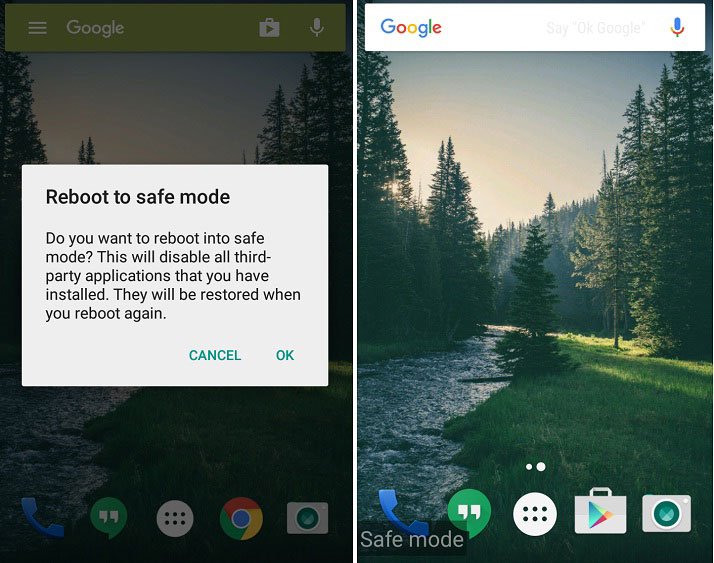
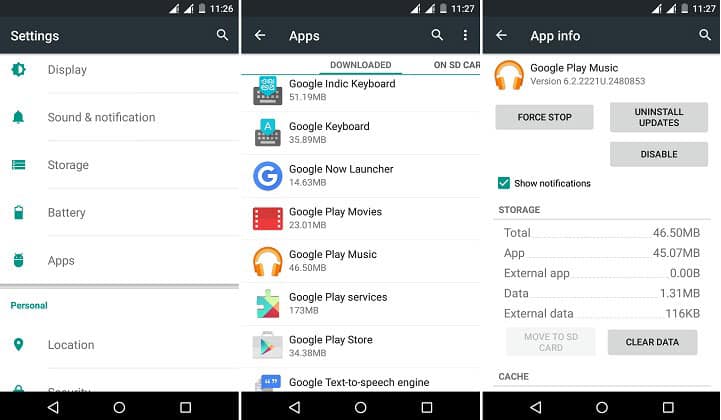
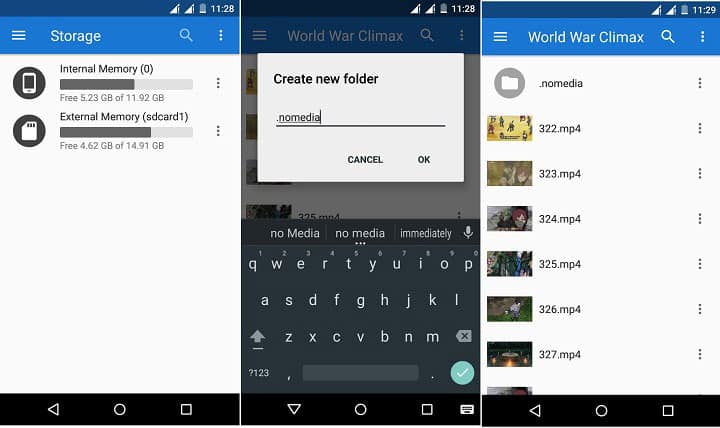

Thanks. How to unhide the files so I can use them?
You can do that by removing the .nomedia folder.