
Every year we see tons of smartphones launch in the market which eventually leads to an increase in the number of people who use this OS. If you recently updated your phone to Android 5.0, here are 3 Android Lollipop tricks you should be familiar with.
1. Create Shortcut to Any Setting
There must be a few settings that you access regularly, for me it is SIM card settings which I use regularly to activate and deactivate cellular data (which have become quite a pain in Android Lollipop).
There are various ways to access your phone’s settings options – you can do it from the cog icon in the status bar, you can use the settings icon from the app drawer, or you can make use of gestures. But the technique I am going to tell you about is faster than any other technique.
If you want to speed up the process you can do so by creating shortcuts for individual settings option and place them on your home screen for quick access. Here’s how to do so:
- Tap on an empty area on your home screen
- Select “Widgets”
- Scroll down to the bottom of the widgets panel until you find “Settings shortcut”
- Touch and hold the widget to place it on the home screen
- On the next screen select the settings you want to create a shortcut for. Almost all the options like Accessibility, Apps, Battery, etc. are available there.
2. Make Your Phone Boot Fast
Sooner or later your smartphone will start to act strangely. It will start to slow down. And when it does you’ll notice that it takes a lot of time to boot (switch on). If you are facing such a problem, here’s how to fix it:
Prerequisite: Make sure that your device is rooted. Install Root Browser from Google play store.
- Open Root Browser
- Go to “System folder” and look for “build.prop”. This folder stores all information that tells your device what to do when it starts.
- Open it in a text editor
- Scroll to the bottom
- Enter: ro.config.hw_quickpoweron=true
- Hit save
To make your device boot faster, follow the same procedure and at the bottom enter: debug.sf.nobootanimation=1
Doing so will disable boot animation, hence making the boot process faster.
3. Make Use of Location-Based Reminder
Reminders are good. Location-based reminders are awesome. Location reminders may prove helpful if you keep on forgetting to do something. For example, you could set a location reminder to buy grocery when you pass by the City Centre, and you’ll get notified when you are near it. I’ll be showing you two techniques to do so.
a) Setting Location-Based Reminder Using Google Keep
Google Keep is my favourite note-taking app and for good reasons. Here’s how to set reminder in Google Keep:
- Open Google Keep
- Write down the task
- Tap on “Remind me”
- By default, it will be a time reminder. To change it to location reminder tap on the clock icon and select ”Location reminder”
- Google Map will open to let you select a location
- Choose a location
- Exit Google Keep
Now you’ll be notified when you are near the set location.
b) Setting LocationBased Reminder Using Google Now
If you are too lazy to type, you can set a reminder using your voice. Here’s how to do this:
- Make sure that Google Now is enabled
- Say “Okay Google” or tap the “Mic” icon on the Google search bar
- Once you hear the beep sound, say, “Remind me to buy this when I am near that”. For example, “Remind me to buy grocery when I am near City Centre”
- Now Google Now will ask for your confirmation. Say “Set the reminder” to set it.
That’s it. I hope these Android Lollipop tricks will prove helpful to you.
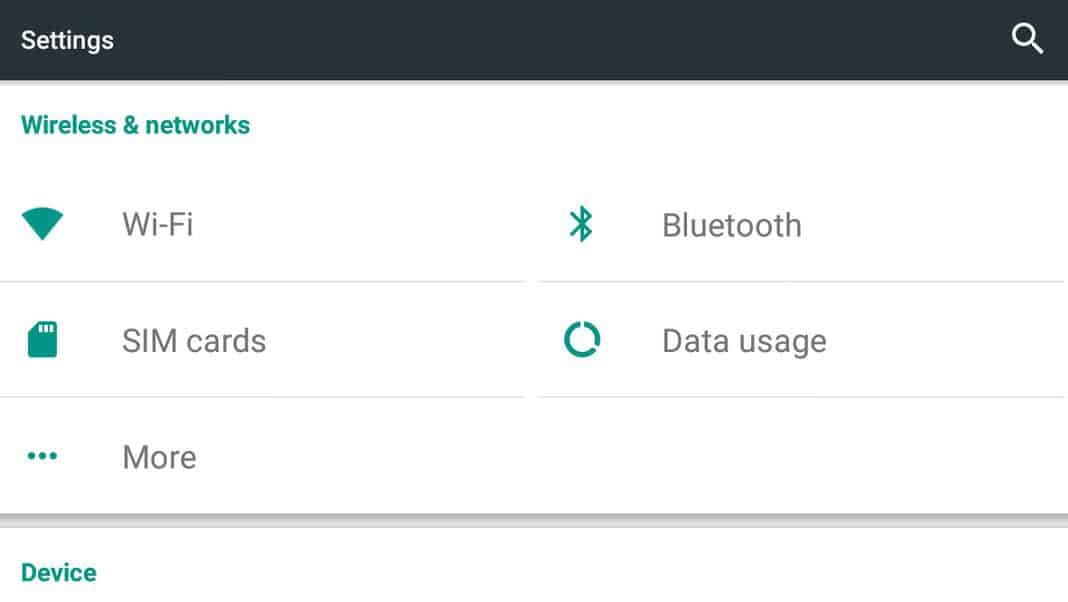
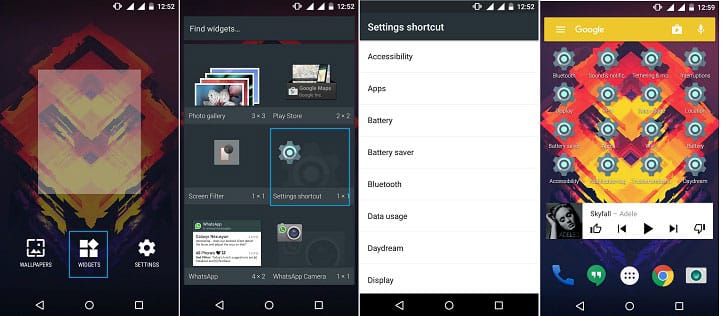
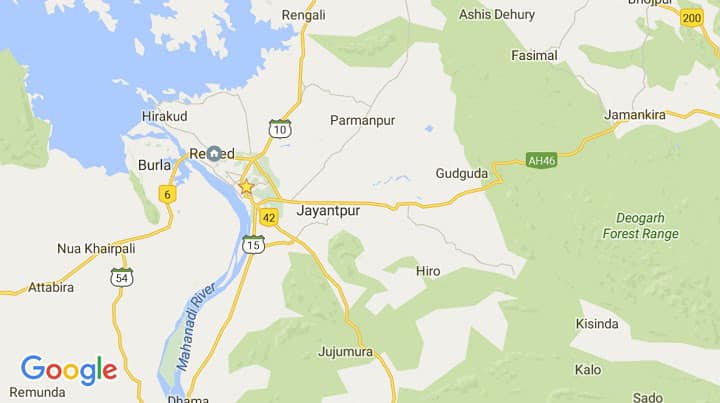
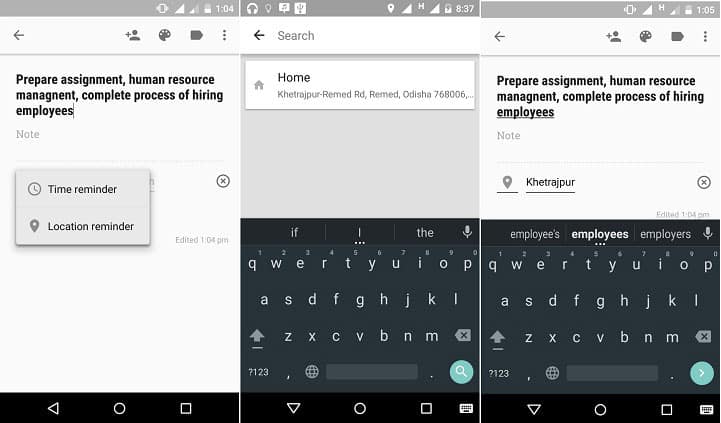
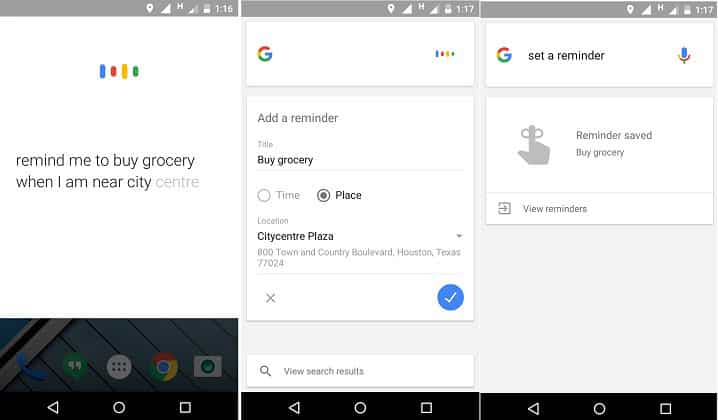

Join The Discussion: