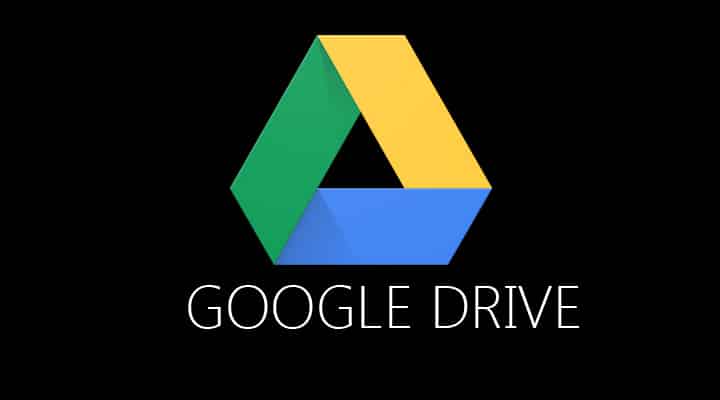
Google Drive is an awesome service, in fact it’s my favourite cloud service and I use it almost daily. It plays a great role in boosting my day-to-day productivity. It is involved in my daily activities in so many ways that it is kind of hard to believe that it was launched just 3 years ago. It lets my store, share, and edit documents on the go; and its integration with Google docs, slides, and sheets increases its level of functionality.
With a user base of more than 200 million it is used everyday by millions of people everyday. Here are 4 tips and tricks that will help you take proper advantage of Google Drive.
Prerequisite: First of all make sure that you are running the latest version of Google Drive. We are going to assume that you have the app set up and running.
1. Save Files For Offline Viewing
Let’s start with the most obvious trick. Saving files for offline viewing. This trick might prove useful if your internet connection is poor sometimes or you work offline most of the time.
- To save a file for offline viewing, touch and hold that file until that file is selected, then tap the pin icon that appears at the bottom. Now the file is saved for offline use.
- To view the file saved for offline use, tap the hamburger menu on the top left hand corner, and in the navigation panel select “Offline”.
- To manage how much storage Google Drive can access, go to app settings, and then to cache size. From there you can select how much space you want it to access (25 MB, 50 MB, 100 MB, 250 MB).
- To remove a file, select it and again touch the pin button.
2. Filter
If you keep lots of files in Google Drive, it might get difficult to find the required file easily. Given, you can use the search option which is integrated within the app but using filters will be more accurate and time-saving.
To filter files, first open the app and tap on the three vertical dots on the top right corner and then select ” Filter by”. Now choose the type of file you are looking for. Filters include folders, presentations, spreadsheet, text document, images, videos, and PDF.
3. Track Recent Activities
The integration of Google Slides, Docs, Sheets, etc. make Google Drive much more than just a cloud service. If you use it work or collaborate on various documents with different people then you must keep track of who is doing what with that document.
To track activities, open that file and then tap on “i” icon on the top right corner. Now scroll to the bottom and there you can see who has access to that file. Tap on “Show more activity” under subheading “Activity” to see who is making what changes to that file.
4. Make Use Of Shortcut
If you spend a lot of time with Google Drive then it has a simple trick to boost your productivity by eliminating the process of opening and closing the app every time. It does so by allowing you to create shortcut for every file on the home screen.
To create a shortcut, touch and hold on an empty space on the home screen, then select “Widgets”. Now look for ” Drive shortcut”. It will be a 1X1 widget. Now you can select the file from the Google Drive for which you want to create a shortcut. I use this trick often as I heavily rely on Google Drive for my daily cloud needs.
Do you use Google Drive? Or do you use any other cloud service? Do you use cloud services at all? Do you know any other helpful tip or trick about Google Drive? Let us know in the comments section below.



Join The Discussion: