
A new Android version has been released by Google and the first two devices to have received this update are the Huawei Nexus 6P and the LG Nexus 5X. Here is a new firmware update for the Nexus 6P that will take the device to Android version 6.0.1 Marshmallow. Here is a short tutorial to flash a full factory image of the latest firmware and this procedure will make a clean install restoring everything to stock.
Google recently launched these two flagship phones with the latest Android 6.0 Marshmallow firmware and here we are with yet another system update. The Android 6.0.1 brings critical security updates and stability improvements. The factory image will take your firmware to build number MMB29M.
The update is rolling slow. So you can either wait for the it to hit your device or flash it right away. Moreover, if you have modified your stock firmware or have rooted your device, then there are chances that you may not receive the update over the air.
In order to flash the latest available firmware on your Nexus device and restore your device to stock, flashing factory image is the easiest option available. Here, we have listed the latest factory image available for the Nexus 6P and using this tutorial, you can flash any version of the factory image on your device.
Warning: We at DroidViews won’t be liable for any damage to your device whatsoever. A full backup is highly recommended as it will wipe all of your app and system data. Reader’s discretion is advised.
Download Section
- MMB29M (6.0.1) for Nexus 6P
- Official Factory Image — Download | File: angler-mmb29m-factory-8c31db3f.tgz
- MMB29N (6.0.0) for Nexus 6P
- Official Factory Image — Download | File: angler-mmb29n-factory-b1463752.tgz
- Factory Images for all Nexus devices — Link
How to Install Android 6.0.1 Marshmallow MMB29M Firmware on Nexus 6P
Prerequisites
- Set up ADB and Fastboot on your computer. You can download the full Android SDK from here, or get the quick ADB and fastboot installer from here. For Mac or Linux OS, click here.
- Install Nexus USB Drivers on your computer.
- Open Settings> Developer options and enable USB Debugging on your device.
- Go to Developer options and enable Allow oem unlock. This is important.
Installation Instructions
- Download the factory image from above and transfer it to your PC.
- Make sure you have setup ADB and fastboot on your PC. Also accept Always allow from this computer when you plug in the device for the first time to enable USB Debugging.
- Now power off your device and unplug it from your PC.
- Boot into the bootloader or fastboot mode. To do so, press and hold volume down and the power button simultaneously for 5-6 seconds. When you see the bootloader screen, connect your device to the PC using a USB cable.(Choose fastboot if option is available). Checkout the note below You can also issue the following code while connected to the PC, to boot into the bootloader.
adb reboot bootloader
- Now plug in your device to the PC and let the drivers install.
- Navigate to the location where you have placed the factory image file on PC and extract it to get files with .img.
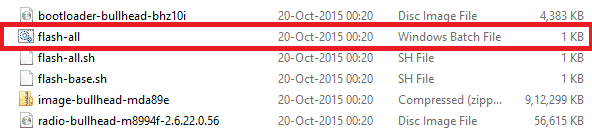
- While the folder with the extracted factory image is open, run the flash-all.bat file on Windows PC and confirm the flashing process. Wait for the process to complete. If you use Linux or Mac OS, run the flash-all.sh file and follow the instructions.
- Once done, reboot the device normally. Once you see the new boot logo, that means the system has successfully been installed.
First boot may take a while, so be patient. You may need to unlock bootloader on your Nexus 6P also.
Note to boot into bootloader or fastboot mode:
- Power off phone
- Press Vol Down + Power keys until you get into the select menu and then stop pressing buttons
For queries, comment down below. If we have helped you, then like and share us on social platforms. If you need help with other devices, let us know.



Join The Discussion: