
CyanogenMod has released the official CM 13 ROM for a lot of devices of different manufacturers. Here is yet another device that will receive the official support and that is the HTC One M8. It will take the device to Android 6.0 Marshmallow firmware. Though a Marshmallow update has been promised to the device by it’s manufacturer, following a release for the HTC One M8 GPE edition, there is no word as to when will the update really hit the device. This is a great deal for those who are looking forward to installing the latest Android OS version from Google’s source code.
There are 6 official build for the ROM at the moment and the ROM has been reported stable by many CM 13 users. CyanogenMod team has done a great job by releasing the Marshmallow update so early. There are just minor bugs at the moment and that’s because it’s an early release. However, with time, stability improvements and bug fixes can be seen.
In order to install the CM 13 ROM onto your device, you will need to setup TWRP. Download the files and flash them right away. Make sure you backup everything before you proceed including the apps, data, documents and everything on the internal storage, just in case anything goes wrong.
For the latest updates stay tuned and let’s begin with the tutorial.
Warning: Warranty may be void if you root or install custom ROM on your device. We at DroidViews won’t be liable for any damage to your device whatsoever. We won’t be held responsible if you brick or damage your device. Reader’s discretion is advised.
Downloads
- Official CyanogenMod 13 ROM for HTC One M8
- CM 13 ROM for HTC One M8 — Download | File: lineage-14.1-2018xxxx-nightly-m8-signed.zip
- Marshmallow compatible Google Apps
Requirements
- The listed custom ROM is compatible with HTC One M8 only. Do not try it on any other device.
- Make sure you have TWRP recovery installed on your device. Download and install the latest TWRP build. Refer to our detailed tutorial.
- You must have device drivers installed on your PC so as to transfer the ROM and Google apps to your device’s storage. Download here.
- You must fully charge your device or at least to 60%, as the process may take a while.
Backup your Apps and Data
Before you proceed, make sure you backup all your data. This process will wipe all the data from your device except for the internal storage. Hence, a full backup or nandroid backup is recommended. Also backup all your internal storage files just in case anything goes wrong. Take a nandroid backup from the custom recovery before flashing the ROM.
How to Install Official CM 13 on HTC One M8
- Download the CM 13 ROM from the download section. Also download the compatible Google Apps from the link
- Now transfer the zip files into your device’s internal storage. Place the zip files where you can easily locate it.
- Now reboot into Custom Recovery (like TWRP). To boot into TWRP, first turn off your device and then press and hold volume down and power keys at the same time. If you see the TWRP logo, that means you have successfully booted into the recovery.
- It’s highly recommended that you perform a nandroid backup. To backup your ROM, tap on backup option in TWRP and select all the partitions including System, Data, Boot, Recovery, EFS and swipe right where appropriate, to back up.
- After performing the ROM backup, perform a full wipe. Return to the TWRP main menu and tap the wipe button and select Advanced Wipe. Then select Dalvik Cache, System, Data, and Cache. Now swipe the confirmation button to wipe.
- Now go back to the TWRP main menu or home screen and tap on the install option. Navigate to the ROM file and select it.
- Swipe the confirmation button to proceed with the installation. The ROM will be installed.
- Now return to home in the TWRP and tap on the install option. Navigate to the Google apps zip file and select it.
- Swipe the confirmation button to proceed with the installation.
- Once installed, reboot to system.
If you see the new boot logo, that means you have successfully installed the ROM on your device. If you come across any boot loop or face system errors, try a factory reset from the recovery or you can always restore your previous ROM from the backup. If you are looking for root access on your new ROM, get to this page for latest SuperSU build and instructions.
For queries, comment down below. Like and share us on social platforms. If you need help with other devices, let us know.

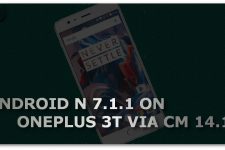

Join The Discussion: