
Root method for Galaxy S5 Mini is here. Last month, Samsung released Android 5.1.1 Lollipop update for the Indian and Russian variants of the S5 Mini taking the firmware to version G800HXXU1BOI2. This was followed by the USA variant being the first to receive the update. And now, you can finally gain root access on this update.
The procedure involves an Odin software, that makes flashing custom kernel on the device a lot easier. Once installed, you may proceed with rooting the device with the TWRP recovery.
The root process is a bit lengthy as you would require to flash a custom kernel and then root it with the SuperSU package. Moreover, the SuperSU file would require a custom recovery like TWRP installed on your device to root you firmware.
As a summary, install the modified kernel using Odin software, designed for Samsung devices, and then flash the SuperSU file through TWRP. Here is a detailed tutorial that will install the kernel and ultimately root your Samsung Galaxy S5 Mini SM-G800H. Before we begin, make sure you have the perfect device and variant for this purpose. Also make sure that you backup everything just in case anything goes wrong. Let us guide you through the entire process.
Warning: Warranty may be void if you root or install custom packages on your device. We at DroidViews won’t be liable for any damage to your device whatsoever. We shall not be held responsible if you brick or damage your device. Reader’s discretion is advised.
Requirements
- Make sure you have the perfect device and variant. This tutorial is suitable only for Galaxy S5 Mini SM-G800H variant with G800HXXU1BOI2 firmware based on Android 5.1.1 Lollipop.
- Make sure you have TWRP installed on your device.
- Enable USB Debugging on your android phone.
- Make sure you have Samsung drivers installed on your PC.
- Download the 7zip software to extract the zip file to get the firmware file with .tar.md5 extension.
- Make sure you have fully charged your Galaxy device or at least up to 60% of the battery.
Download Section
- Download | Custom Kernel (File: Root_SM_G800H_DS_511_Required Files.zip)
- Download | SuperSU v2.52 (File: UPDATE-SuperSU-v2.52.zip (3.7 MB))
- Download | Odin3 v3.10.7
Backup Your Apps and Data
It is recommended that you backup your apps, contacts, messages, photos, videos and any other important data stored on the internal storage of your phone. Get some of our useful backup apps from the DroidViews archives. This will help you backup your device data easily. This process will also remove all your data and previous app as it would flash the entire firmware and replace the previous one.
Root Galaxy S5 Mini SM-G800H on Android 5.1.1
- Download the custom kernel for your Galaxy S5 Mini. If it is a zip file, extract it to get the kernel with .tar extension.
- Now turn off your phone and boot it into the Download Mode. To do this, turn off your device and then press and hold Volume Down + Home + Power buttons simultaneously for 2-3 seconds. When you see the warning screen with a yellow triangle sign, press the Volume Up/Down key to enter Download/Odin mode
- Download the required Odin.zip file and extract the file on your PC. You will get the Odin3_v3.10.7.exe file. Open it as administrator to get to the Odin window.
- Connect your Galaxy S5 Mini to the computer using the USB cable.
- When you connect the device, the ID: COM port on Odin will turn Blue. You’ll also see“Added!!” message to indicate successful connection.
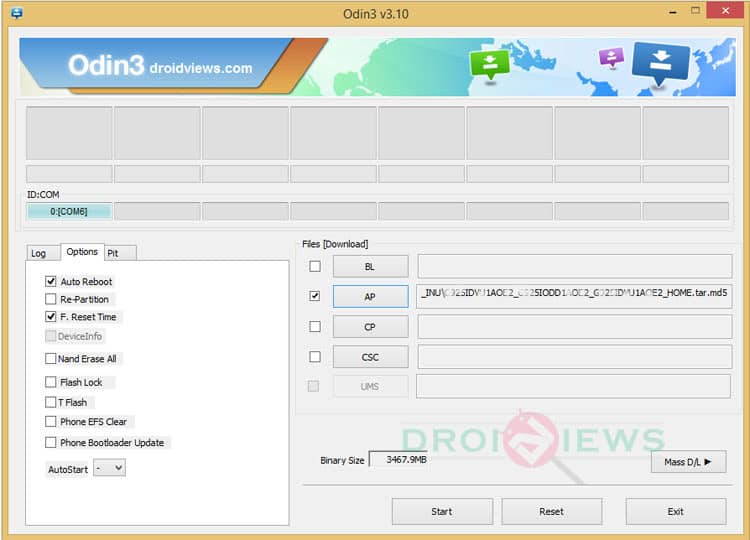
- If in case Odin doesn’t detect your phone, troubleshoot the following:
- Reboot your phone and turn off USB Debugging and turn it on again.
- Try reinstalling the Samsung USB Drivers.
- Try changing the USB cable and connecting to other ports.
- Now click AP button on Odin and add the firmware file (Kernel.tar)
- In the Options section, tick only the Auto Reboot and F. Reset Time checkboxes. (Do not, in any case, check Re-Partition box)
- Before you proceed to firmware installation on Odin, make sure everything is set according to the screenshot.
- Now, click the Start button on Odin to begin with the installation.
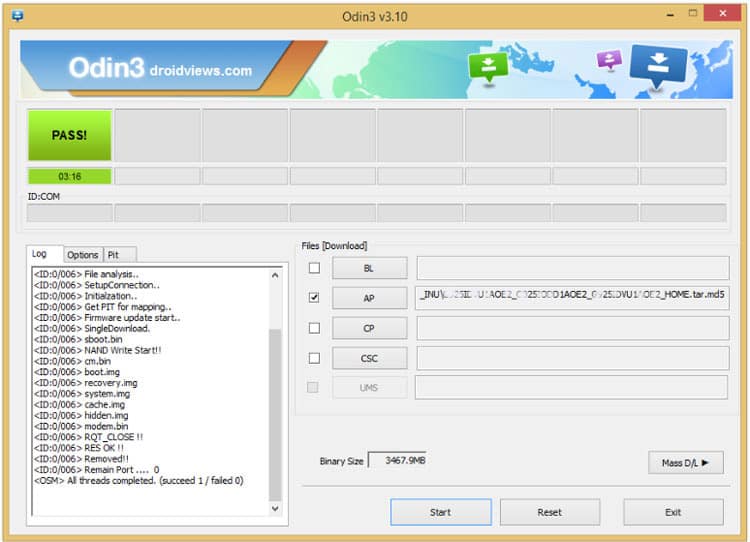
- Once you get a PASS! message on Odin, your device will restart. It’s the green signal that indicates a successful installation. In case you get a Fail! message, make sure you go through all the procedure carefully and consider the requirements listed above.
- Now that you have successfully installed the custom kernel, its time to root the firmware. Download the latest SuperSU package from the download section.
- Transfer it to your phone’s internal storage and unplug the device from your PC.
- Make sure you have the TWRP recovery installed on your device and reboot into it. To boot into TWRP, first turn off your device and then press and hold volume down, home and power keys at the same time. Select recovery if prompted.
- Now all you need to do is flash the SuperSU zip using the TWRP recovery
- It is highly recommended that you perform a nandroid backup. Although this is optional, to backup your ROM, tap on backup option in TWRP and select all partitions: System, Data, Boot, Recovery, EFS and swipe the confirmation button, to start the backup.
- Once the backup process completes, go back to the TWRP main menu and tap on the Install option. Navigate to the SuperSU file and select it.
- Swipe the confirmation button to proceed with the installation. The kernel will be installed.
- Once installed, reboot to system.
When your system boots up completely, you will now have root access on your Galaxy device. If you come across any boot loops or face any system errors, you can restore your previous ROM from the backup or restore the stock firmware from the link below.
Revert to stock firmware on Galaxy S5 Mini:
Install Stock Android 5.1.1 on Galaxy S5 Mini USA, India and Russian variants [SM-G800H, SM-G800R4]
Also See:
Install Android 6.0 Marshmallow on Nexus 4 [AOSP]
For queries, comment down below. If we have helped you, then like and share us on social platforms. If you need help with other devices, let us know.



i always have bootloop, someone knows the problem ?
after flashing successfully,
I had an issue:
every time when I charge the phone powered off, I get into a boot loop when I power it on,
does anyone know the FIX to this problem
ps: I had this problem when I rooted the Indian 5.1.1 ROM, I’ll try the Russian one and see if it’s fixed