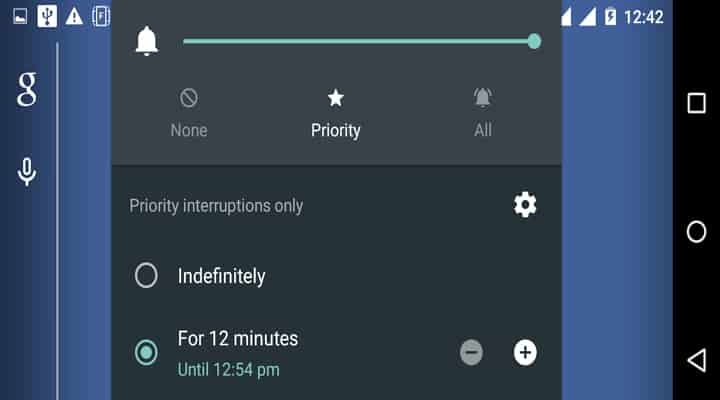
In Android lollipop (5.0 and 5.1) the mighty silent mode was replaced with priority mode. When it came it got a lot of hate in the Android community. Even I didn’t like it then. But now, when I dig deeper into it, priority mode kinda makes sense. Instead of silencing each and every interruption you can manage what type of events can interrupt you. If you disable all the events you get back the old silent mode anyway. I guess priority mode is for those who want effective as well as efficient control over their notifications.
In this article, I’ll explain how you can properly setup priority mode on Android and make the notifications work for you.
Setting up Priority Mode on Android Lollipop
To activate priority mode press the volume button and tap on the star icon below the volume slider on the pop-up box. By default, it is set as indefinitely (until the device is restarted). You can also activate it for a certain time period (i.e. 15 minutes, 30 minutes, 45 minutes, 1 hour, 2 hours, 3 hours, 4 hours, and 8 hours). Use the volume plus and minus buttons to change the duration. You can also activate it until next alarm, given the alarm is set.
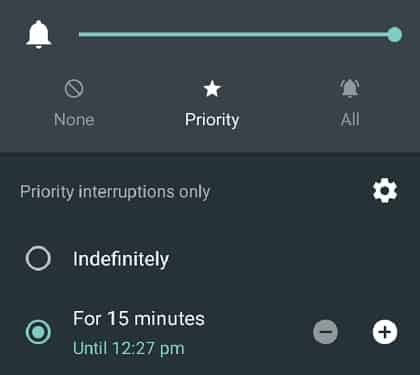
To get total control over priority mode, tap the cog icon that appears when priority mode is activated. This will redirect you to the settings option where you can choose the apps and people from which you can get notifications when priority mode is on.
One feature which I like is available under downtime heading. Here you can set the time during which priority mode will be activated automatically.
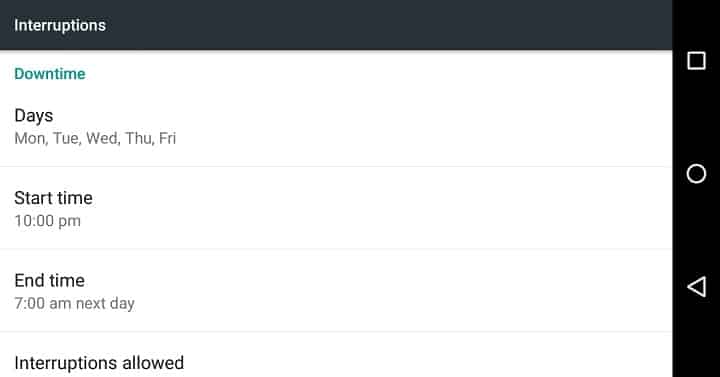
One thing which I think is worth mentioning here is that priority mode only disables the sound made by notifications. Your notifications for calls and texts will still appear in the notification panel but they won’t make any sound unless they are set as priority.
To setup apps that can provide audible notifications in priority mode head to the phone settings, then to sound and notification option. When you are there scroll to the bottom and tap on app notifications. Now you will see a list containing all the apps. Tap on the app for which you want to set priority. Now you can toggle the priority switch. You can also block notifications from a particular app completely.
Few things to remember:
- Alarms will still work in priority mode.
- Only stared contacts can give audible notification in priority mode.
This new way of managing notifications may not be as easy and convenient as the old silent mode, but if you spend some time in setting it up then priority mode gives you a great amount of flexibility when it comes to selecting the apps and peoples you do or don’t want to hear from at a particular time.
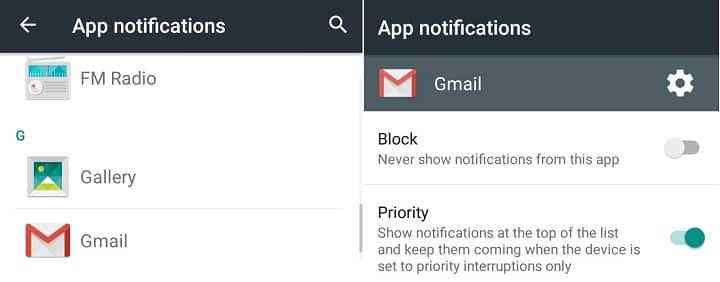
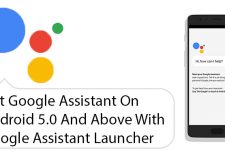


Join The Discussion: