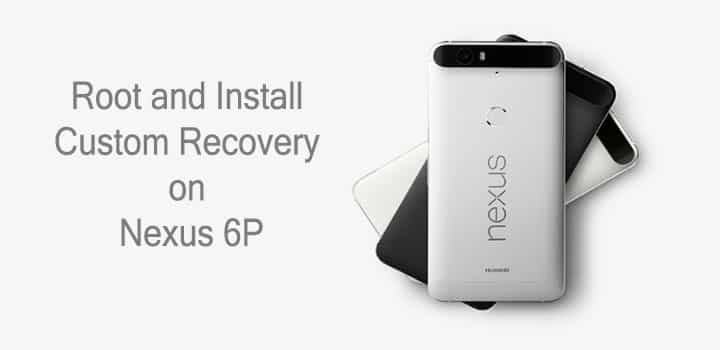
Google recently announced one of the two upcoming Nexus devices; one from LG and the other one is Huawei Nexus 6P. For the first time, the tech giant in collaboration with a Chinese manufacturer, Huawei, has unveiled this flagship phone. It comes with some startling specifications and peculiar design. Although this device is not yet available in the market and only a few Android users possess it at this moment, we already have a tutorial to install custom recovery of your choice and ultimately root it. The recovery package or image files will be available soon enough on their respective community portals like TWRP, CWM and others. This guide will work just fine once the recovery file is made available.
Once you install a custom recovery, you can then flash the SuperSU package, in order to gain root access on your device. Before we begin you need an unlocked bootloader on your Nexus 6P. We already have the guide available for that purpose. Moreover, you need to set up adb and fastboot environment on your PC for this guide. If you are new to this process, then we will help you successfully install a custom recovery and finally root your device.
Warning: Warranty may be void if you root your device. We at DroidViews, are not responsible for any damage to your device whatsoever. We won’t be held responsible if you brick your device. Reader’s discretion is advised.
Backup Apps and Data
While this process may not wipe any of your data, a backup is highly recommended. Once you install a custom recovery like TWRP, make sure you backup your system, data, etc. from the recovery. It will be helpful in case anything goes wrong.
Prerequisites
- Unlocked bootloader is required to install a custom recovery like TWRP on Nexus 6P.
- Set up ADB and Fastboot on your computer.
- Install Motorola USB Drivers on your computer.
- Open Settings> Developer options and enable USB Debugging on your device.
- Go to Developer options and enable Allow OEM unlock.
Root Nexus 6P and Install TWRP
- Make sure you have downloaded the recovery and suitable SuperSU zip files. Now transfer them to your PC. Also, place the SuperSU package file into your device’s internal storage.
- Make sure you have setup ADB and fastboot on your PC. Also, accept Always allow from this computer when you plug in the device for the first time to enable USB Debugging.
- Now power off your device and unplug it from your PC.
- Boot into the bootloader or fastboot mode. To do so, press and hold volume down and the power button simultaneously for 5-6 seconds.
- You will see the bootloader screen. Now connect your device to the PC using a USB cable.
- Navigate to the location where you have placed the recovery file. Rename the recovery file to a simple one, like recovery.img. While the folder with recovery.img file is open, right-click on an empty space and select “Open command window here” option to launch a cmd window.
- Now type the following in the command prompt to check your device connectivity
fastboot devices
- Now flash the custom recovery. Use the following command for that.
fastboot flash recovery recovery.img
- The custom recovery will now be installed on your device. Now boot your phone in recovery mode. You can do this by turning your device off and then press and hold volume down and power keys at the same time. Or you can simply enter the following command.
fastboot boot recovery.img
- Once into the recovery, you can backup or nandroid backup your current ROM.
- Now return to the recovery home screen and tap Install and navigate to the SuperSU file in your device’s storage and select it.
- Confirm the swipe operation at the bottom to install the SuperSU package.
- Once the installation is complete, reboot to system.
Now you will have root access on your Nexus 6P. If it doesn’t boot, you can always restore the stock ROM from the backup. Verify root using the root checker app.
[googleplay url=”https://play.google.com/store/apps/details?id=com.joeykrim.rootcheck”/]For any queries, comment down below.
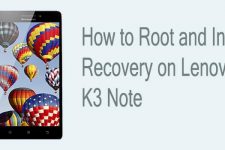


Join The Discussion: