
A couple of months ago Motorola announced Moto X Play and the phone has now been launched. Android users, as well as developers, have eagerly been waiting for this phone to be released that comes with the latest Android 5.1.1 Lollipop and some appealing specifications. Now that the phone has been launched in most countries, the wait is finally over. With the TWRP recovery and root access available for this phone, the development of Moto X Play has already been started. There aren’t many custom ROMS developed for the Moto X Play for the users to flash, however, developers at XDA has released a CyanogenMod 12.1 based custom ROM for the device.
As this is one of the first custom ROM releases for the Moto X which is based on CyanogenMod, it is unofficial and may contain some bugs. However, the developers have released quite some builds for this unofficial CM 12.1 ROM and brought some improvements in stability and bug fixes. However, as it is a custom ROM, it needs to be flashed using a custom recovery like TWRP. Moreover, CM 12.1 needs Google apps to be installed separately over the ROM. This tutorial will help you install CyanogenMod 12.1 on your Moto X Play.
Requirements
- The listed CyanogenMod 12.1 is compatible with only Moto X Play. Do not try it on any other device.
- You need a Custom Recovery like TWRP installed on your device. Click here.
- You must have device drivers installed on your PC, so that you can transfer the ROM file to your device’s storage. Click here.
- You must fully charge your device or at least to 60%, as the process may take a while.
Warning: Warranty may be void if you root or install custom ROM on your device. We at DroidViews shall not be responsible for any damage to your device whatsoever. We are not responsible if you brick or damage your device. Reader’s discretion is advised.
Backup your Apps and Data
Before you proceed, make sure you backup all your data. This process will wipe all the data from your device except for the internal storage. Hence, a full backup or nandroid backup is recommended. Also backup all your internal storage files just in case anything goes wrong. Take a nandroid backup from the custom recovery before flashing the ROM.
Download Section
How to Install CyanogenMod 12.1 ROM on Moto X Play
- Download the CM12.1 ROM from the download section. Also, download either the listed Google Apps or get your preferred Gapps.
- Now transfer the two zip files into your device’s internal storage. Place the zip file where you can easily locate it.
- Now reboot into Custom Recovery (like TWRP). To boot into TWRP, press and hold volume down and power keys at the same time.
- It is highly recommended that you perform a nandroid backup. To backup your ROM, tap on backup option in TWRP and select the following elements: System, Data, Boot, Recovery, EFS and swipe right where appropriate, to backup.
- After performing the ROM backup, return to the TWRP main menu and tap the Wipe button and select Advanced Wipe. Then select Dalvik Cache, System, Data, and Cache. Now swipe right to confirm.
- Go back to the TWRP main menu or home screen again and tap on Install option. Navigate to the ROM file and select it.
- Swipe the confirmation button to proceed with the installation. The ROM will be installed.
- Now again return to home in the TWRP and tap on Install option. Navigate to the Google apps zip file and select it.
- Swipe the confirmation button to proceed with installation.
- Once installed, reboot to system.
When you see the boot logo, that means you have successfully installed the ROM on your device. If you come across any bootloops or face any system errors, you can restore your previous ROM from the backups. For queries, comment down below.

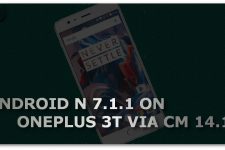

Very very nice, thanks! How dangerous is it to try? I flashed my nexus 5 many times without a problem, but this looks quite dangerous. You’re guide is great to say the least, but the bootloader and custom recovery tutorials you referred to are written in very bad English; so much that makes it hard to understand.
It is an unofficial build. So you may expect some bugs. With a new October 1 release, it is quite stable now. For new builds and a changelog, click the download link to get to the developer page.
Thank you kindly! I meant in terms of bricking the device. I’m asking because the guides you referred to are written in quite bad English, making me a bit worrysome about undergoing the process. Also, will downgrading from 4.5.6a and then starting the procedure brick my device. I read something about 4.5.6 locking the bootloader permanently. Can’t find that information now though. Thanks again.
I read your comments on the Meizu MX4 post. I believe the device you are talking about is the MX4 and not the Moto X Play listed on this page. Yes, the procedures listed in the unlock bootloader and recovery installation for MX4 are hard to interpret. Unlike other devices, unlocking bootlader on this one is a bit complicated. However, we will try to bring a better solution for it. Meanwhile, post your queries for MX4 on this page