
It seldom happens in the Android world that a manufacturer sticks to one device for quite some time. You got the Galaxy S6 Edge? Well, within 6 months, here’s the Plus version of it. No matter how much of a beast your Android device is, it will surely get older and older with every passing day. Lag is commonly referred when we talk about frequent hangs or common glitches in Android devices.
With the release of Android Lollipop, you get some great animations, all equipped with sweet looking Material Designed ones. Lollipop is probably the best looking and the best feeling Android version of all time, but can the previous generation devices handle it without a jerk? Well, it might seem your device takes more than the usual time to open up an application, or to scroll in between pages while using Lollipop.
This is all thanks to the detailed animations involved in Android Lollipop. There goes a saying that something excessive isn’t too good. This might be true in this case. While the animations may look really eye-popping at first, they wouldn’t when you need speed. The speed of an Android device, and the feels don’t go hand-in-hand. However, if your device came pre-equipped with Lollipop, here’s a way to kill that animations a little bit, and make your device work faster.
The idea behind this is that the animation speed is set to a default speed, say 1. If you were to decrease that duration by about 0.5%, all of the animations taking place will fasten up by 0.5%. While this isn’t a big number, the difference is pretty noticeable. That’s what we are going to do today. Below are the detailed steps in order to speed up your Android device.
Instructions
- First of all, you need to make sure that you have Developer Options enabled. In order to do so, launch Settings, and hop into About Phone, where you will be able to see a tab named Build Number. Simply tap that 7 times in a row, and you’ll enable the deepest setting an Android device possesses.
- Under Settings, find the Developer Options tab, and tap on it. Don’t get all creepy-like, those geeky stuff isn’t what we need as of now.
- Scroll down until you find the three options named “Window Animation Scale“, “Transition Animation Scale” and “Animator Duration Scale” respectively.
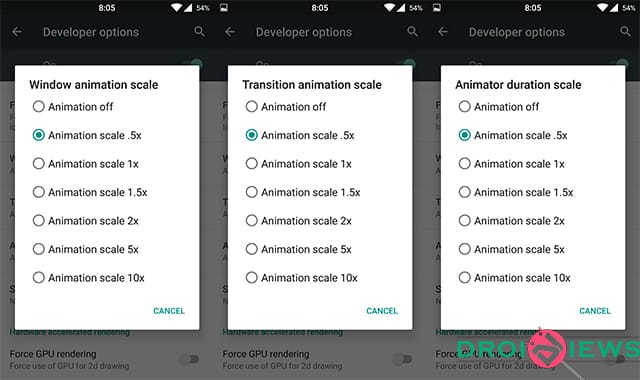
- Now, select each one, and decrease the duration to 0.5 in all the cases.
- For optimal performance, reboot your Android device.
- Enjoy the glory.
Voila! Your phone magically seems a ton faster now than it was ever before. If this really helped you, make sure you subscribe to our newsletter, and stay tuned for more. If you have any queries regarding this guide, feel free to refer us in the comments below.

This is a legit great tip. Works awesome.
Good to know that It helped you.