
One of the best smartphones to be launched in 2015 is the LG G4. Beating most of its competition with major innovations in design and features. It packs Qualcomm’s 64-bit, hexa-core Snapdragon 808 SoC, which runs at a clock speed of 1.8GHz and 3GB of RAM. Along with this it has a massive 5.5 inch QHD Corning Gorilla Glass 3 display, a replaceable 3,000mAh battery, and expandable storage capable of supporting a microSD card up to 128GB in size and probably the camera is the best we’ve seen on an LG Android smartphone to date featuring a 16MP sensor capable of shooting 5312×1988 pixel photographs as well as 1080p video at 60 frames per second.
One of the very stand out feature for any Android smartphone is having the ability to add new modifications to enhance its functionality. The Android developer community is constantly expanding with the addition of new devices and the LG G4 will surely be a great addition for them. Now if you are one of the very few out there who owns this beast currently and you can’t wait to get started with rooting and modifications then keep reading.
But first, before any type of flashing and rooting can take place on your device you will need to flash a custom recovery.
A custom recovery is a third-party recovery environment. It does the same things as the stock recovery along with additional features. Custom recoveries often have the ability to create and restore device backups.
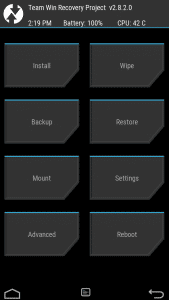
One of the most popular custom recoveries is TWRP (Team Win Recovery Project). TWRP is a touch-based recovery environment. Unlike other recovery environments including Android’s default stock recovery, which needs to be controlled with the device’s volume and power buttons, this recovery environment has a touch-based interface. TWRP even supports themes. TWRP offers ROM installation and backup features the stock recovery environment doesn’t.
The following tutorial will guide you in installing the latest edition of TWRP on your LG G4 along with root access.
Preparations
First of all, you will need to ensure a few things before we start flashing:
- Confirm you are using an unlocked LG G4 model no. H815
- If you haven’t unlocked the bootloader then check out our detailed guide on how to unlock the bootloader on the LG G4
Note: Any carrier-specific model might not work with this method. The user is to perform this at their own risk.
- Ensure that you have the necessary LG USB device drivers installed (Download here).
- Check if you have at least 80-85% of battery charge. We don’t want the phone dying in the middle of the process.
- If you have done this process before on other devices then you must be familiar with adb and fastboot. Ensure that you have it installed.
For those who aren’t familiar with adb and fastboot, Please refer to our detailed guide on How to Setup ADB and Fastboot on Windows within Seconds
- Enable USB-Debugging from Developer Options in the Settings menu.
- If you cannot find Developer Options, then you’ll have to first enable it by going to Settings> About Phone> Build Number and tap it 7 times until you see a small notification that you have enabled it.
- Then return to the Settings menu, you should find Developer Options there. Open it and enable USB Debugging.
- Make sure that you have backed up all your personal data and apps as all data will be erased!
- For Contacts, Calendar and People details use Google Accounts Sync to backup
- For Apps and App Data check out our detailed post here.
Disclaimer: The following procedure is highly risky and there are chances that you may brick your phone if not performed correctly, DroidViews cannot be held responsible if that happens. So the user should tread cautiously and at their own risk.
Downloads
You will need to download the following files on your Desktop.
TWRP for LG G4: twrp-2.8.6.0-hima.img
SuperSU: Download here
Flashing TWRP on your LG G4
After preparing your device along with all the required files we can start flashing.
Step 1 – Connect your LG G4 to your PC using the USB Data cable.
Step 2 – Open Command Prompt and type the following command
adb devices
You should be getting a message saying ‘List of devices attached’ along with your device name. This will confirm that adb has recognized your device.
If you don’t see your device it means you haven’t properly installed your device USB drivers.
Step 3 – Next reboot your device in fastboot/bootloader mode by typing this command in Command prompt
adb reboot bootloader
Step 4 – Now change the directory of your Command prompt to your Desktop by typing this command
cd Desktop
Note: If you had downloaded the files elsewhere, then you need to enter that location instead. (Eg: cd Documents)
Step 5 – Type the following command next and press Enter
fastboot flash recovery twrp-2.8.6.0-h815.img
This will flash TWRP custom recovery on your LG G4 replacing the stock recovery.
Step 6 – Once the flashing is complete, select RECOVERY from the Fastboot menu to enter Recovery Mode, use the volume keys to navigate.
Step 7 – If you see the TWRP logo, then you have successfully performed the steps on you now have TWRP custom recovery installed on your LG G4!
Step 8 – You will now see the TWRP Touch Recovery menu. Select ‘Reboot’ to reboot you device and exit from the recovery.
How to access Recovery Mode?
Switch off your phone and switch it on again while holding the Volume Up + Power buttons together, you will directly enter the TWRP Touch Recovery Menu.
Rooting the LG G4
Now that we have successfully flashed the TWRP custom recovery you have the freedom to start flashing custom ROMs, kernels, and other modifications, it’s time to move ahead and root the device, so that we can start using root applications.
Step 1 – Once the device boots up normally, re-connect it to your PC using the USB cable.
Step 2 – Copy the SuperSU.zip file you had downloaded earlier from your Desktop into the root directory of your internal storage.
Step 3 – Reboot your LG G4 into Recovery Mode (given above).
Step 4 – Select ‘Install’ and scroll all the way to the bottom till you see the ‘SuperSU.zip’ file.
Step 5 – Select the .zip file and swipe the bar to confirm. This will start flashing the .zip file.
Step 6 – Once the flashing finished you will see the ‘Reboot System’ option, click it to reboot your device.
Once the device reboots you will see the SuperSU app appear in your app menu. You can also confirm if your device is rooted by installing and running the Root Checker application.
[googleplay url=”https://play.google.com/store/apps/details?id=com.jrummyapps.rootchecker”]And that’s it you have successfully rooted your LG G4 and installed the SuperSU application, now you can start using root application.



I’m also stuck on “Waiting for device”
After i typed fastboot flash recovery ………
The phone booted to Fastboot Mode and it’s stuck there
hey guys when im trying to install TWRP it gets stuck on waiting for device
At which step do you get the error?
I doubt you have made mistake while issuing the command. Open the command prompt inside the same folder where ‘recovery twrp-2.8.6.0-h815.img’ file exists.