
Android Lollipop is the greatest update the OS has seen yet. It was released in the first week November 2014. However, the new software has been able to make its way to only 3.3% of Android devices so far even after about 6 months have already passed. This only shows how slowly new updates are being served to the existing devices and how lazy most of the OEMs are in pushing them to the users!
When old devices receive new updates late, it’s understandable to some extent, but when a current flagship is neglected by the manufacturer/carrier, it feels bad to the owners. The T-Mobile variant of the Galaxy Note 4 (SM-N910T) is one such phone. While the owners of the device have been waiting desperately for the Android Lollipop to hit them, the wait seems to last forever.
Thanks to our awesome custom development community that we can finally enjoy Android 5.0.1 Lollipop on the T-Mobile Galaxy Note 4! The ViSiON X N4 Team from XDA has cooked Android 5.0.1 with Samsung’s TouchWiz for the T-Mobile Galaxy Note 4 (SM-N910T) and the Canadian Note 4 (SM-N910W8). The ViSiON-X N4 ROM, as it’s called, is based on the Lollipop firmware with build number N910FXXU1BOC3 released for the international Galaxy Note 4 SM-N910F).
Features of ViSiON X N4 ROM
Now here’s are some notable features of the ROM:
- Cleaned bloat apps
- 5-way Reboot Menu
- Enabled call and message blocking
- Native call recording
- Tweaked and cleaned up the Build.prop
- Added /mnt/external sd & /mnt/media_rw Write Support
- Fast performance with significantly reduced lag
- Stable enough to be used as a daily driver
- Very good battery life
- Many others
Screenshots
Requirements
Since, it’s a custom ROM, your TMO/Canadian Note 4 must have root privilege and a custom recovery CWM/TWRP installed on it.
As we mentioned above, the ViSiON X N4 ROM is compatible with the T-Mobile Note 4 SM-N910T and the Canadian Note 4 SM-N910W8. Do not try it on any other Note 4 variant.
ROM: ViSXN910FXXU1BOC5v1.zip [latest version here]
SuperSU: UPDATE-SuperSU-v2.46.zip
How to Install
If you have ever flashed a custom ROM on your Galaxy Note 4, installing the ViSiON X N4 ROM should go real easy for you. However, if you are new to flashing stuff on Android devices, you can follow the instructions given below.
- Download and copy both the ZIPs (the ROM and the SuperSU files) to the external storage of your Note 4.
- Enable USB Debugging on your phone. Well, this has nothing to do with ROM flashing but we recommend enabling the debugging as it could be a lifesaver in certain situations.
- Plug the charger into your device and wait until it gets charged to 80%.
- Now reboot your Note 4 into the recovery mode. Turn off the device and then hold the Volume Up+Home+Power keys simultaneously until the screen turns up. As soon as you see the Samsung logo, release the Power button but keep the other 2 keys pressed until the device boots into CWM/TWRP recovery.
- After getting into the Recovery mode, the first thing to do is to backup your current ROM. Tab the Backup option and create a nandroid backup. You can restore the backup later if you don’T like the new ROM or your device gets into a bootloop.
- Now return to the main menu in recovery, tap the Wipe option and wipe Dalvik cache, System, Data and Cache.

- Go back to the main menu again and select Install. Navigate to the ROM file and select it.
- Confirm the installation and wait until it’s finished.
- Go back to the main menu and this time, install the SuperSU update package. This step is necessary to avoid issues with root access after installing the ROM.
- You are now done with installations. Just return to the main menu in recovery and select Reboot> System.
Great! Now need to wait until your T-Mobile/Canadian Note 4 boots up for use. Please note that the first boot might take 5 to 10 minutes, so do not panic. Just wait patiently and you’ll have your reward after going through the initial setup on the welcome screen.
Note: When you see “EULA & Diagnostic Data” prompt in the setup wizard, select “No Thanks” option, or you may encounter data connection issues afterward!
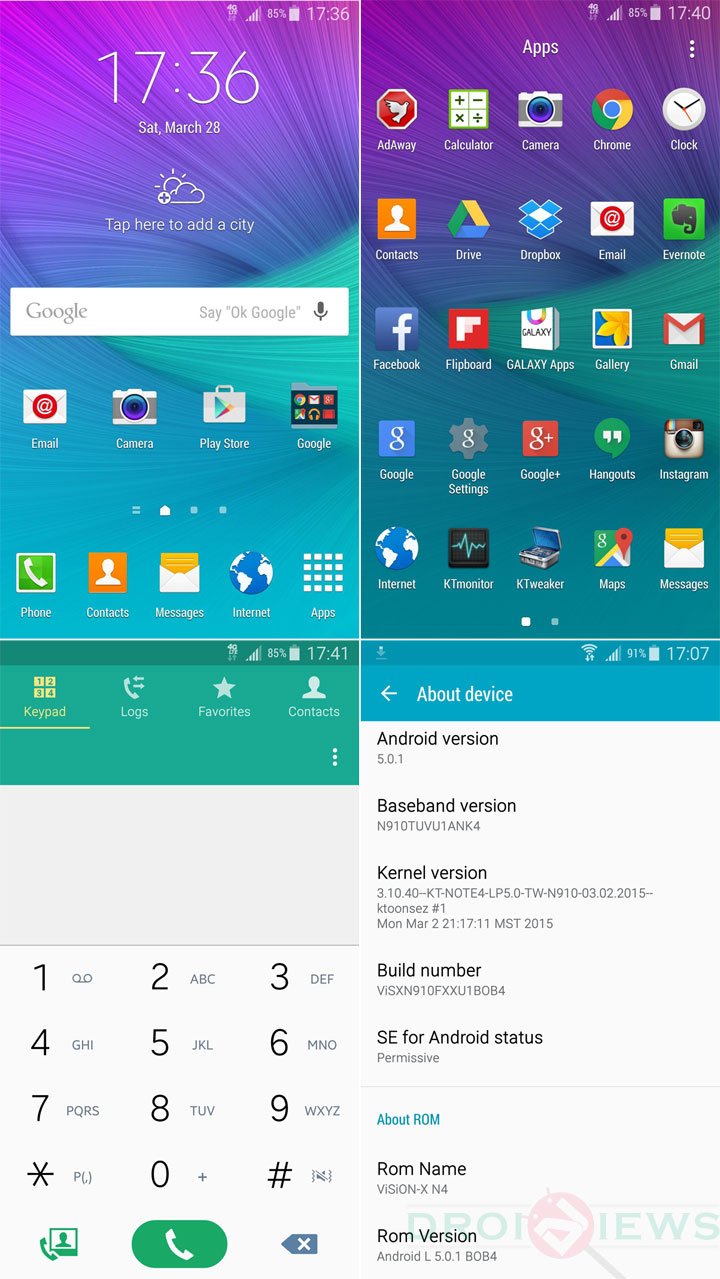
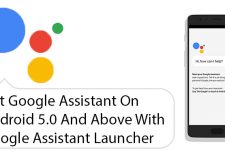


gps also does not work… hope this gets fixed asap
Try this: https://www.droidviews.com/how-to-perform-data-factory-reset-and-wipe-cache-on-samsung-galaxy-devices/
the new update is ok, cant see which status bar icons are selected because the dark blue doesn’t contrast against the bar good enough, I don’t like the new battery icon either other than that so far so good! The time stamp is ok I guess, not a huge fan of it being in the center
Hello,
I’m recieving the “signature verification failed”
How should I fix this?
Any one installed this ROM and care to share outcome?
It has already been tested by hundreds of people. It’s really good. Give it a try after creating a backup of your current ROM.
Thanks Rakesh I’m hoping they didn’t take away the S-Pen functionality?
I have all the files and ready to try this.
Wait. The ROM has been updated just a few hours ago. Download the latest version: https://www.androidfilehost.com/?fid=95916177934555952
The ROM supports S-Pen.
Thanks for the heads up. Really appreciated:)
the new update is ok, cant see which status bar icons are selected because the dark blue doesn’t contrast against the bar good enough, I don’t like the new battery icon either other than that so far so good! The time stamp is ok I guess, not a huge fan of it being in the center…
Will the Internet work after flashing or do I need to set up my APN? I’m from Toronto Canada on Rogers.
The APN should be configured automatically. I’m not 100% sure on this though.