
Android platform has one of the largest app market and developers network solely because of the open-source nature of the operating system. Google releases the source code, kernels, new API’s every time its popular OS is updated to a new version. Android SDK is a standalone package released by Google which includes all the ADB, fastboot tools and the development emulator which will set up a live environment for the developers to debug their new apps on the latest Android version.
Android Lollipop is around the block for quite a while now and users are expecting a horde of apps with the latest material design language. As you all knew already, Android Lollipop had made the appearance with a lot of changes like the material design, 64-bit support, ART runtime and much more which is really a nightmare for the developers. So, if you’re looking to develop apps for devices running on Lollipop, you better be starting with installing Android SDK on your PC with a working Android 5.0.1 Lollipop emulator.
Must Read: How to Install Android N on Windows PC
In this tutorial, we will show you how to install Android SDK on your Windows PC and run the Android 5.0.1 Lollipop on the emulator. Before we start with the detailed tutorial, you need to install the latest Java SDK on your PC. You can follow the below link and download the 32/64-bit standalone Java package and install it on your PC.
Download and Install Java SDK on your PC
If you’re ready to go, let’s get started with the tutorial on to install Android 5.0.1 Lollipop on your PC.
How to Run Android 5.0.1 Lollipop On a Windows PC
- Download and install the latest Android SDK on your PC. You can follow the below link to download it from the Google’s developer’s site.
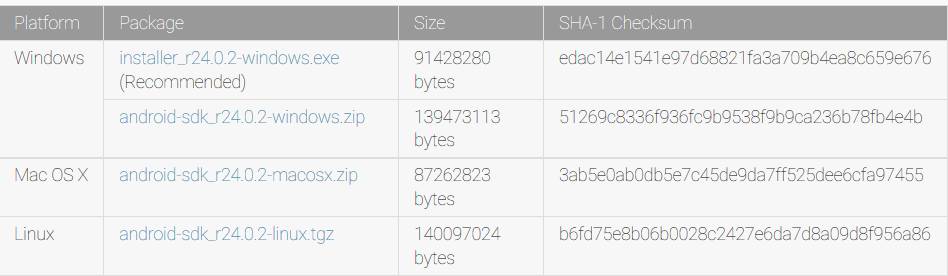
- Install the Android SDK to any location on your PC.
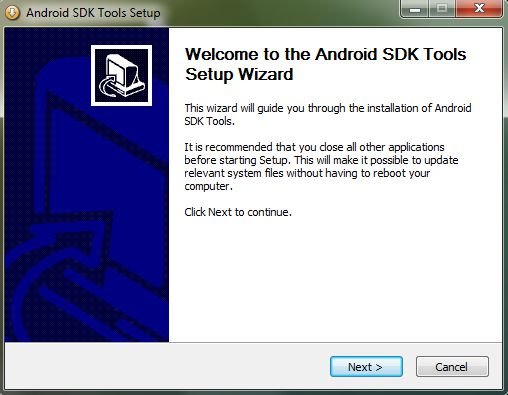
- Navigate to the installed location and run the SDK manager application.
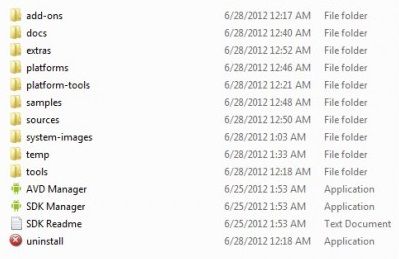
- Once the SDK manager is started, you’ll see a list of tools to download on your PC. But to install the Android Lollipop on your PC, all you need is to install are these packages: Android SDK Platform-tools and Android 5.0.1 (API 21)
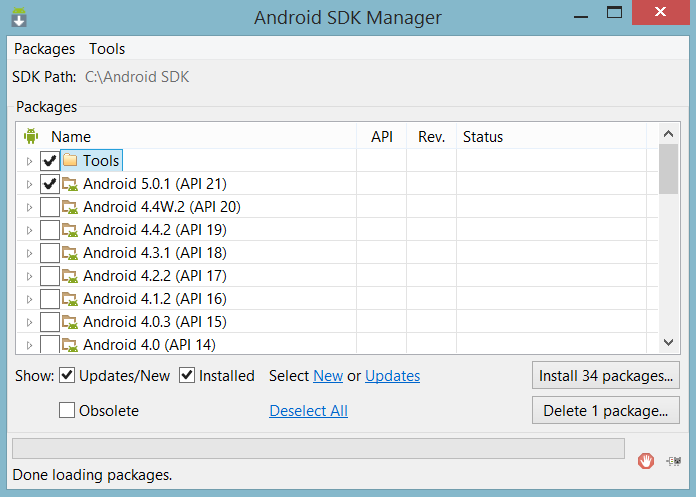
- Hit the install packages button once you selected the required packages. The application will pop up a licence agreement and you need to accept the agreement if you want to begin the installation. It takes a long while to download and install all the packages, so sit back until they are installed completely.
- Once the download is complete and the items are installed, open the Android SDK folder and run AVD Manager.exe. Upon launch, hit the Create button, and you should see a Create new Android Virtual Device (AVD) pop-up on your PC.
- Fill the required details in the popup windows as per your choice. Essentially, you should give a name to the new virtual machine, select a device from the list and set the target as Android 5.0 – API Level 21 (Then AVD manager automatically sets it to the latest version). Once filled, CPU/ABI option should be reading ARM (armeabi-v7a).
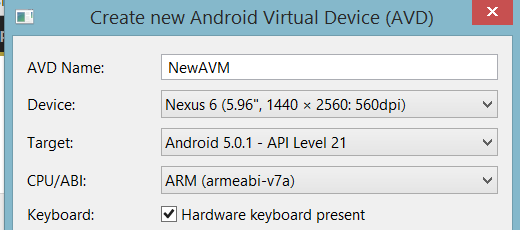
- Tune the rest of the settings as per your PC configuration and hit OK. You can opt for a low RAM AVD if your PC has significantly less memory.
- Once done, select the new AVD from the AVD manager and press start to launch your virtual device.
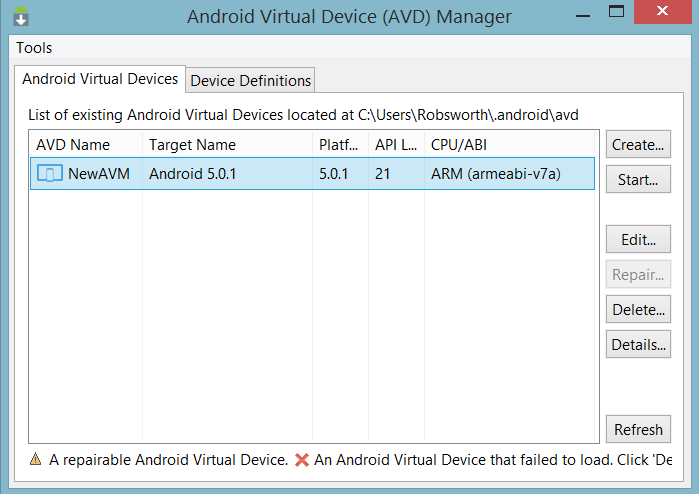
- Now you should see a small popup window, enable the Scale display to real size option unless you want to run the AVD in the original size. Hit launch button when you’re finished with the settings.
- You’ll see another window with the Android Lollipop booting up on your new Android Virtual Device.
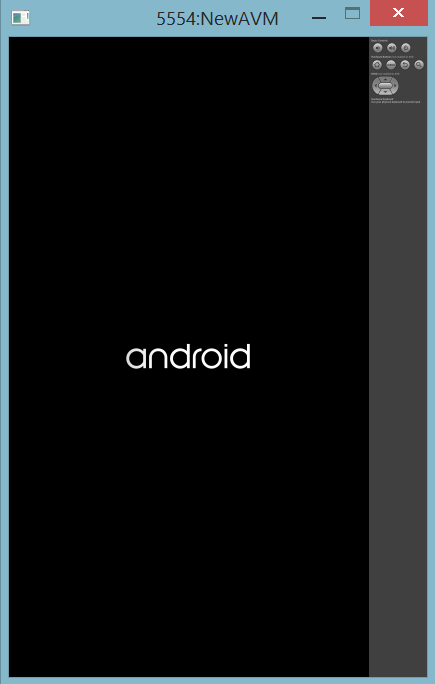
- It might take ridiculously long time for the AVD to load depending on the hardware juice of your PC. So, be patient while the AVD boots to the launch screen.
That’s it. If you’re stuck on the Android logo for a long time, repeat the process from step 6 to 12 after deleting the existing AVD.
Let us know of any issues in the comments section below.



Join The Discussion: