
Android is supposed to let you customize your whole device without any limits. Sure it does. Starting from the Boot animation, to the icons, you can customize your Android device the way you want. If you truly are an Android enthusiast, you must have taken risks with it, by rooting it, installing a Custom ROM on it, or adding some tweaks to improve its performance. And if you’re not a new Android user, you must have heard about CyanogenMod. If you haven’t, well CyanogenMod is a series of ROMs compatible with a ton of Android devices.
With CyanogenMod, you can enjoy a stock-near experience of Android even on totally different UI devices like the Galaxy S2. The advantage of using a CyanogenMod ROM on a device is that there are endless ways to customize it. You can change almost everything you like. Also, if you can’t afford a Google Nexus, but want the latest updates as soon as possible, CyanogenMod does it for you! There are different versions of CyanogenMod too, each one representing a different Android version. The latest, CM12 runs Android 5.0 Lollipop.
Cyanogen also released its own flagship device – the OnePlus One last year. I’ve been a CyanogenMod user for years, and have customized my device as much as possible, with endless themes, icon packs, and tweaks. But the one thing that strikes me is the inability to change the Lockscreen Wallpaper, which is a huge disappointment. Obviously, one would like his/her own wallpaper on the Lockscreen. As I already said, with Android there are endless possibilities! If you’re a CyanogenMod user, and desperately want to change the Lockscreen Wallpaper of your device, here would be the right place.
The following procedure you’re about to read doesn’t require much of a knowledge. Even a first time Android user could do it. Just make sure you follow the steps properly, with extreme care. Follow the steps below to successfully change your Cyanogen Mod Lockscreen Wallpaper.
Requirements
- A ROM based on CyanogenMod 12 on your device.
- A rooted device.
- Any root file explorer, we’d recommend the Root File Explorer.
- USB Debugging enabled on your Android device. You can enable it in the ‘Developer Settings’, which can be accessed by tapping the “Build Number” button 7 times.
Procedure to Change CM12 Lockscreen Wallpaper
- Obtain a wallpaper of your liking, and copy it to your phone’s storage. If you’re having trouble choosing between good wallpapers, visit our Wallpaper Section!
- Download ES File Explorer, and launch it. When prompted, grant it root permissions.
- Navigate to data/system/users/0.
- Find and locate a file named “keyguard_wallpaper“, and then rename it to “keyguard_wallpaperOLD“, to back up the wallpaper if you ever want to roll back.
- Now move the wallpaper you want as your Lockscreen to this folder [data/system/users/0 ].
- Rename your new wallpaper to “keyguard_wallpaper“. Make sure you remove the file extension of the image. Now change the permissions to -rwx.
- Now, close ES File Explorer, and then reboot your device.
Great! Now you’ve got your own wallpaper set as the CM12 Lockscreen! If this process didn’t work for you, make sure you have proper root permissions. If you want to roll back to the stock lockscreen wallpaper, then follow these steps :
- Navigate to data/system/users/0.
- Now, delete the new wallpaper you just set.
- Find the old file (“keyguard_wallpaperOLD“), and rename it to “keyguard_wallpaper” again.
- Reboot your device.
Nice! Now you’ve learned how to change the wallpaper of your CM12 Lockscreen. Note that this is just a tutorial if you’re desperately in need to change the wallpaper of your CM12 device, else Cyanogen will see that it brings the option to change the Lockscreen Wallpaper in future updates. If you have any problems with the tutorial, feel free to leave a comment below!

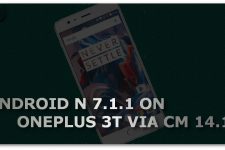

Major drawback of CM going corporate is they lost sight of what made them great to begin with. You shouldn’t have to futz around with renaming files and altering permissions to make such a basic graphical change to your device.
Why?
What do you mean, Bobby?
Why execution permissions to a graphical file?
Why enabling USB debugging, provided that there is such a setting in the dev menu?
Which formats are supported? GIF? PNG? SVG?