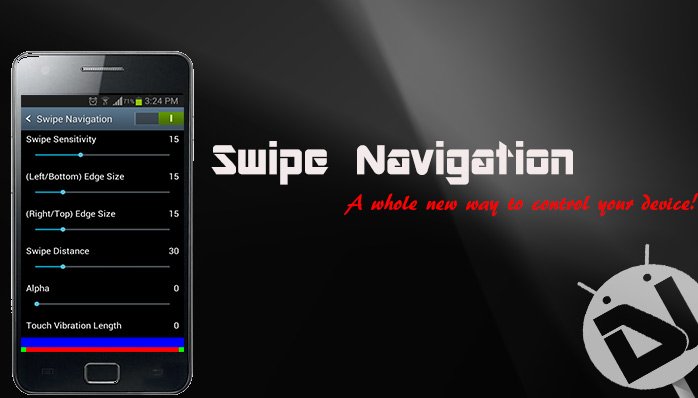
The first series of devices to power On-Screen buttons, instead of the Capacitive touch buttons in Android phones was the Google Nexus. People argue over this topic – Capacitive or On-Screen, which is better. The answer to that depends on the user’s feel, and recommendation! People who like the feel of the On-Screen buttons, will obviously scope for it, because it blend with your background. Whereas, some people like me, want to get full control over the screen they paid the bucks for! They want to use each and every inch of the screen. But, say you bought a Nexus, and you’re repenting for it, don’t worry! Here’s a great app for your rooted Android device. Swipe Navigation is a utility application on the Google Play Store, for the people who want the most out of their smart phones!
Swipe Navigation allows the user to control their device just like they used to do with the On-Screen buttons, the difference is only that the user can do a lot more with this application, with just simple swipe gestures! You all may be thinking what is the difference between this application, and the Pie Controls! Well, there’s nothing much of a difference, only that this application doesn’t use ANY UI icons! So, you will be left with the whole screen to use it for your device! Let’s take a look at some of the screenies!
For users who are using a device with On-Screen buttons, like the Nexus 6, or the Nexus 5, just follow this small step. Make sure you’re rooted and ensure that you have the proper root permissions! Okay, so the first thing is, you need a Root Explorer, We suggest the ES File Explorer, or the Root Explorer itself. Open the application whatsoever, and grant it root permissions when asked. Navigate to system/build.prop. Select the Build.prop file, and open it with a text editor. Now, navigate at the end, and add these lines:
qemu.hw.mainkeys=1
Reboot your device once, and you’ll see that they’re no On-Screen Buttons anymore! Now, launch Swipe Navigation and enable it. You can select what the 8 gestures do when applied. However, to atain total control over the app, you will need to buy the full paid version from the Play Store. We will link both the applications, the free one and the paid one at the end of this post. Namely, the 8 gestures that can be used by the user are as follows:
- Left Swipe
- Center Swipe
- Right Swipe
- Left Edge Swipe
- Right Edge Swipe
- Two Finger Swipe
- Three Finger Swipe
- Four Finger Swipe
You can edit what these 8 gestures do within the application. Make sure that the application is running in the background to ensure it works properly. Swipe Navigation is overall a good utility application for those who love to experiment their device’s, and try out something new. This application is not in its final builds, so don’t worry, any bug/glitch will be removed if noticed.
You can get the free application from the link below:
[googleplay url=”https://play.google.com/store/apps/details?id=com.suphi.swipenavigation”]Also, to attain full control over the application, and enjoy it at its best, here’s the paid one too:
[googleplay url=”https://play.google.com/store/apps/details?id=com.suphi.swipenavigationunlocker”]



Join The Discussion: