
The Nexus users are showered with the Lollipops today as Google finally started rolling out the Lollipop OTA updates to the Nexus devices. It’s a bit hard to digest that the Nexus devices are not the first to receive the Lollipop update, nonetheless the Nexus users are excited to see the material awesomeness on their devices.
Google also uploaded the Lollipop factory images for few of the Nexus device, so you can manually update your Nexus device to Android Lollipop without waiting for the OTA update. The Lollipop factory image for the Nexus 7 2013 WiFi model with the codename Razor was uploaded to Google developers page with the build name LRX21P. If you’re a proud Nexus 7 user and hate to wait until the OTA notification ring the bells on your device, then grab the factory image and follow the flashing instructions carefully.
Warning
This guide is intended only for the Nexus 7 2013 WiFi model, not for any other device. Be extra cautious when you choose the factory images as flashing wrong ones might result in a bricked device. You alone are responsible for any consequences that might occur during the process, we shall not be held responsible for any damage to your device.
Prepare Your Device
- Charge your Nexus 7 above 60% battery level to avoid shut downs during the process.
- Backup your device storage, Contacts, SMS etc. using Google Sync service or any third-party app as the entire device will be wiped clean.
- Download and install latest Google USB drivers on your PC.
- Enable USB Debugging on your Nexus 7. Read our guide to get instructions on how to do so.
- Unlock bootloader on your Nexus 7. For guide: Click Here
Downloads
Nexus 7 razor Factory Image: Download
Fastboot file: Download
Install Lollipop Factory Image on Nexus 7 2013 WiFi
- Download and extract the fastboot file on your PC. You’ll get the following file:
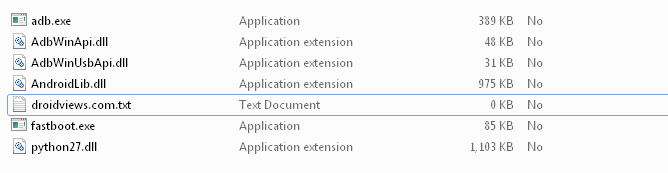
- Extract the razor-lrx21p-factory-ba55c6ab.tgz file to the same folder where you extracted the adb-fastboot files. You’ll get another compressed file, extract it as well in the adb folder. Now you’ll get the following files:
- bootloader image
- flash-all.bat
- flash-all.sh
- flash-base.sh
- image-razor-lrx21p.zip
- Boot your Nexus 7 into bootloader mode:
- Power off your Nexus 7
- Press and hold volume Down + power button until you boot into bootloader mode.
- Connect your Nexus 7 to PC using an USB cable and make sure your device is detected. If not, return back once you installed proper drivers on your PC.
- Run the flash-all.bat/flash-all.sh/flash-base.sh script depending on your desktop OS.
- The script does everything, so just sit back and wait patiently. Once the process is completed, your Nexus 7 will automatically reboot to Lollipop.
The reboot might take a while, so don’t get a panic attack even if your Nexus 7 takes more than 5-10 minutes on first boot.
If you happen to notice an error like error: update package missing system.img while flashing the factory image, follow the below guide which covers the manual flashing of the factory image using fastboot commands.
Manually install Nexus factory images using fastboot commands
Share your Lollipop experience in the comments section below.
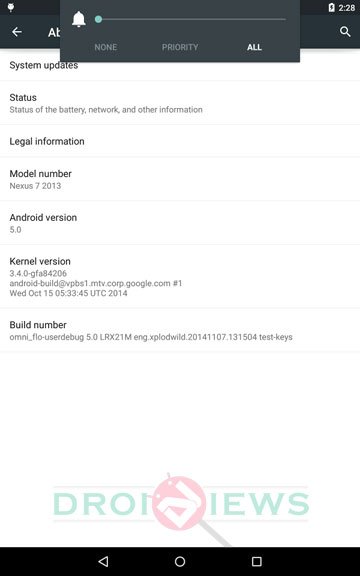



Join The Discussion: