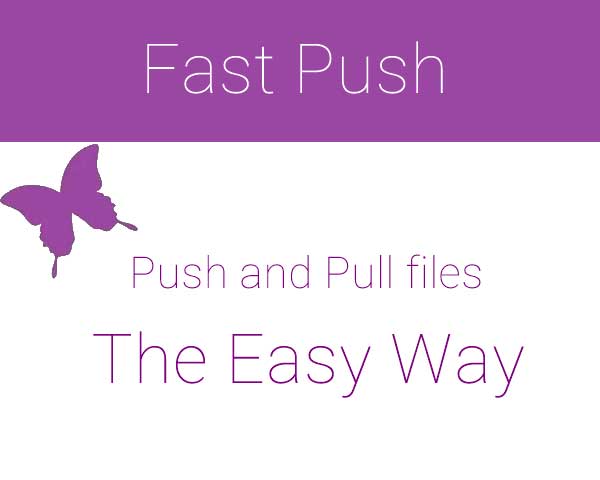
The Global Smartphone revolution had led to the manufacturing of powerful Android devices at low cost bringing the Android devices to almost every home. Earlier the Android devices could merely play a 720p video but today we can play Full HD and probably higher resolution videos on low cost devices. This makes Storage as one of the prime factor of the device, which is neglected at the inception of Droids. Now-a-days a 8 GB storage is minimum on most of the devices either via Internal memory or external SD card. This made the data transfer between PC and Android more rapid due to the sudden hike in the media capabilities of the Smartphones.
Data can be transferred between the Android device and PC either by an USB cable or wireless connection. As people are more interested in mobility, the wireless medium is more popular than the USB even though it is less faster than the wired transfer. (Apparently no one want to carry the cables anymore, thanks to the fuzzy tangles) Many tools are developed for this purpose and we encountered another such tool but with some amazing features which will integrate the app to your Windows context menu. Today we will see how to transfer data using the Fast Push app for Windows and Android.
Fast Push has distinctly two parts, one is the Android app which acts an agent on your device to send and receive the files. The other is the desktop agent which acts as ADB server which will establish a connection. The Fast Push needs ADB over Network to be enabled, so that you can transfer files between the phone and PC. You can do it easily by installing the ADB WiFi from the Play Store link given below:
[googleplay url=”https://play.google.com/store/apps/details?id=com.ryosoftware.adbw&hl=en”]Now download the Fast Push APK and the desktop agent from the download links below and install them on respective devices.
Download Fast Push Desktop Agent
Download Fast Push Android App
While installing the Desktop version of Fast Push on your PC, it will ask whether to integrate the Fast Push app in the Windows Context Menu. Press OK, otherwise you won’t find Fast Push when you right click on your PC, not to mention this is the important feature of the Fast Push.
To connect the device to your PC, start the Fast Push tool on your PC and then use ADB WiFi app to enable ADB over Network. Now either enter the IP address and port number manually as seen on the ADB WiFi app or use Auto-connect option on the tool to detect your device. You can see the connected devices by clicking the load devices button. Once connected you can start the data transfer between the devices.
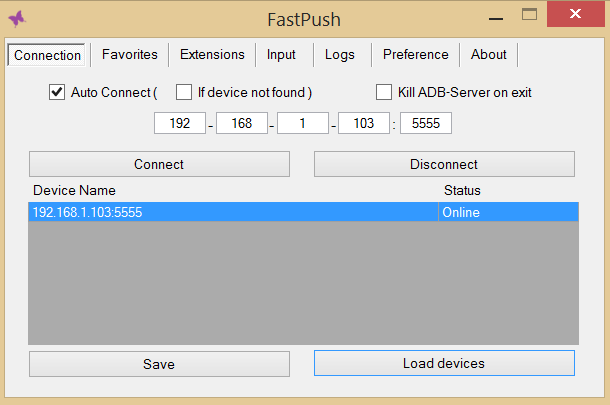
Features of Fast Push
- Send the files directly by right clicking on the file on your PC and chose Fast Push to share data.
- Add Favorite folders for quick transfers in the Favorites Tab on desktop tool.
- Transfer the files to specific folders using the file extensions. So you can transfer all archive files to compressed folder, MP3 files to Music and many more. You can set these definitions in the Extensions Tab.
- Share the Clipboard data between PC and device in the Input tab of the tool.
- In the Preferences tab, you can set your preferences from a bunch of options.
Sending Files From Device to PC
- Open the Fast Push app on your Android device.
- Swipe Right or tap the hamburger icon to roll out a menu for transfer options. Select Ready to Send option.
- Now tap the Plus button in the next screen and add all the files you want to transfer to PC.
- Start the Fast Push Receiver agent on the PC. To do this right click in the empty space of any folder on your PC. Select Fast Push and click on Receive option.
- You will get a window similar to this:
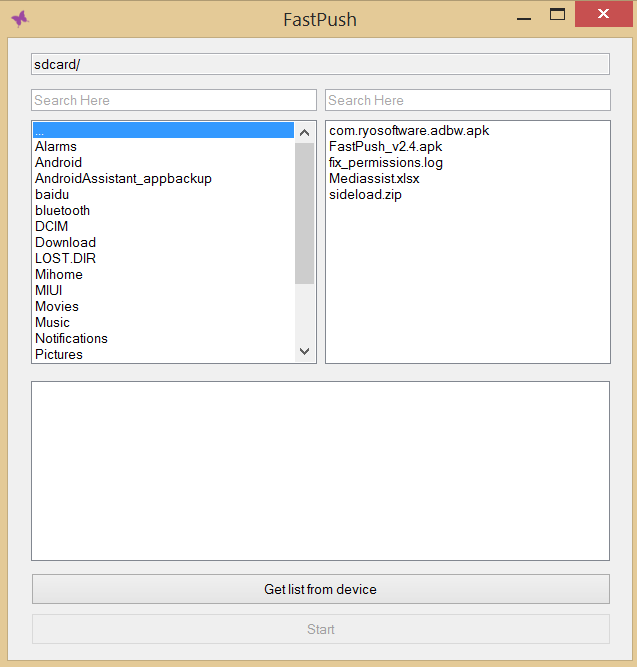
- You can also add the files to the list from this window. Once you add all the files to the list, click on Get list from Device and then the tool will pull the list of files to be transferred.
- Click on the Start button to start the transfer to your PC.
Sending Files From PC to Device
- This part is rather simple, just right click on any file on your device and select the Fast Push to transfer the file.
- Choose the destination either by extension or the favorite folders.
- That’s it.
Danger With the Fast Push
Since the Fast Push uses ADB over Network feature to send and receive the files over the air, we thought that it might be vulnerable to remote attacks via ADB and we turn out to be right. Since the device responds to the ADB commands via the network, it is easy to gain the access to your device and can do any mischievous things and the worst part is that you’ll never know that your device is getting exploited as the Fast Push app on your device doesn’t show the data transfer list which might help you track the attacker.
We used our ADB knowledge to gain access to the device, we could easily get the access to the device. The device is getting detected by the ADB as a remote device with the details of the IP address and Port number of the transfers. You can see the proof from the below picture:
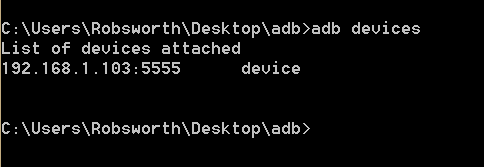 As you can see that the device is accessed over the network, so any person who has moderate Android knowledge and smart can exploit your device in the ways unimaginable. To add to your grief, we performed a small hack that unveiled all the Whatsapp messages on the remote device. Actually that is very simple, all we need to do is to get some Whatsapp database files and the Crypt6/Crypt7 encryption key of your device. Once we got hold of them, we decrypted them with the hacking tools to unveil all your secrets.
As you can see that the device is accessed over the network, so any person who has moderate Android knowledge and smart can exploit your device in the ways unimaginable. To add to your grief, we performed a small hack that unveiled all the Whatsapp messages on the remote device. Actually that is very simple, all we need to do is to get some Whatsapp database files and the Crypt6/Crypt7 encryption key of your device. Once we got hold of them, we decrypted them with the hacking tools to unveil all your secrets.
So, our final word is that the Fast Push tool is amazing for file transfers over WiFi and the best aspect is its Windows Context menu integration. However the UI of the Fast Push app on the Android device should be improvised a little and so does the Windows tool, especially an encrypted transfer option. But we recommend it to use on your Private network where no one can access your device and never think of using it over the public networks. Think before using it if you have a hacker buddy around you who wants to unveil all your secrets.



Join The Discussion: