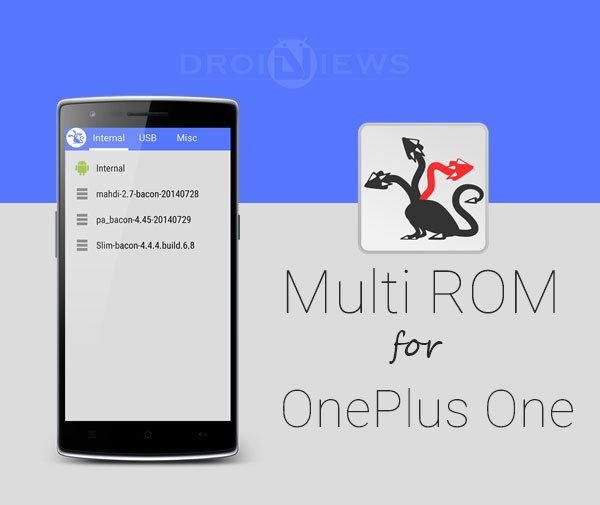
If you’re holding a OnePlus One in your hand, we consider you lucky as getting the OnePlus One device is very difficult unless you’re willing to pay few extra bucks. (Thanks to the ridiculous Invite-Only system) The OnePlus One, tagged as the Flagship Killer is aptly titled considering the great features of the device at unbelievable price tag. The OnePlus One Smartphone comes with the CyanogenMod 11S custom OS which is the prime and core attraction of the device. The CM 11S is specially designed for the OnePlus One and I seriously envy it for not running on my device.
Even though the CM 11S is beautiful and powerful, using the same OS repeatedly will suck the sack dry in a couple of months. Android devices are known for their Custom ROM support from various developer communities, so not tasting other ROMs is a pitiful sin in the Android world. Seems like KINGbabasula of XDA felt a little pity for the OnePlus One users and decided to blow away the dilemma of CM 11S users. His MultiROM mod will allow you to run multiple ROMs on your device simultaneously, just like your PC.
MultiRom is one-of-a-kind multi-boot mod that helps in booting into several Roms just like you do on your PC. The main part of MultiROM is a boot manager, which appears every time your device starts and lets you choose which ROM to boot. ROMs are installed and managed via modified TWRP recovery which can be accessed in the same manner as you always do. You can also use nandroid backups as secondary ROM. The ROMs can be booted both from internal and external memory.
During installation, recovery lets you select install location, so you can also use SDcard if your internal memory is too low. You might have heard that you can only create a 4 GB partition on a FAT32 system, so if you want more, then format the SD card to NTFS partition using a PC. If you’re clear with these, then let’s start with the guide on MultiROM for OnePlus One
WARNING
This guide involves flashing files using a custom recovery and using custom partitions, which may void the warranty on the device. You alone are responsible for any consequences that might occur during the process. DroidViews or any of its community members shall not be held responsible for any damage to your device.
PREREQUISITES
- Charge your OnePlus One above 60% battery level to avoid shutdowns during the process.
- Backup your device storage, Contacts, SMS etc. using Google Sync service or any third-party app.
- The device mustn’t be Encrypted.
- Any Custom recovery on your device for flashing Zips. If you don’t have one, follow our TWRP installation guide for the OnePlus One → Click Here
- If you’re not familiar with flashing Zip files in recovery, then follow our definitive guide on it → Click Here
INSTALLING MULTIROM ON ONEPLUS ONE
The MultiROM installation process is a 3-step process, so follow the procedure carefully to get through the guide without any hassles.
STEP 1: INSTALL MULTIROM
- Download the MultiROM mod for the OnePlus One → Click Here
- The downloaded file will be in a Flash-able Zip format that can be flashed using any recovery.
- Reboot your device into Recovery mode. You can use a reboot manager app to boot your device into recovery.
[googleplay url=”https://play.google.com/store/apps/details?id=com.jc.rebootmanager”] - Now flash the MultiROM package in the recovery.
STEP 2: INSTALL MODIFIED TWRP RECOVERY
- Download the Modified TWRP recovery for the OnePlus One → Click Here
- This modified TWRP recovery is tweaked for a MultiROM mod and can be flashed using the fastboot commands
- Either setup ADB and Fastboot on your computer, or download the Minimal Fastboot/ADB tool and unzip it → mfastboot-v2.zip
- Copy the TWRP_multirom_bacon_20140917-03.img file to the fastboot folder and rename it to recovery.img
- Reboot the OnePlus One into fastboot mode (make sure the device is bootloader unlocked) and connect it to the PC. Verify whether the device is detected by the PC, else install proper drivers on your PC.
- Open a command prompt in the fastboot folder by right-clicking on the mouse in the empty space of the folder while holding the Shift key.
- Execute the following command in the command prompt to flash the modded TWRP recovery.
fastboot flash recovery recovery.img
- Once the recovery is successfully flashed, reboot your device with the following command:
fastboot reboot
STEP 3: INSTALL PATCHED KERNEL
- The kexec hardboot patched kernel should be flashed on the Primary ROM.
- Download the Kernel with kexec hardboot patch for AOSP ROMs only (No CM 11S, other supported kernels: AK, Franco.Kernel, Furnace) → Download Here
- Reboot your device into Recovery mode and flash the patched kernel package in the recovery.
That’s it, you can now use the MultiROM on your OnePlus One. Now, you need to know how to multi-boot using this mod.
UPDATE/ CHANGE THE ROMS
Primary ROM (Internal)
- Flash ROM’s ZIP file, as usual, do a factory reset if needed.
Note: This process won’t erase secondary ROMs on your device. - In TWRP recovery, go to Advanced -> MultiROM and do Inject curr. boot sector.
Secondary Android ROMs
If you want to change the ROM, delete it or add new one follow these steps.
- Go to Advanced -> MultiROM -> List ROMs and select the ROM you want to update.
- Select Flash ZIP and flash ROM’s ZIP file.
If you want to un-install this awesome mod, follow the below process to remove the mod and all the secondary ROMs along with it. (We’re very sure that you won’t want to uninstall this cool mod)
UNINSTALL MULTIROM MOD
- Download the MultiROM uninstaller for the OnePlus One → Click Here
- The MultiROM uninstaller can be installed using a custom recovery, in this case, you’ll do it from the TWRP recovery.
- Reboot your device into Recovery mode. You can use a reboot manager app for booting into recovery mode:
[googleplay url=”https://play.google.com/store/apps/details?id=com.jc.rebootmanager”] - Flash the uninstaller package from the recovery menu.
It’s a lengthy guide, right? But we were sure that you don’t regret after everything is done.

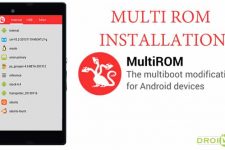

Join The Discussion: