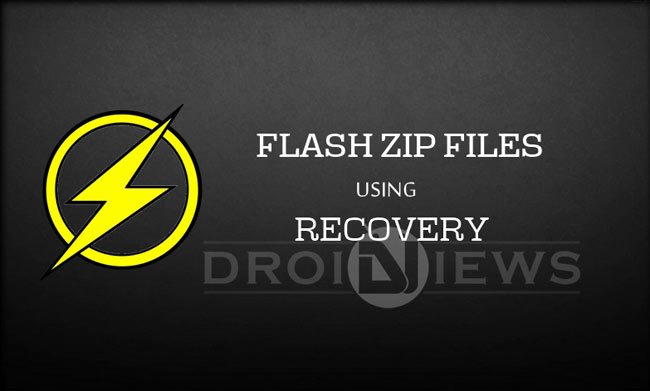
Hello, fellas! bored of your regular Android device with the same features and looks that came along with your device? Don’t worry, Android devices come with a great developers network who will create new mods and apps for your devices that will make your device refreshing everyday. You can get many apps from Play Store that will redesign your old Android phone, but will that make your device unique? NO, because all your buddies also download the same stuff and your device will be the same old black sheep.
You can make your device special by installing device specific mods or tweaks and you can show off to your friends. Many devices have some unique wonderful mods that are not available to other smartphones, so all you need to do is to dig a little deeper in the development forums like XDA developers. Once you check these forums about these tweaks and updates, you’ll find packages in Zip formats and see words like Flash it via recovery and you might wonder what it is if you’re new to all this. So here we are today to show you how to flash these Zip packages using various custom recoveries.
But before we start, let you remind that not all the zips are flash-able and not all the zips are meant for your device. So be careful on choosing the correct modded zip files before you follow this guide. Also take a nandroid backup of your device to make sure that your device is on the safe side.
BACKUP AND RESTORE YOUR DEVICE USING CUSTOM RECOVERIES
If you’re sure that you have correct Zip files that are compatible with your device and have a backup to restore the device in case of any misfortunes, then let’s get on with the guide to install Zip files on your device using Custom recovery.
INSTALL FLASHABLE ZIPS USING CUSTOM RECOVERY
In this guide, we are going to show you how to flash Zip files using three popular custom recoveries – CWM, TWRP, and Philz. So choose the process based on the custom recovery you’re using on your device.
INSTALL FLASHABLE ZIPS USING CWM RECOVERY
CWM recovery comes in two variants- touch and non-touch, in touch-based version the usage is just like any other Android app but in case of non-touch version, the Volume Up and Volume Down buttons are used for navigation and the Power button is used for selecting the option (The hardware key functions may vary with device)
- Install CWM Recovery on your device. You can find the recovery for your device from the Official CWM website → Click Here
- You can also find many unofficial builds for your device on XDA forums and other development forms.
- Once installed, boot into CWM Recovery on your device using any 3rd party app or the hardware combinations.
- In CWM recovery, you will find numerous options. Select Install Zip from the options.
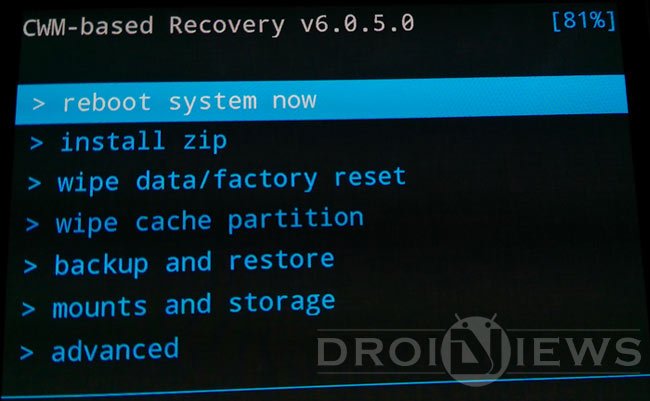
- In the sub-menu, you will find many options. Choose the option according to the Zip file location on your device.
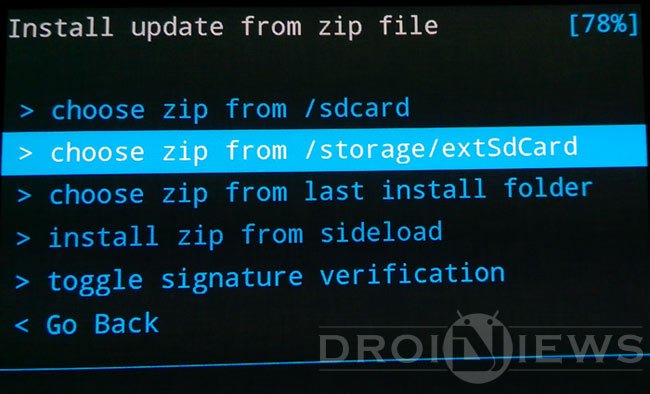
- Now navigate to the place where you placed the zip and select it. In the next screen confirm flashing the zip file.
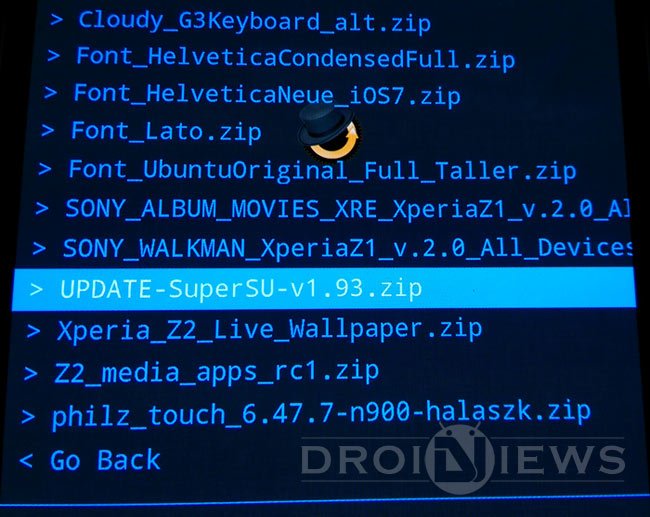
- After installing the Zip, just get back to the main menu and reboot the device.
Note: In case of custom ROMs and some mods, you need to wipe partitions like cache, dalvik-cache and maybe sometimes system partition. Please do check for these wipes on the developer’s forum where you found the Zip file. Perform wipes only if required.
INSTALL FLASHABLE ZIPS USING TWRP RECOVERY
TWRP is a touch-based recovery, so you don’t need to use the hardware buttons. Follow the step by step guide carefully to flash Zip files on your device.
- Install TWRP Recovery on your device. You can find the recovery for your device from the Official TWRP website → Click Here
- You can also find many unofficial builds for your device on XDA forums and other development forms.
- Once installed, boot into TWRP Recovery on your device using any 3rd party app or the hardware combinations.
- In TWRP menu, select Install which will take you to an inbuilt file manager. Select the zip file using the file manager.
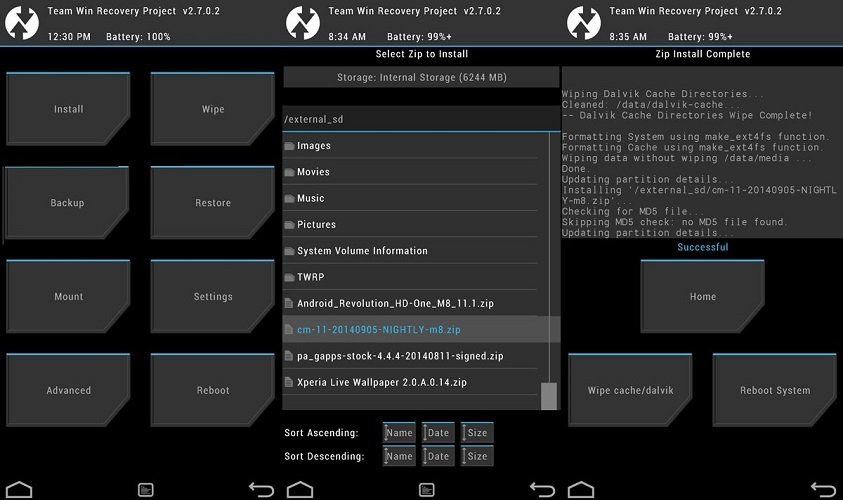
- Once selecting the Zip, the recovery will ask for the confirmation. Swipe to confirm the flash.
- After the Zip is flashed, you’ll get the option to reboot the device or get back to the main menu. Select Reboot System if your task is accomplished.
Note: In case of Custom ROMs and some mods, you need to wipe partitions like cache, dalvik-cache and maybe sometimes system partition. TWRP automatically gives you the option to Wipe Cache/Dalvik Cache after the Zip is flashed. Please do check for these wipes on the developer’s forum where you found the Zip file. Perform wipes only if required.
INSTALL FLASHABLE ZIPS USING PHILZ ADVANCED TOUCH RECOVERY
Philz recovery is an advanced version of the CWM recovery and includes many features and customization options. Follow the step by step guide carefully, and you’ll see how easy it is to take the nandroid backups of your device using Philz recovery.
- Install Philz Recovery on your device. You can find the appropriate recovery for your device from any development forums.
- Once installed, boot into Philz Recovery on your device using any 3rd party app or the hardware combinations.
- In the Philz Menu, select Install Zip to install the zip on your device.
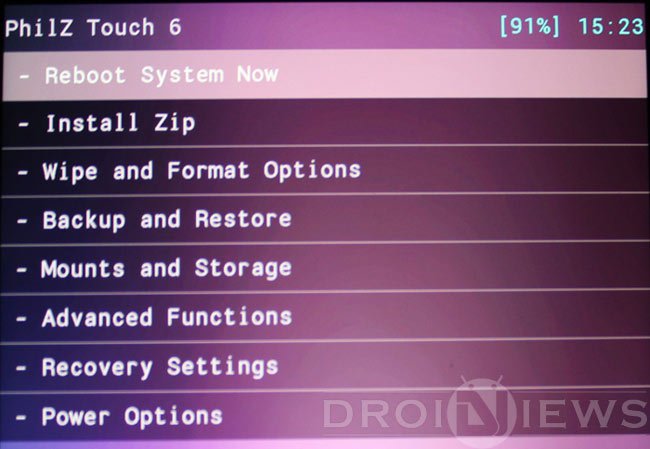
- Now select the option from the Zip Install sub-menu according to the location of the Zip file on your device.
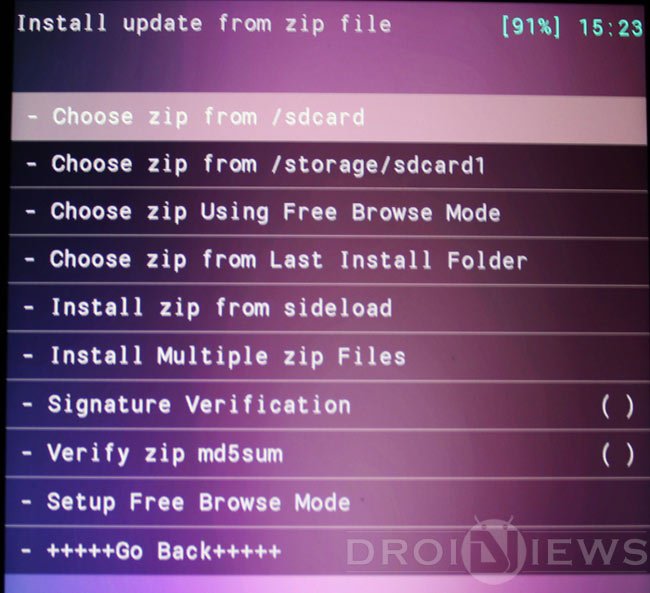
- Select the Zip file from the file browser and confirm flashing it.
- Return to the main menu to select the Reboot System Now option to reboot your device.
Note: In case of Custom ROMs and some mods, you need to wipe partitions like cache, dalvik-cache and may be sometimes system partition. Please do check for these wipes on the developer’s forum where you found the Zip file. Perform wipes only if required.
That’s it, guys! Flashing the Zip files from any custom recovery is very simple but you have to be careful while choosing the correct Zips from the developer’s forums. Make sure that you choose the Zip files that are compatible with your device.
Leave your feedback in the Comment section below.

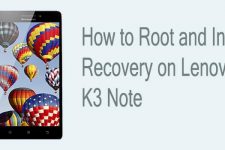

CWM official website link broken!
tentando aqui…
Better add more screenies of PhilZ recovery.. good..
Thank you for your feedback. But the required screenshots are there, displaying only the necessary content. Anyhow we will make the required progress on it. Thanks again.