
Going back a few years when Gingerbread was all over, we had a few Custom ROMs available. Back then people got more attracted towards the graphical customization and since not much graphical mods were available in all the Custom ROMs, things needed to be done manually. Which definitely was fun and added quite an amount of knowledge to operate Android system files. Even now, when tons of Custom ROMs are available for a particular device, users still prefer to stick to the OEM delivered firmware. But then everyone wants a tinge of customization.
Today, we’re here to guide you through the detailed procedure to remove carrier label from status bar and notification panel on Galaxy S5. The tricky part here is that we’re not going to use any toolkit to perform the act, rather we will handle the complete procedure manually using a handful of basic tools. So if you’re seeking a guide to remove carrier label from your S5’s status bar and notification panel, then my friend, you’re at just the right place. Let us begin.
Warning!
Modifying or changing the system files may be harmful for your Android device. Proceed only if you understand the risk, DroidViews or any of its members shall not be held responsible for any damage to your device.
Meet the Requirements First!
- A compatible USB data cable
- Backup your device completely including storage, SMS, Contacts etc
- Install Samsung USB drivers: Click here
- Install Android SDK: Click here
- Install Notepad++: Click here
- Install Archive manager like WinRAR or WinZIP
- Enable USB Debugging on your device: Click here
- Install APK Multi-Tool: Click here
Instructions to Remove Carrier Label
- Connect your Galaxy S5 to the PC using a USB data cable.
- Open a new CMD window.
- To make sure that the device has been successfully set in, type the command and see if it shows an output with the device ID.
adb devices
- Run the APK Multi-Tool
- Now, ADB pull and pull out SystemUI.apk from /system/priv-app/SystemUI.apk
- Press the Decompile apk option. Once done, go to <APK-Multi-Tool>/projects/SystemUI.apk folder.
- The editing has to be done to two files namely status_bar.xml and dimens.xml.
- Go to /res/layout/ and open status_bar.xml in Notepad++.
- Search the file content for “carrier“.
- Change the resulted line to the following, save the file and exit.
<TextView android:textSize="0.0dip" android:textColor="#ffffffff" android:gravity="center_vertical" android:id="@id/carrierLabel" android:visibility="gone" android:layout_width="wrap_content" android:layout_height="fill_parent" android:singleLine="true" /> - Now, go to res/values/ and open dimens.xml in Notepad++
- Search the file for “carrier_label_height“
- Change the resulted line to the following. Save the file and exit.
<dimen name="carrier_label_height">0.0dip</dimen> - Use the Compile System APK files option to recompile the SystemUI.apk.
- Once it has been compiled, open a new CMD window directed to the location of the apk and type in the following commands:
adb reboot recovery
adb push /system/priv-app/SystemUI.apk
- Fix permissions using the Recovery.
- Wipe Dalvik Cache and Cache.
- Reboot the device.
If you have got a bit of old experience with decompiling and modifying apks, your procedure is in the favor of success. While, if it ain’t, make sure to follow the process again. Have doubts? Ask below through comments.

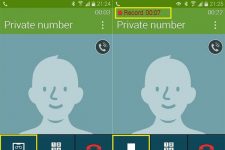
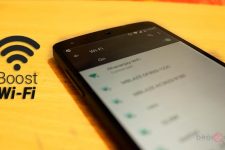
by using this method which carrier label will be hidden? the carrier label on statusbar or the carrier label on notofication handle?
Both.
/system/priv-app/SystemUI.apk
Cant fint it