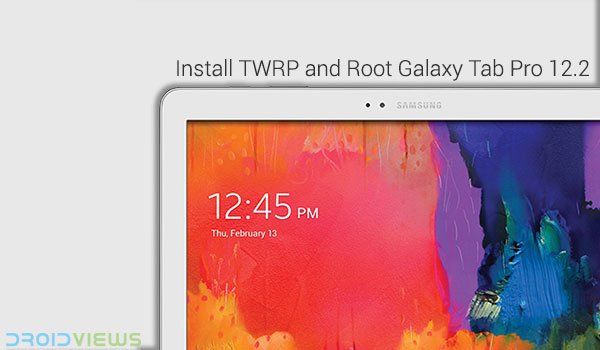
Tablets are the new era of powerful portable computing and today we’ve got one here to put our concentration on. We recently covered a guide to and here is another, the Galaxy Tab Pro 12.2. The tab serves a brilliant Exynos 5 Octa 5420 1.9 GHz Quad-Core processor, Mali-T628 MP6 GPU, 12.2 inches HD display to give you real gaming experience. The Tab Pro is considered as one of the biggest and fastest Android tablets available till date.
A question that you might want to ask is “Why am I reading this guide?”, the answer lies in your own search. You would want to root, to use apps that require root permissions or access and change the system files. Installing a Custom Recovery “TWRP” will assist you in flashing Custom ROMs, Kernels and tweaks. We’re gonna help you to Install TWRP and Root Galaxy Tab Pro 12.2 using Chainfire’s famous CF-Auto-Root package and the Odin flashing tool. It is pretty basic, even for a newbie.
Disclaimer
Rooting destroys your device warranty. DroidViews or any of its community members shall not be held responsible for any damage to your device.This Guide is meant to be used only and only on Galaxy Tab Pro 12.2 SM-T900. Do not try it on any other device or variant of the same.
Early Requirements
- Charge your Tab Pro above 60% battery level.
- Install appropriate USB drivers: Click here
- Backup all your device content, this includes external and Internal storage, SMS, contacts, calendars etc.
- USB data cable delivered with the device (preferable and more relevant)
- Download the CF-Auto-Root package and extract it: CF-Auto-Root-v2wifi-v2wifixx-smt900.zip
- Download the TWRP Odin flashable package and move it to the previously extracted folder: openrecovery-twrp-2.7.1.0-viennaltexx.img.tar
Steps to Install TWRP and Root Galaxy Tab Pro 12.2
- Open the extracted CF-Auto-Root-v2wifi-v2wifixx-smt900 folder, and double-click on Odin3-v3.07.exe to start the Odin program.
- Check Auto Reboot and F.Reset Time (if unchecked)
- Power off your Tab Pro. Press Volume Down, Home and Power buttons altogether until you see the warning screen. Press the Power button again to boot into Download Mode.
- Connect the device to the PC using USB cable.
- The ID:COM box on the top-left will display the corresponding device ID. This means the device has been successfully attached.
- If not, try re-installing the drivers again and make sure to reboot your PC.
- Click on the PDA tab, browse and select the openrecovery-twrp-2.7.1.0-viennaltexx.img.tar
- Click on the Start button to begin the flashing process. The device will reboot upon successful flashing and a PASS!! message will be displayed.
- TWRP recovery has been successfully installed on your Tab Pro. Its time to root it.
- Fall back again and repeat everything from step number 1. This time select the CF-Auto-Root-v2wifi-v2wifixx-smt900.tar.md5 file.
You’ve been successful to root Galaxy Tab Pro 12.2 SM-T900 and Install TWRP on it. Its ready to be flashed by a Custom ROM or use any root-required app. You now have full control over your device. To make sure the rooting process succeeded, download the “Root Checker” app and run it.
[googleplay url=”https://play.google.com/store/apps/details?id=com.joeykrim.rootcheck”]

Ok, root and TWRP seems to have installed correctly (according to Odin). Now, how to I boot into TWRP?
You can use Volume up+Home+Power combo or just use this app if you got root: https://play.google.com/store/apps/details?id=com.jc.rebootmanager
Shouldn’t it be rooting the device first and then install the custom recovery TWRP?
Since it’s CF Root, you can do that too.