
Our lives depend on our mobile devices, more than most of us could think of, or care to admit. Of course, it does not have to be an Android phone, nor smartphone for that matter. But lifestyle is changing and handwritten letters are out. Even wired phones are slowly moving into the shadows. We are constantly connected and always available; on the reach. Usually, this is a good thing, but sometimes it can get disruptive, when we would like to have some time for ourselves and not get interrupted.
Either way, if we intended to miss that notification, or not, sooner or later we are going to check it out. Device manufacturers usually implement a LED (light-emitting diode) in their smartphones to help us noticing that missed notification, that is sitting there and waiting to be seen. But not all of them are particularly helpful, or to our liking. Mine for example, it lit up too seldom, leading to not noticing it for a very long periods of time, which actually loses all the meaning.
And the second matter that I did not really appreciate, where colors used for notifications. Blue lit for missed calls and messages, red for low battery warning and green when battery was fully charged. So, basically what I wanted was; lit intervals to be shorter and color diversity, so I was able to distinguish from the LED itself, what was the notification waiting for me (missed SMS, phone call or email, etc). So, I’ve found a great application on Play Store that did just that- Light Flow!
Light Flow
Light flow is one of my favorite apps. I am actually surprised feature like this is not built in Android by default. It is pretty basic, like changing the ringtone, background or something like that. But nonetheless, it is a powerful application and let’s dig in and take a look how it works, and how it looks like.
Settings list is quite extensive. Because I did not want screenshots to be too numerous, I only posted first page. If you scroll down, you will find more settings like: control camera flash so it would behave like LED, Samsung, HTC and Nexus specific settings, LED behavior when device is in charging state and so on. On the right side, there is a screenshot of the main prophecy of Light Flow notifications.
Here is where the fun begins. Every application that has notification access on your phone, is listed here. For that to work properly, you must grant Light Flow access to read that list and to control notifications on your phone. Unfortunately, Samsung phones have some kind of a problem with enabling notification access, leading to application not to work properly.
As seen in the middle screenshot above, I did not enable that to avoid malfunction, so all of you Samsung users would have to leave that unchecked. Light Flow will still work though, but only for default applications like SMS, calls, emails and not for third party apps like Facebook, Imgur, Instagram, BBM etc. For me personally, this is not an issue, since I don’t even want other applications to be able to flash me with LED light.
Now, lets get to see what else this application is able to do for us, and let me tell you, it can, a lot more.
After choosing application that you would like to set, you will be greeted with this screen with 4 tabs (6 optional, depending on app): notification, light, sound (plus repeat sounds-optional) and vibration (plus repeat vibration-optional). The first one is just about general settings, like turning notifications on and off, behavior when device is in charging state and so on.
The second tab is the main reason we downloaded this app. Here is where you’ll set how LED behaves for desired application. Options are: enable/disable LED, color (your phone might not support all of the colors, that is why there is a test button on top-right side, next to the incoming call, or what ever name of application you are working on), the rate with which LED is flashing and the way of dismissing new notification (Note: settings may vary for some apps).
Third tab is all about sound settings. You can choose ringtones here. Unlike default phone ringtone settings, there are few more options here for you to play with. You can choose how long the sound will be repeated, override “silent mode” and “vibration mode” of the phone. Again, settings vary depending on which application you are trying to set. SMS notification for example, features repeated notification option, whereas incoming call notification obviously does not include that option (since it is a “real time” notification).
With the last tab, vibrations, options are fairly similar to sound settings, except here you can set custom vibration pattern. This enables you to grasp what kind of notification arrived, without even taking your phone out of the pocket in case you are in a meeting, with silent mode turned on. Pretty neat, ha? But there is a hidden joker, that app has.
The “Labs” button down below has few more features. The most intriguing I found is “Instant alert”. That means your phone will vibrate when picked up, with a pattern of your choice, when there is unread notification waiting for you. I suppose phone has to feature a motion sensor-accelerometer for that to work.
Now, if you manage to skip a notification of any kind, with this application covering your back, than there is no hope for you. This thing is full packed with alert precautions.
[googleplay url=”https://play.google.com/store/apps/details?id=com.rageconsulting.android.lightflowlite”]And full version:
[googleplay url=”https://play.google.com/store/apps/details?id=com.rageconsulting.android.lightflow”]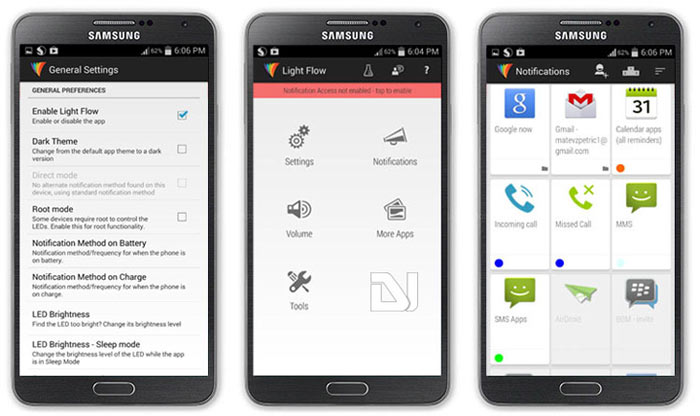
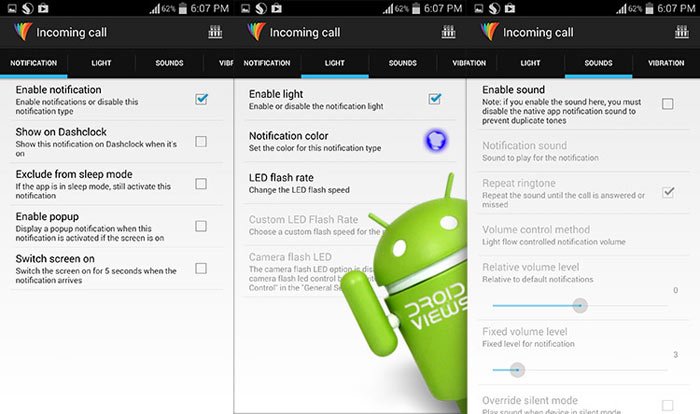
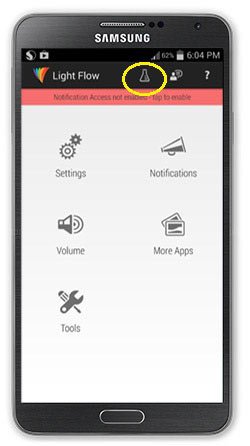



Join The Discussion: