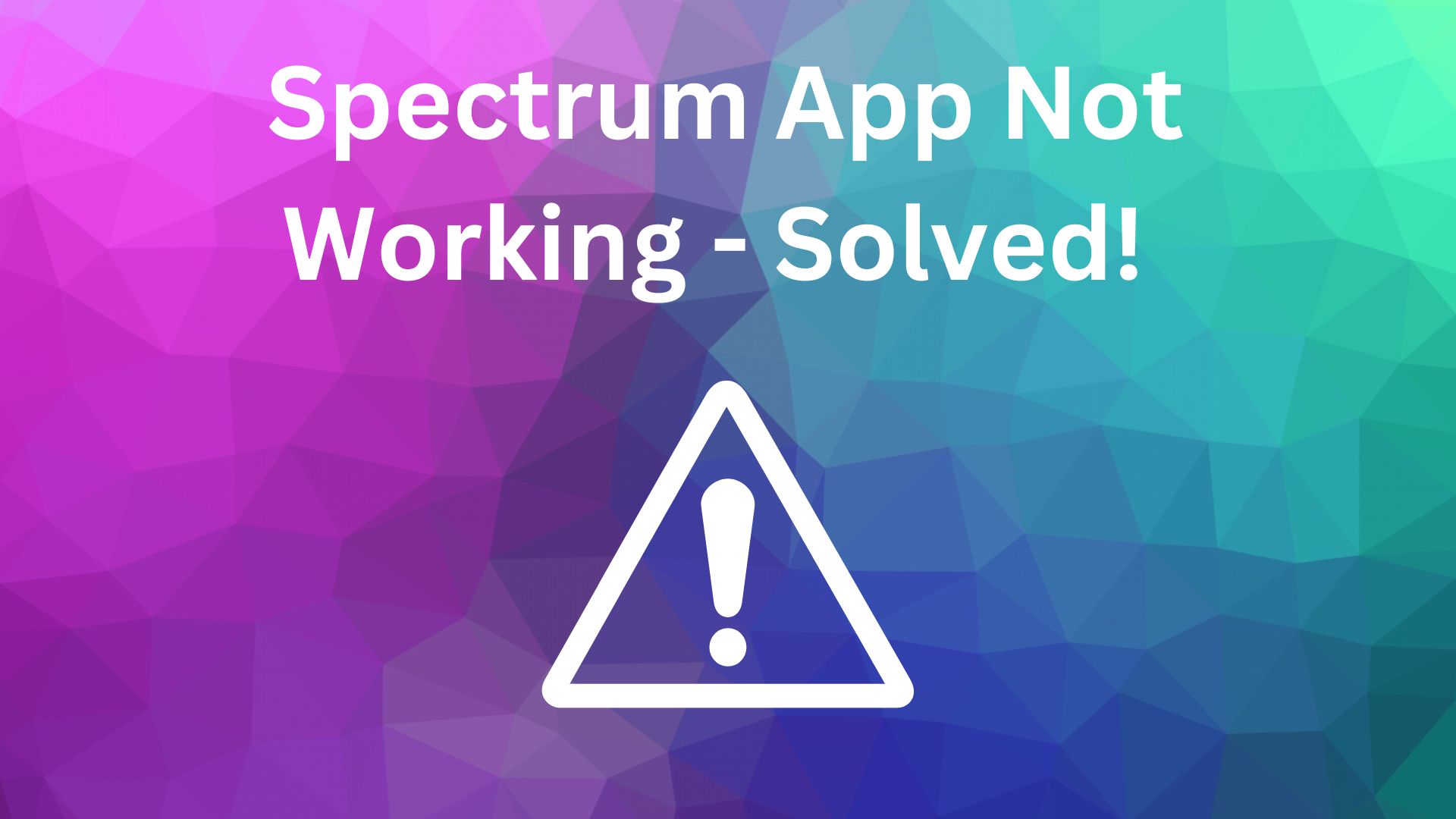
With the Spectrum app, subscribers can access some features and content from afar. Users can use the app to stream live TV, and on-demand content and even control their home DVR (Digital Video Recorder) if they are subscribers of Spectrum TV. Moreover, the app could also provide other features concerning Spectrum services, including account settings management and bill payment.

The Spectrum app does a nice job of getting around your cable provider’s box, but it has flaws. Sometimes, DNS issues from Spectrum can make the app go AWOL since it cannot access the internet. Luckily, you can restore DNS settings by resetting your Spectrum router to factory defaults.
The following are some of the fastest ways you can remediate your problems with this spectrum app.
Restart Your Device
Restarting your device plays a similar role to restarting the router and can be also useful for solving Problems with the Spectrum app. Besides, it is the fastest way, and you can do it in seconds. Restarting your device is simply switching off the gadget and waiting one minute. Next, power up the device again and check on the app whether you managed to solve this problem with an application.
Restart Your Router
Spectrum also points out that issues with the app can be caused by problems such as your internet connection running into troubles or losing its stability. The reboot of the router is a good solution, as it can reset or soft restore your connection and fix your internet.
- Turn the router off.
- Disconnect the router from its power source.
- Wait at least 45 seconds before reinserting it.
- Turn the router on.
- After establishing a connection with the internet, restarting the app may show that you have fixed it.
Also Read: What To Do If YouTube Vanced Not Working
Ensure Your Device Meets Minimum Requirements
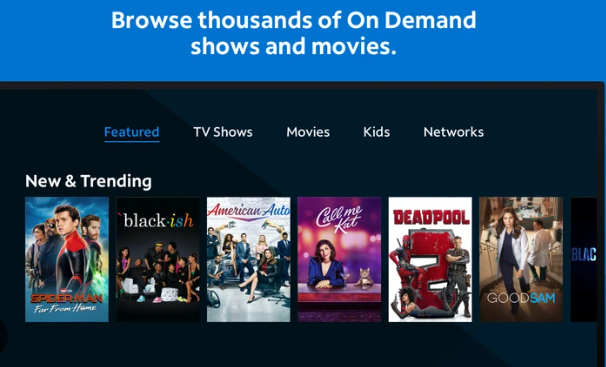
Before you start using the Spectrum app, Spectrum suggests minimum requirements for your devices and internet connection that allow it to perform well. Your internet speed requirement which should be at least 10 Mbps covers all of Spectrum’s plans, so you can skip this specification if the source is Spectrum.
When it comes to your device, it should be:
- iOS 12 or above on an Apple device.
- An Android device that is operating on version 5.0 or newer versions.
- A Kindle Fire or the second gen. and above of a Fire HDX
- A 3rd gen. Roku or a later version
- An Xbox One, or an X Box Series X|S.
- A Samsung Smart TV produced after 2013
- A 4th gen. Apple TV or an Apple TV 4K.
Note that you cannot use the app on a jailbroken iOS device, and your Spectrum account has to be paid for all services. Make sure that your devices and Spectrum account meet these requirements if the Spectrum app is not working on your device.
Reset Your Router
If the app problem remains after restarting your devices and router, you will have to reset your router as a final step. Note that doing so will erase the custom name and password you’ve assigned to your Wi-Fi network, as well as all devices connected to it.
- Log in to your Spectrum account.
- Select the Services tab.
- Navigate to the Internet and then to Services & Equipment.
- Select Experiencing Issues.
- Then, select Reset Equipment.
- Once the reset is done restart to see if that fixed it.
Turn Off Parental Controls
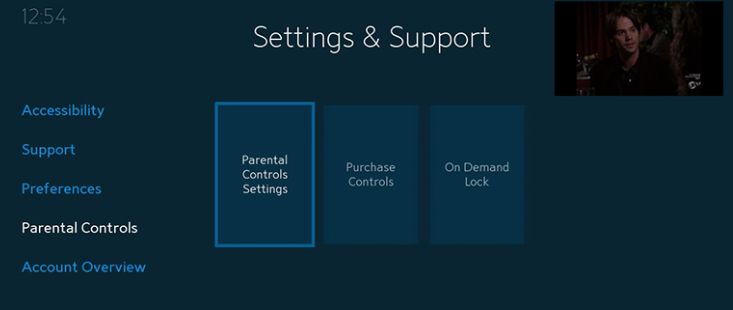
If you have Parental Control settings enabled, you won’t be able to watch 100% of the content that is available on this Spectrum app. To switch this off or decrease the parental control restrictions such that you can begin viewing all of your desired content. The parental control section can be found under the app’s settings, where you can adjust them.
Enable Location Services
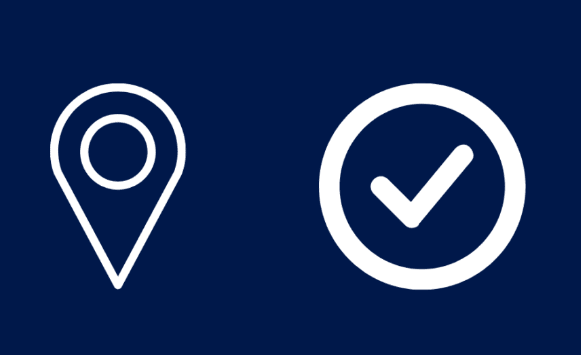
Spectrum TV app provides appointed channels through the app based on where you are, but some of them can be disabled if it is not available in your location.
This happens when you want to access the app while away from home and not all channels are available in your current location.
You will also need to turn on your device location so that Spectrum knows where you are and provides all channels available in that region.
To turn on location services on iOS:
- Launch the Settings app.
- Go to Privacy, Location Services button.
- Turn Location Services on.
- Go down and look at the Spectrum app.
- Change the location access to ‘While Using The App’ so that the application can know your whereabouts while preventing it from monitoring you all along.
For Android:
- Drag down from the top of your screen.
- Long press the Location icon.
- Select App location permissions.
- Locate the Spectrum app and tap on it.
- Have it set to the allowed mode only when in use.
- Reopen the Spectrum app and check if it works as required.
Update the Spectrum TV app at all times and keep an eye out for more information and queries on spectrum cable, spectrum receiver, spectrum support, troubleshooting steps and setup guides.
Join The Discussion: