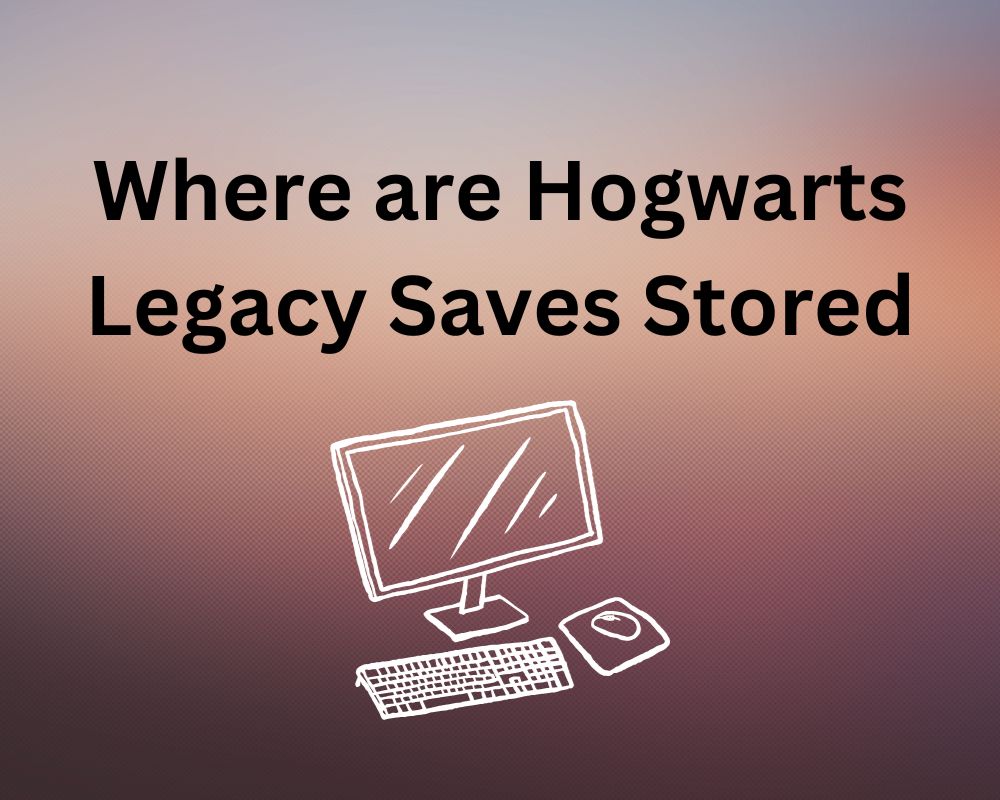
Hogwarts Legacy, an eagerly anticipated action-packed role-playing game set in the enchanting world of Harry Potter, invites players to embark on a magical journey. As with any gaming adventure, safeguarding your progress through saved game files or backup is important.
However, finding the exact location of these files can be different on the platform you’re using. This guide will discuss the steps to uncover the save file location for Hogwarts Legacy on PC, Sony PlayStation 4/5, Xbox One/Series X|S, while also addressing the distinctive situation on the Nintendo Switch.
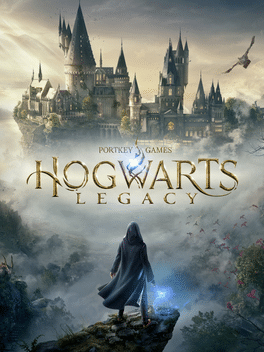
Locating Hogwarts Legacy Save File location on PC (Steam)
Here are the steps for locating files on PC:
- Initiate the quest by navigating to your desktop and invoking a double-click on either “This PC” or “My Computer”. This opens a window to your system’s core.
- Go to your computer’s main storage, known as “Local Disk C:”. It’s like the heart of your computer.
- Open the “Users” folder, which has individual user profiles. Find the one with your PC’s name. This is like your personal space in the digital world.
- Look for the “AppData” folder. It holds important hidden files. Make sure to enable “Show hidden files and folders” in your settings.
- Traverse through the “Users” folder.
- Check the “AppData” folder, a cache of system files, typically concealed from casual view. Ensure that you’ve checked the option to “Show hidden files and folders” within your Folder Options.
- Within “AppData”, there is crucial data. Check the “Local” folder.
- Here, amidst the labyrinthine directory, uncover the cryptic “Wizarding World Digital” folder and, with a deft double-click, unveil its secrets.
- Within the sanctum of “Wizarding World Digital”, lies the gateway to Hogwarts Legacy. The folder labeled as such beckons, promising untold adventures.
- Finally, swing open the gates to the “SavedGames” folder, wherein your cherished progress within Hogwarts Legacy lies dormant, awaiting your return.
Locating Hogwarts Legacy Save Files on Sony PlayStation 4/5:
Here are the steps for locating files on PS 4/5:
- Power on your PlayStation console, and you’ll land on the main screen, also known as the Home Screen. This screen is like the starting point for everything you can do on your PlayStation.
- Take a look at your controller. You’ll find a button labeled “Options”. This button acts like a controller for making choices within games and menus. Press it.
- From the menu that appears after pressing Options, find and select “Upload/Download Saved Data”. This is where you handle your saved game files.
- Opt to “Upload All”. Think of this like making a copy of your game progress. This copy is sent to a special place on the internet called the cloud, where it’s kept safe.
- When you’re ready to continue your game, come back to this same menu and choose “Download”. Now, you’re bringing back that copy you made earlier from the cloud.
- You’ll see a list of your saved games. Pick the one that you want to continue from. It’s like choosing the chapter you want to start reading in a book.
- Now Adjusting Game Settings (Config Files). This part is about tweaking how the game behaves. First, go to the “Settings” on your PlayStation. It’s like the control center where you can make changes to how your console and games work.
- Inside the settings, look for an option called “Application Saved Data Management”. This is where you manage how your game is saved.
- Within this menu, find “Saved Data in System Storage”. Think of this as a secure place where the game’s settings are stored.
- Select “Hogwarts Legacy”. This is where you can make changes to how the game runs. It’s like entering a workshop where you can adjust things to your liking.
Locating Hogwarts Legacy Save Files on Xbox One/Series X|S
Here are the steps for locating files on Xbox one/series x|s:
- Press the power button.
- Go to “My games & apps”. This has all your digital adventures, and there, find Hogwarts Legacy standing tall.
- Channel the power of Options on your controller, as you select “Manage game & add-ons”, a digital arsenal at your fingertips.
- In this hallowed chamber, embrace the power to select “Saved data”, choosing the very essence of your progress that requires your benevolent stewardship.
- For those seeking the elusive config files, embark upon the path to Settings > System > Storage > Manage storage > Hogwarts Legacy, where the foundation of your configurations can be found.
Nintendo Switch
Regrettably, for those embarking on their Hogwarts Legacy adventure via the Nintendo Switch, there’s a bitter truth. Currently, there exists no enchanted path to access or transfer saved game files within this realm.
Also Read: Fixing FIFA 23 Unrecoverable Error and Secure Boot Issue
Conclusion
Preserving the sanctity of your progress within Hogwarts Legacy is a matter of paramount importance. The path to these sacred files varies, depending upon the platform you wield. Follow these meticulously detailed steps to unearth and safeguard your cherished progress on PC, Sony PlayStation 4/5, and Xbox One/Series X|S.
Join The Discussion: