
Crunchyroll is a popular video streaming platform that is famous for watching world-famous anime like Jujutsu Kaisen, Naruto, and Demon Slayer. It is also a platform where you can access mangas digitally in a legal and high-quality environment. However, there have been complaints about encountering a black screen while accessing the Crunchyroll website from various browsers.
No one wants to sit there and stare at a black screen while trying to watch their anime on Crunchyroll. Here we have listed a few methods that you can use to get rid of the black screen and enjoy the immersive experience without any interruptions.
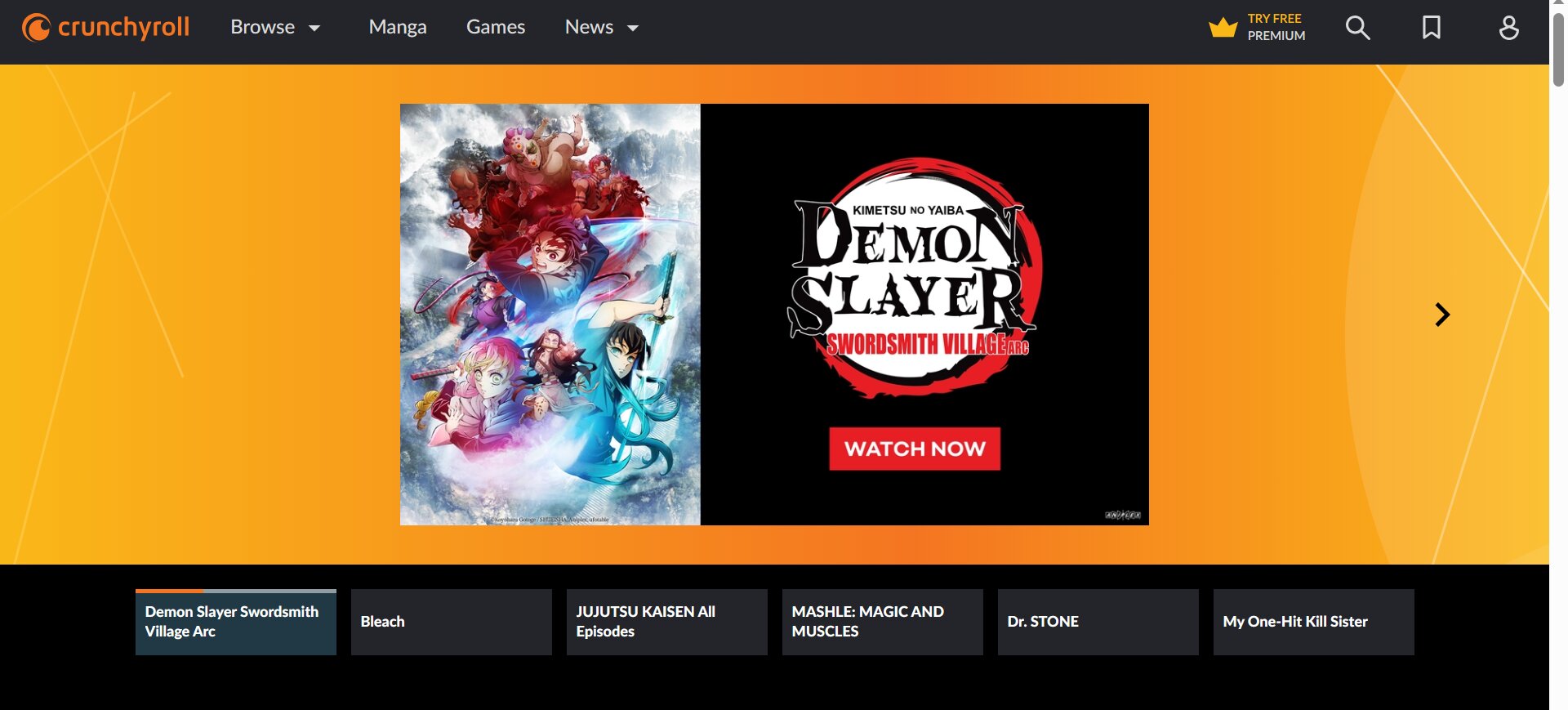
What Is Causing The Black Screen On Crunchyroll?
The black screen is unfortunately seen on every browser like Firefox, Safari, Google Chrome, and even Opera. So this is seen to be an issue in all browsers regardless of your usage. However, some of the possible major reasons this might be happening are because of poor internet connection, the website may be having some internal technical issues, or there is a conflict between the servers and your web browser which is hindering the streaming.
If you are worried that you won’t be able to watch the latest season of Demon Slayer or the newly updated One Piece episode, don’t worry! We have a list of solutions that you can try to get rid of the black screen and enjoy your favorite anime in no time.
Crunchyroll Black Screen Fix
Crunchyroll black screen issues can be fixed by using some of these methods. Try these solutions out and hopefully it’ll work for you.
1. Disable Browser Extensions
Sometimes browser extensions or add-ons can cause conflicts with online streaming websites. You can temporarily disable any extensions you have installed and see if the black screen issue persists or not. To do so, follow the given steps on your browser:
Chrome
Step 1: On the browser, go to the top right corner and select the three dots to open a drop-down menu.
Step 2: Go to the ‘Settings’ option. A new tab with all settings will open automatically on your screen.
Step 3: Now, at the bottom of all the options, select ‘Extensions’ and click on it.
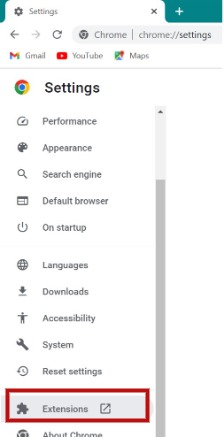
Step 4: Finally you will be shown a list of all the extensions currently running on your browser. You can choose to remove them by clicking on ‘Remove’.

Microsoft Edge
Step 1: On the browser, go to the top right corner and select the three dots to open a drop-down menu.
Step 2: You will see a list of drop-down options. Now, at the bottom of all the options, select ‘Extensions’ and click on it.
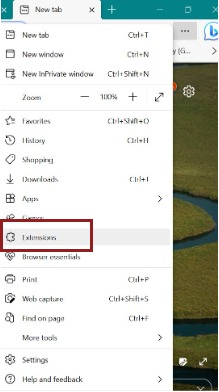
Step 3: You can turn off all extensions in your browser.
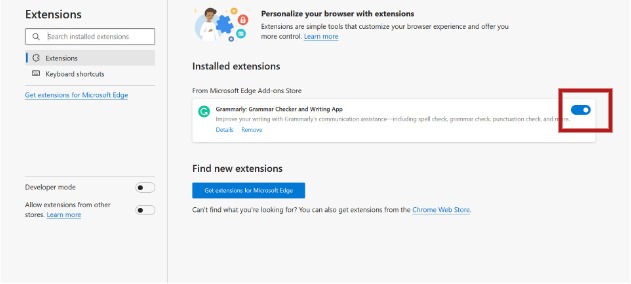
This will clear away all the browser extensions. You can open the Crunchyroll website and see if the issue has been solved.
2. Switch Off Your Hardware Acceleration
If disabling your browser extensions did not work, we have another solution that might work for you. With the help of this hardware acceleration, today’s browsers provide an immersive experience to the users. As in-built web-based tools allow websites with multimedia elements, animations, and complex graphics to load and display more quickly, reducing the strain on the CPU. However, it may cause increased power consumption through the GPU and lead to the Crunchyroll screen turning black. Follow the steps given below to switch off the hardware acceleration on your device and browser:
Chrome
Step 1: Go to the site settings on the browser, by going to the top right corner and selecting the three dots to open a drop-down menu.
Step 2: Go to the ‘Settings’ option. A new tab with all settings will open automatically on your screen.
Step 3: Now, select ‘System’ among all the options. You will see the system settings page in front of you.
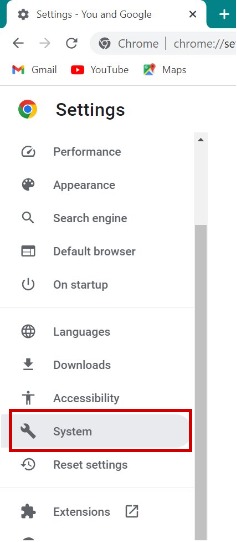
Step 4: Switch off the ‘Use Hardware Acceleration when Available’ option.
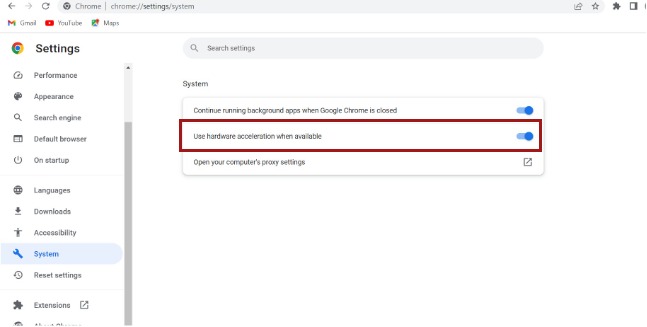
Microsoft Edge
Step 1: Go to the site settings on the browser, by going to the top right corner and selecting the three dots to open a drop-down menu.
Step 2: Go to the ‘Settings’ option. A new tab with all settings will open automatically on your screen.
Step 3: Now you will see a list of options. Select ‘System and Performance’. You will see a new window.
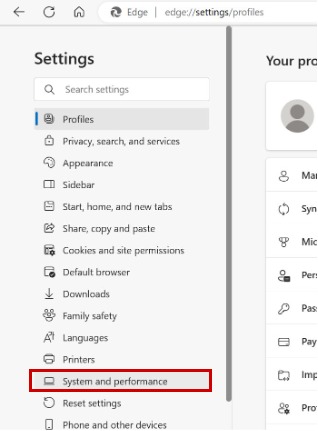
Step 4: Switch off the ‘Use Hardware Acceleration when Available’ option.
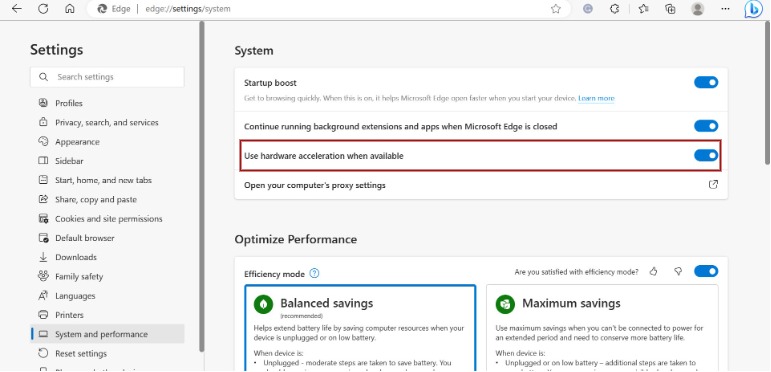
Now your Hardware Acceleration option is turned off. Relaunch the Crunchyroll website and see if the black screen issue is fixed.
3. Clear Out Your Browsing Data
The outdated browser data might be causing the black screen to occur repeatedly. This is a common problem faced in not only the Chrome Browser but you might also notice this in other browsers like Microsoft Edge. With clear browsing data and the browser’s cache, the black screen may stop occurring and you will no longer get interrupted. Follow these steps to clear data and cookies:
Chrome
Step 1: Open your Chrome browser and select the three dots in the top-right corner.
Step 2: Select the ‘More Tools‘ option where you will get another small tab.
Step 3: Click the ‘Clear Browsing Data‘ option.
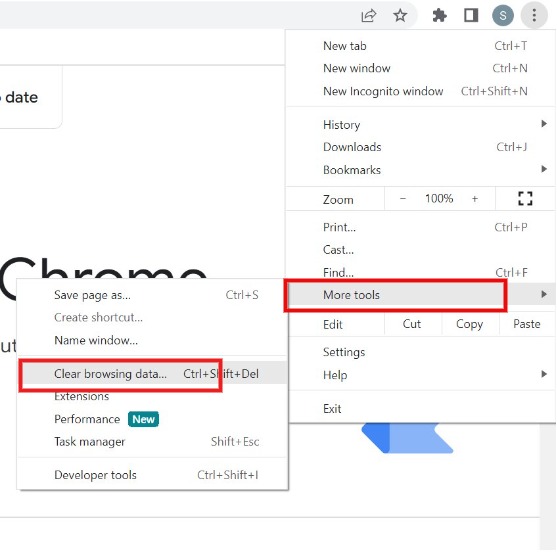
Step 4: You will see another popup window that shows the time range. Select ‘All Time’ and tick the checkboxes.
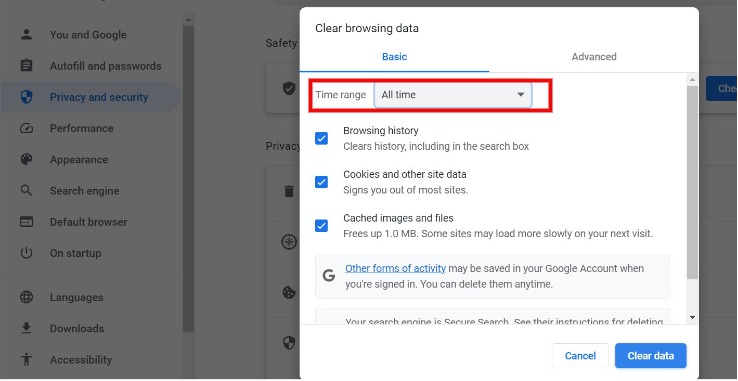
Step 5: Finally click the Clear data button. This will clear browser data as well as the cookies that were causing the issue.
Microsoft Edge
Step 1: Open your Edge browser and select the three dots in the top-right corner.
Step 2: Go to the ‘Settings’ option. A new tab with all settings will open automatically on your screen.
Step 3: Now you will see a list of options. Select ‘Privacy, Search, and Services’. You will see a new window.
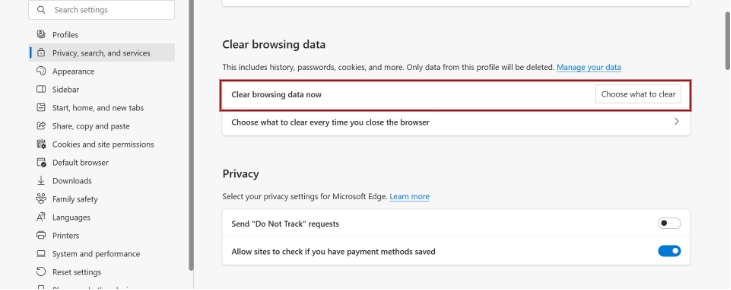
Step 4: Under Clear Browsing Data, you can choose what to clear in your web content. Finally, select ‘Clear Now’.
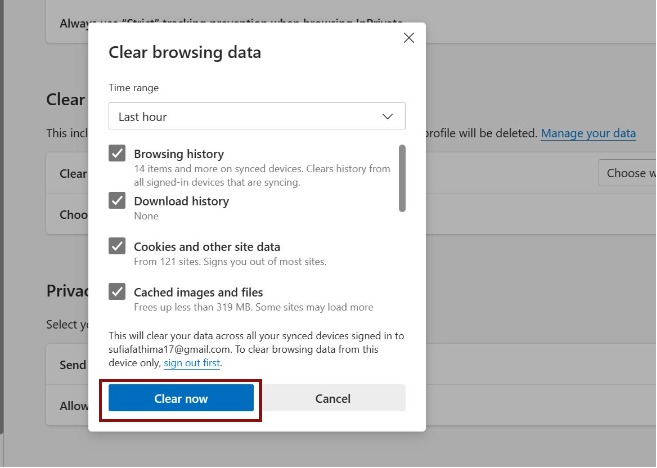
All your browser and site data will be cleared and hopefully, when you restart Crunchyroll, you won’t find any more bugs or a glitch.
4. Refresh The Page
If none of the above solutions worked for you, you can try to refresh your page by clicking on the refresh button on the top left corner of your screen. Sometimes, the website may take time to load and cause the page to display a black screen. After reloading your page a couple of times, the Crunchyroll website will appear on your screen.
5. Ensure You Have A Stable Network Connection
Sometimes, while watching anime on Crunchyroll, the video streamer may halt suddenly and stop showing the episode. This can be because of a lack of a good network connection.
Ensure that your Wi-fi connection is stable and well-connected with the required amount of bandwidth and speed being supplied. Also, check your modem for any issues that need fixing before connecting your device to it.
If your network connection is not proper, try to reconnect the router by restarting it. Once your Wi-Fi connection is stable and sound, you can watch your favorite anime without any interruption.
6. Update Your Default Browser To The Latest Version
Sometimes having the latest updated version of the browser can help you get rid of the black screen on Crunchyroll. When you have the newest version, it automatically fixes the system bugs. This is one of the easiest ways to prevent this error from occurring and you can watch your shows easily.
Chrome
Step 1: Open Chrome and select the three dots in the top-right corner.
Step 2: Choose ‘Help’ and select ‘About Google Chrome‘.
Step 3: Your browser will automatically check for updates and install them.
Step 4: Click on Relaunch to work with the latest Chrome version on your computer.
This is how your latest version of Chrome will look after all the updates have been installed.
Microsoft Edge
Step 1: In your main menu, head over to the settings of your system.
Step 2: Now click on ‘Updates and Security’, another window will appear on your screen.
Step 3: You can check for updates here on a small tab.
Step 4: If any pending updates are required on your system, download and install them. Now you have the latest version of Windows on your device.
7. Let The Pop-Ups Appear
Sometimes having a pop-up blocker may also cause a black screen to appear. These pop-ups are usually used to show users content for new anime series or mangas that have been released newly. Try and adjust the settings to allow these pop-ups from Crunchyroll.
Conclusion
These methods are extremely useful to get rid of the black screen that you may be facing on Crunchyroll. If refreshing your page multiple times or updating your browser and Windows system does not stop the black screen from appearing, use methods that involve disabling the hardware acceleration or clearing your browsing data. It may be that one solution which works for one person may not work for another, hence, try out the different methods and see which one works to fix your problem.
Join The Discussion: