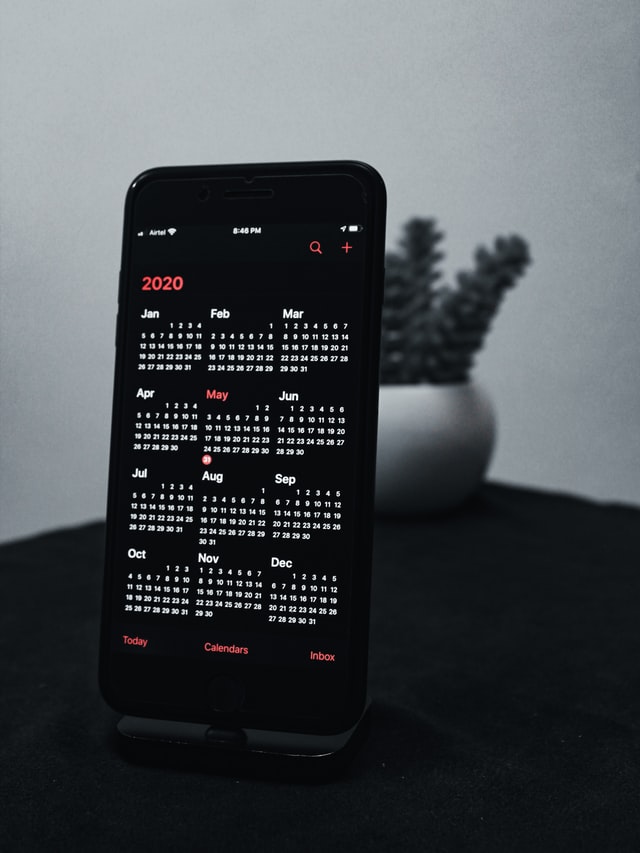
It’s easy to find ourselves entangled in hectic schedules, events, and timelines. Your calendar is an essential tool that acts as an assistant to help you keep track of these events. With most of our smartphones containing calendar apps, it’s much easier to be reminded about these events from our gadgets.
The iCloud calendar is a personal calendar app for scheduling and organizing events made by Apple that runs on iOS mobile phones and MacOS desktops. It’s intended to streamline activities by organizing a user’s tasks and appointments in a visually digital and simplistic way.
It allows teammates to share information, schedule meetings, and easily communicate. Using iCloud on your Android device is easy and straightforward if you live your life in both Android and iOS.

Ways of Accessing iCloud on Your Android Device
As a phone user, there comes a moment when you find yourself using two phones with two different operating systems. iCloud only allows you to keep emails, contacts, and photos synced across all your Apple devices.
1. Accessing iCloud mail on Android
You can configure your Gmail app to access your iCloud mail in the following steps:
- Sign in on your Apple ID page.
- Go to the Manage page and look for Security under App-specific passwords, then click Generate password.
- Open Gmail and click on the Menu button.
- Click on the Account selection arrow then select Add account.
- Input your iCloud email address and password, then click Next.
2. Syncing iCloud contacts to Android
Open icloud.com in your browser and log in. Export contacts by opening contacts and selecting the contacts you want to be exported. Tap on the gear icon and select Export vCard, then save the VCF file in your device. Then transfer this data to your Android phone using cloud storage or USB.
On your Android, open your contacts. Click the menu and then Settings then Import. Browse for the VCF file and import the contacts.

How to Use iCloud for Android Devices
Most of Google’s apps are on iOS, but the same cannot be applied to the Android devices if you have to access Apple’s services. However, using iCloud on your Android device is easy if you follow these steps:
- Open your browser.
- Navigate to icloud.com
- Put in your Apple identification credentials.
- Wait as it loads till the Access granted message is displayed.
You should be able to see shortcuts to available iCloud web apps such as Photos, Reminders, Notes, and even Find iPhone.
Sometimes, the process above could be hit or miss. Not all Android devices allow this kind of process to happen. In some of the phones, you might not be able to go beyond iCloud.
How to see your iCloud calendar on an Android Device
We always suggest sharing your iCloud Calendar to your Google Calendar. This doesn’t give you full control over every single event, but it will provide you with all of the basics you’ll need. For example, you’ll be able to access the event descriptions, event times, and event titles.
Unfortunately, as of right now, the above can’t be done directly from your Android device. To have your iCloud calendar show up on your Android smartphone or tablet, you’ll have to manually link it to Google Calendar on the web using the following steps:
- Go to the iCloud webpage.
- Sign in using your Apple identification credentials.
- On the home page, click on the Calendar option.
- Tap on the Share button next to the calendar you want to view from Google Calendar.
- A pop-up window will appear, choose the Public Calendar checkbox.
- Beneath the URL, tap on the Copy Link option.
- Open Google Calendar then click on the plus sign.
- Tap on the From URL option.
- Paste the calendar URL in step 6.
- Tap on the ADD CALENDAR link on your bottom right.
After these, you should be able to get a read-only version in your Google Calendar of your iCloud calendar events. The read-only version means that you can’t make any changes to your events’ schedule unless you’re using your Apple device or the iCloud web page.
It’s really important to be aware of the fact that if anyone has the URL of your iCloud calendar, they’ll be able to see the content displayed on the page. So be careful when putting any private or sensitive information there.
Features of iCloud Calendar
- Allows notification of upcoming events. This is done either through emails, pager, short message service (SMS), or displayed on the screen.
- Allows sharing and synchronizing with other devices.
- Allows tracking of events and appointments by a team all at once.
- Has multiple calendar views, i.e., calendars for work, calendars for home, etc.
- Allows subscriptions to other calendars so that users can keep up with their friends and follow up on various programs, i.e., TV programs.
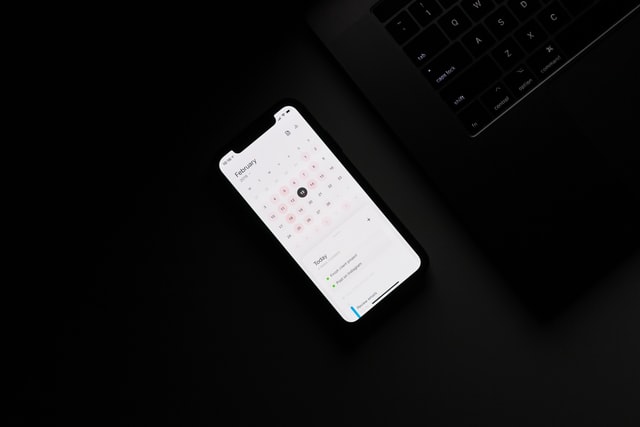
Setting up iCloud Calendar on Android
With two-way synchronization, you can set up your iCloud calendar on your Android. By signing up for SyncGene (a free synchronization web app), you’ll keep your appointments and events in order and up-to-date.
Any changes made will be updated automatically to your connected accounts. You can do this by syncing the iCloud calendar with Android in the following simple steps:
- Open SyncGene and sign up.
- Click on the Add Account tab.
- Click on iCloud and sign in to your account.
- Tap on Add Account and log in to your Android account.
- Click the Filters tab.
- Select the Calendars sync option and check the folders you want to synchronize.
- Tap on Save and the Sync all.
Thankfully, you’ll be notified when your iCloud calendar will be synchronized with your Android device. Your calendar events can then be managed from either your Android device or iCloud calendar.
Conclusion
Apple’s services are never easily accessible on Android devices. Sometimes the process is coarsely characterized by the process taking long to load. This mostly depends on your Android version. Web apps such as SyncGene have been developed to help you synchronize iCloud calendar events from your iPhone to your Android device. Now you never have to worry about struggling to load data or even being able to access it.



Join The Discussion: