
Nowadays, Wi-Fi calling is gradually becoming the order of the day. Instead of using mobile data and a cell tower to complete a phone call, your phone uses a Wi-Fi connection. If you live in an area with a poor service connection, the Wi-Fi call option is a blessing. You can simply connect to your home Wi-Fi network and use it to make and receive calls.
You may or may not have this feature on your phone depending on your phone make and model and carrier. But the beauty of Wi-Fi calling is that it works seamlessly. If your carrier allows it, you only need to adjust the appropriate settings on your phone to set it up. Whenever you connect to a Wi-Fi network anywhere, the call feature should kick in immediately. All calls and messages sent through Wi-Fi calling will appear normally in your usual message and call logs.

Before You Connect
Before setting a default Wi-Fi network, you need to check if your carrier supports Wi-Fi calling. You should also be aware that if you step out of the range of the router, your phone will either pause or drop the call. This is dependant on the availability of your carrier.
Another thing to know going in is that Wi-Fi calls may only be completed to other users connected to a Wi-Fi network.
Read the terms and conditions of Wi-Fi calling carefully; call and messages made using Wi-Fi calling are not free. Carriers may either charge their normal rates or subtract them from your data plan. You can check out the following US carriers’ websites to help you get started: AT&T Wi-Fi Calling and T-Mobile Wi-Fi Calling.
Setting Default Wi-Fi Network For Calling
After confirming that your carrier supports Wi-Fi calling, you have to activate the feature on your mobile account and apply the proper settings on your phone.
Wi-Fi Calling On An iPhone
To use Wi-Fi calling on an iPhone, you need to have an iPhone 5C or the latest version. To activate the feature, you need to take the following steps:
- Go to Settings on your phone.
- Then, tap on Phone.
- Select Wi-Fi Calling and turn it on.
Wi-Fi Calling On An Android Phone
Activating Wi-Fi calling on an Android phone is easy, but not all Androids are set up the same way. These general instructions should guide you through the process well enough. Some Androids may even push a banner notification to your home screen, asking if you would like to learn how to activate Wi-Fi calling.
To activate it manually, you can take the following steps:
- Open your Phone app.
- Then, tap on the menu icon (the three dots at the upper right corner).
- Select Settings. From the menu that appears, you will see the Wi-Fi calling option.
- Tap it and turn on the Wi-Fi calling option.
After activating Wi-Fi calling on your Android phone, test it to make sure that it is working. If it not working, there is a possibility that your phone’s mobile hotspot might be connected, but there is no internet service. It could be as simple as being too far away from your router. You may also be connected to a restricted server. You can read more troubleshooting advice here.
Another reason why Wi-Fi calling will not work on your Android device is if you cannot connect to a stable Wi-Fi source. This could be due to the simple fact that you’ve forgotten the correct login credentials. If you have forgotten your password, you can read about how to reset your Wi-Fi password on Android phones. Though you may be aware of rooting as a solution, it isn’t always the quickest way. Try using ES File Explorer instead.
If after you have troubleshot your internet connection and Wi-Fi login and are still experiencing issues, contact your carrier.
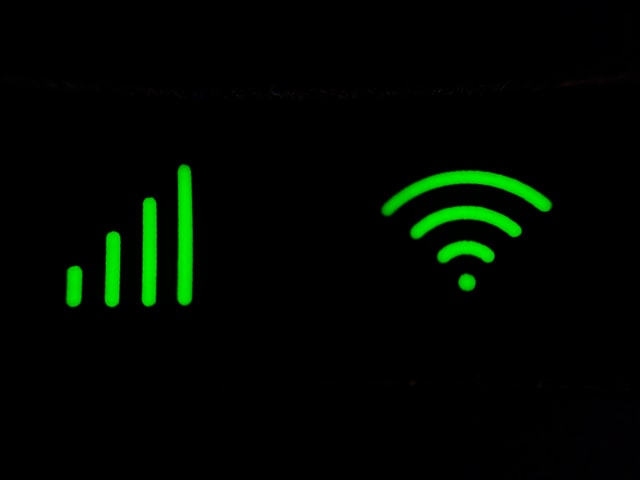
How Wi-Fi Calling Works
After enabling Wi-Fi calling on your mobile device, all Wi-Fi networks that the device connects to will take the place of cell phone towers and send your calls and messages over the internet. Your phone will also choose the best Wi-Fi connection for you, just make sure your Wi-Fi is turned on.
Making calls with Wi-Fi gives you high-quality connectivity and sends text messages to other people who are connected to a network. You do not have to log in to a special account, nor do you have to download a third-party app to make and receive calls through a Wi-Fi network.
With plenty of free public Wi-Fi hotspots in places like restaurants, hotels, and coffee shops, making phone calls is now cheaper than ever before. You don’t even need a call credit — you just have to double-check your carrier’s policies.
Advantages Of Using Wi-Fi Calling
There are several advantages to using Wi-Fi to place calls instead of using your normal cell phone minutes.
Free Calls
You can use Wi-Fi calling any time you have access to a Wi-Fi signal. You can make calls even if you have not paid for your mobile service.
Better Audio And Voice Quality
Wi-Fi calling produces much better sound quality than traditional cellular technology. It uses SIP/IMS technology to make calls and send text messages.

It Usually Beats Poor Cellular Reception
Wi-Fi calling is a viable option for individuals who live in areas with poor phone service. If you have a Wi-Fi network, you can make calls to another party as long as they are connected to a Wi-Fi network as well.
No Roaming Charges
Wi-Fi calling is a good option for people who travel overseas regularly. This is because there are no roaming charges for making calls and sending text messages back home.
Despite all these advantages, though, Wi-Fi calling also has its disadvantages.
- They is a delay in data transfer.
- Variations in signal strength can make connectivity unreliable.
- High data consumption and charges.
- It is not a universal feature; some countries may not support Wi-Fi calling.
Wrapping Up
Wi-Fi calling is an option when you have limited minutes, poor reception, or when you travel abroad. You can easily set it up on your Android or iOS smartphones and use it anywhere there is a Wi-Fi connection, including public places. However, you should take safety precautions when using public Wi-Fi. Personal data can be accidentally shared or stolen by people you may not want to have your info.

Join The Discussion: