
The smartphone industry is undoubtedly one of the fastest-growing sectors, transforming phones into handheld computers. Just a few years ago, we were still stuck with dual-core processors with two gigabytes of RAM. Now, we’re using eight-core and eight gigabytes of RAM at the bare minimum.
What’s taken the most exciting turn in development is a smartphone’s camera. Five years ago, everyone would chuckle at the thought of dual or even triple camera. “Why would you need more than one?” they asked. Look at us now. We can now record videos using two camera lenses at a time and are enjoying the benefits of phone manufacturers’ innovations.
Modern smartphone cameras have higher resolution, more fidelity, and better color processing than its predecessors. The result is a sharper, more vivid, and accurate image. Suddenly your Andoird phone can do fancy DSLR camera effects such as bokeh and panorama mode. Check out the Samsung Galaxy, for example. It’s pretty spectacular.
With better camera resolution comes the phone’s ability to detect small texts with greater ease. This means you can take a picture of any paper document you hold, and it will look like a professionally scanned document. Yes, smartphone cameras are now so advanced that they double as scanners.
Disclosure: I earn a commission from qualifying purchases made from the links on this page.

Scanning Documents in Android 10
Scanning your documents is pretty simple at its core. You will need to use an application. Snap a picture of your document and crop it manually or let the AI sort the cropping. Apply a filter to your photograph, most preferably the black and white filter. Then the app will handle the converting from image file to pdf file.
Let’s try to scan your documents using two different apps and Google Drive’s built-in scan function.
1. Adobe Scan
Adobe invented the Portable Document File (PDF) in 1990. It’s clear to see why they should put their best effort into building and developing this app, then. You can download the Adobe Scan app for your smartphone here.
Here’s how to scan your document using Adobe Scan:
- In Adobe Scan, tap the Camera button on the bottom right side of the phone’s screen.
- Choose the respective Capture Mode.
- Either let the app Capture the Document automatically, or tap the middle bottom button for manual capture.
- Resize the document.
- Modify Your Document, most preferably, the color filter settings. You want your document to look sharp and clear. You can also add other snapshots to your document by tapping Add Page.
- Tap Save PDF.
True to public expectation, Adobe lives up to its name. Its scanning application provides you with:
- Flawless edge tracking for easier and faster cropping.
- Numerous scanning modes to suit your needs.
- Excellent photo editing tools.
- A “cleanup” option which works tremendously well to wipe out creases and smudges on the original paper.
Adobe also has text recognition so you can instantly copy and paste texts from your scans. This is an advanced feature that usually hides behind a paywall, but Adobe gives it to us for free. You can also adjust the file naming system to suit your file organizing needs.

2. Camscanner
Developed by INTSIG information, Camscanner is one of the pioneers of document scanning app. Camscanner has more than 380 million app downloads. You, too, can join the Camscanner bandwagon and download the app here.
Here’s how to scan your document using this app:
- In Camscanner, tap the Camera icon on the bottom right side.
- Choose your desired Capture Mode.
- Press the big camera icon on the bottom middle to capture the image. Note that you can add multiple photos by tapping the Multiple Pages button located beside the big camera icon.
- Resize and Crop your image to suit your needs.
- Choose and Apply a Filter to make the image appear clearer.
- Press the Save button in the right-hand corner to finish the process.
The camera module for image capturing also offers some features to help you capture your document perfectly.
- Grid mode to ensure you keep your bearings.
- Spirit level to make sure your phone is perfectly level while taking the picture.
- Extensive filter options and customizations.
What makes Camscanner stand out in a sea of applications is the filter options it offers. Not only can you choose preset filters like grayscale and black & white, but you can also fine-tune the contrast, saturation, and brightness.
Unfortunately, most of the more exciting features lay buried underneath a paywall. The free version only allows you to take up to 5-megapixel resolution photos.
You can use the app’s optical character recognition (OCR) function (although it took an abnormally long time to process), but you will have to pay to unlock the batch-OCR function.
You also need the premium version to get rid of the “scanned by Camscanner” watermark. The premium version also removed the ever-present ads.
One important perk to mention is that you can get half of the premium version’s benefits by verifying yourself as a college student.
- Access this option by tapping the Account icon on the top right corner.
- Tap your Profile Picture.
- Tap Verify as a College Student.
3. Google Drive
If your work life revolves around Google search, Gmail, and G Suite, then you should use Google Drive to scan and store your documents. With Google Drive, you can integrate your work alongside the Google ecosystem.

You can download the app here, though most Androids come with Google Drive already installed. You simply have to log into your Google account.
Here’s how to scan your document using this app:
- Tap the Plus button on the bottom right corner of the screen.
- Tap the Scan option.
- Capture your document.
- Apply a color filter and resize/crop if needed.
- Then tap Save.
- Name your document, select the Google account, choose where you will save the scanned image, then tap Save again.
If you’re wondering how to navigate multiple Google accounts, you can read how to do it in this article.
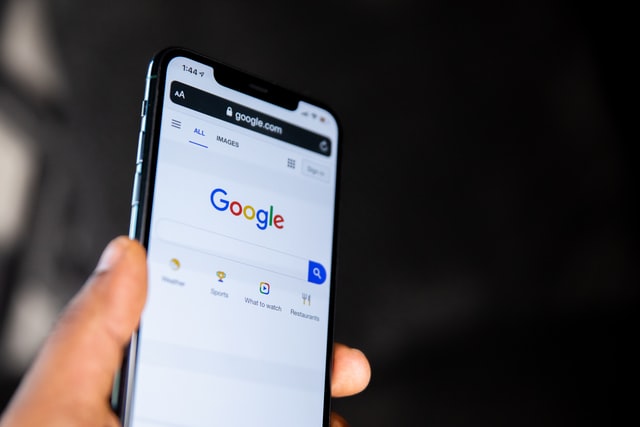
Google Drive image scanning is very bare-bones. There are only a few color filters from which to choose. It comes with just a few essential tools to resize, crop, and rotate the image. But it is certainly not lacking.
Google Drive uses your phone’s camera app. You can use your camera’s exposure, focus adjusting, and HDR mode features to capture a clearer image.
Conclusion
Modern Android phones are perfectly capable of scanning your documents. There are few apps you can use, such as Adobe Scan, Camscanner, and Google Drive. If you’re looking for a well-rounded app, Adobe is ideal. Camscanner is the best in image filter options. Google Drive is perfect for simplicity and portability.
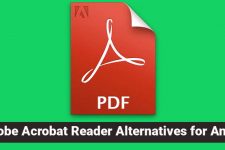
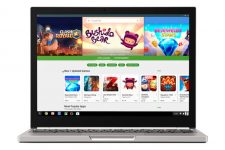
Join The Discussion: