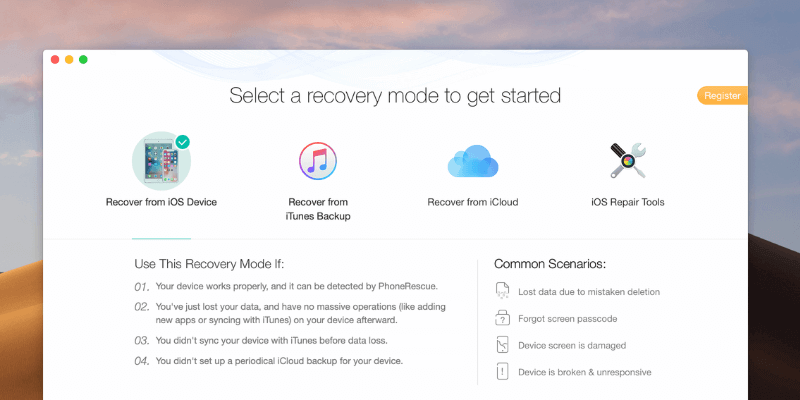
A lot of loyal iPhone users are getting their hands on the new iPhone 11 because of its upgraded features. Unfortunately, one of the common problems many iOS users still experience today includes data loss. Imagine, losing important text messages — and it could be a result of various reasons, too! Luckily, recovering lost data is made easier, thanks to PhoneRescue.
What is iMobie PhoneRescue?
PhoneRescue is a data recovery software by iMobie Inc. The software retrieves any deleted data, such as text messages, on Apple devices. It can quickly recover any lost data by examining iTunes Backup, iCloud, and even the device itself. It can also fix any iOS issues due to update errors or system crashes.
How Does PhoneRescue Work?
PhoneRescue safely recovers any lost data, due to various iOS disasters. It can retrieve photos, text messages, recordings, contacts, and other essential data accidentally deleted in your devices. Not only can PhoneRescue retrieve lost data, but it’s also able to address system issues that lead to frozen screens or phone crashes.
PhoneRescue is very easy to use and understand. The core of its functions include:
-
Salvaging deleted data on iPhones – PhoneRescue is built on No-Data-Loss Technology, which can easily find and restore deleted data in seconds.
-
Choosing what to recover – PhoneRescue lets its users decide what to recover and where to recover it from.
-
Access important information from iCloud – PhoneRescue lets iOS users sign in to their iCloud account to access any stored files and data without deleting current data on their Apple devices.
Steps to Recover Deleted Messages
Recovering your deleted messages using PhoneRescue is a breeze. First, you need to download PhoneRescue, and once you launch the software, you’ll have different recovery options to choose from: Recover from iOS Device, iTunes Backup, and iCloud.
Each option deals with specific types of data loss, depending on the problem you’re experiencing.
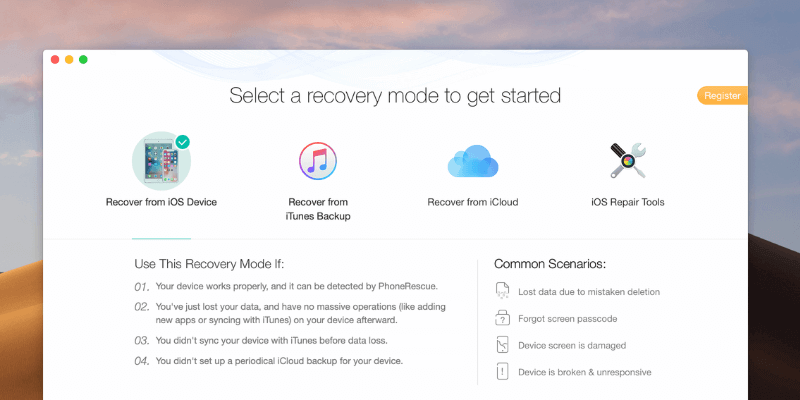
Recover from iOS Device
The first mode allows you to recover data from your iOS device and is mostly used for recently deleted text messages. This mode is also useful for people who don’t have their iOS devices backed up and can’t recover their data through iCloud or iTunes.
The process starts by connecting your iPhone to your PC.
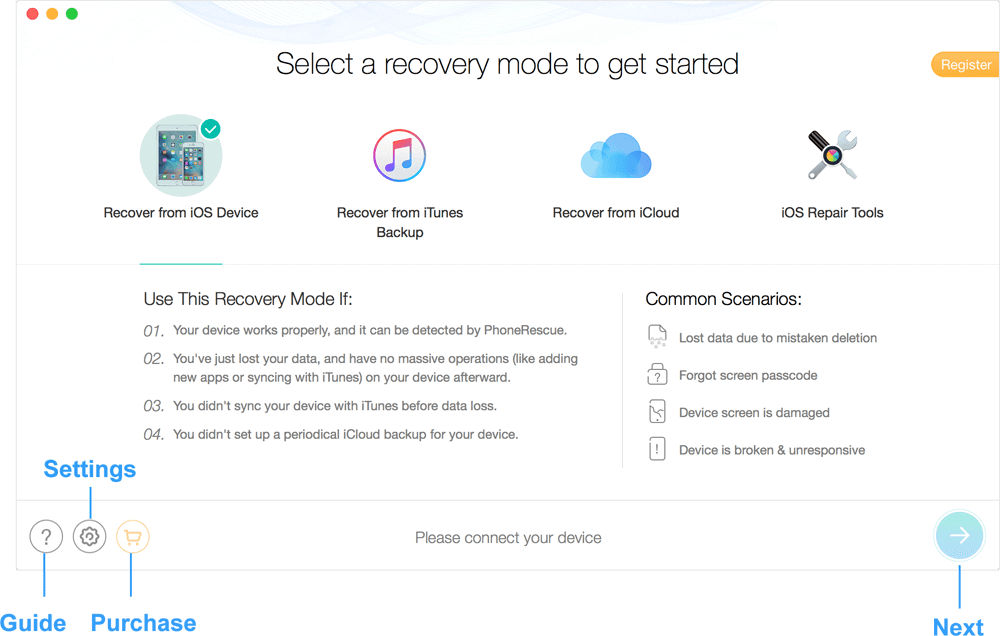
Once your device is connected, it’ll show you the data and categories to recover. You can either select all or just specific items.
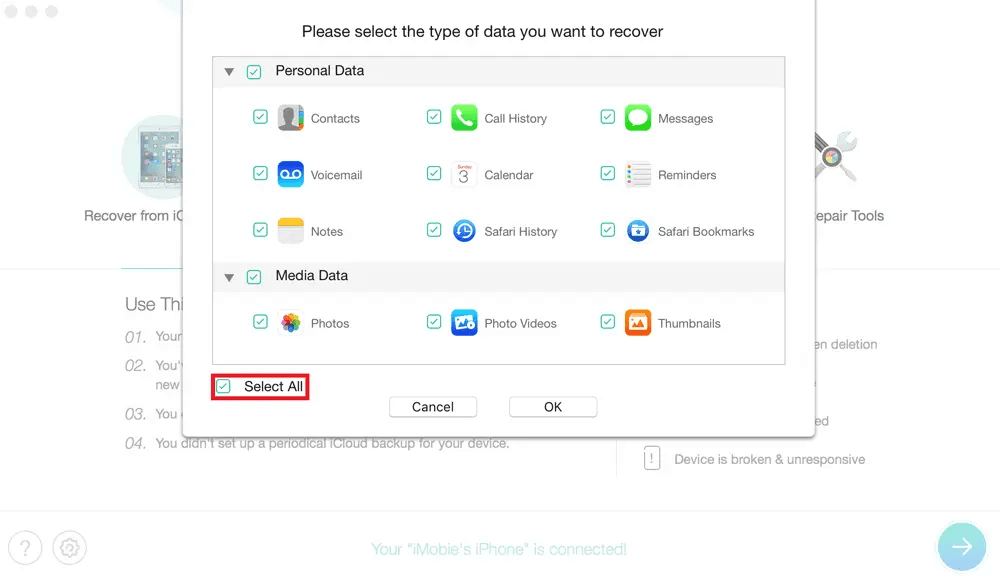
PhoneRescue will take a couple of minutes to analyze your device. During this process, do not unplug your iPhone until it’s done.
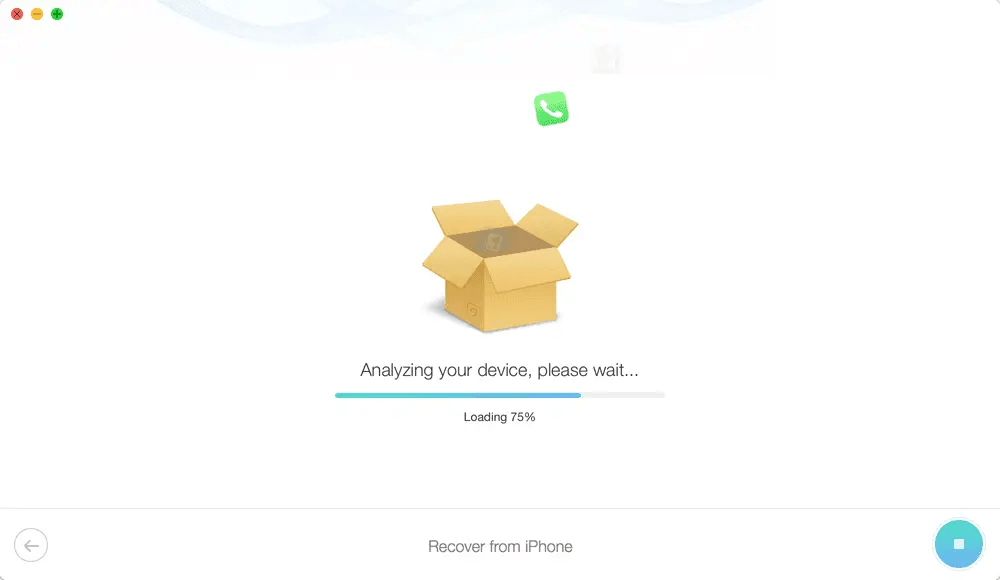
After analyzing your device, PhoneRescue will be able to find your files like Media and Personal data.
You can choose what data you want to recover from the list.
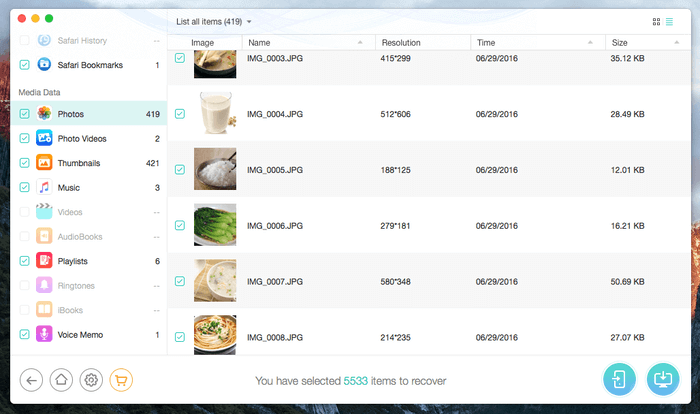
Recovering from your iOS device takes only a few minutes. The best part of it all is that PhoneRescue can retrieve a ton of other files so you can use them again.
Recover from iTunes Backup
The second mode lets you recover from your iTunes backup, and it’s the best mode to use when your device doesn’t work. You don’t have to connect your device for this mode, and you’ll have to choose the second option.
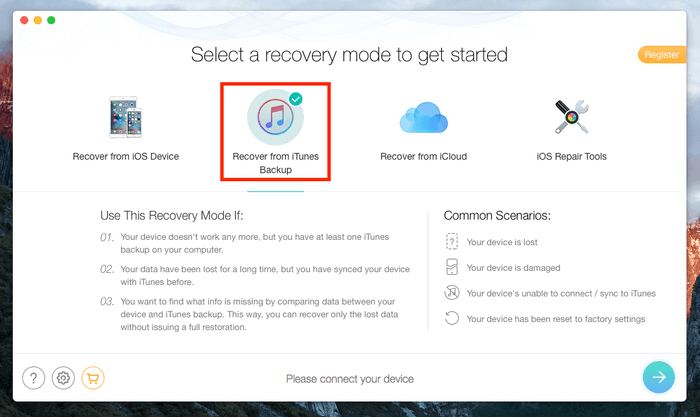
For you to use this recovery mode, you have to make sure you have at least one iTunes Backup stored on your PC. PhoneRescue will show you a list of iTunes Backup you’ve saved, and gives you an option for your point of recovery.
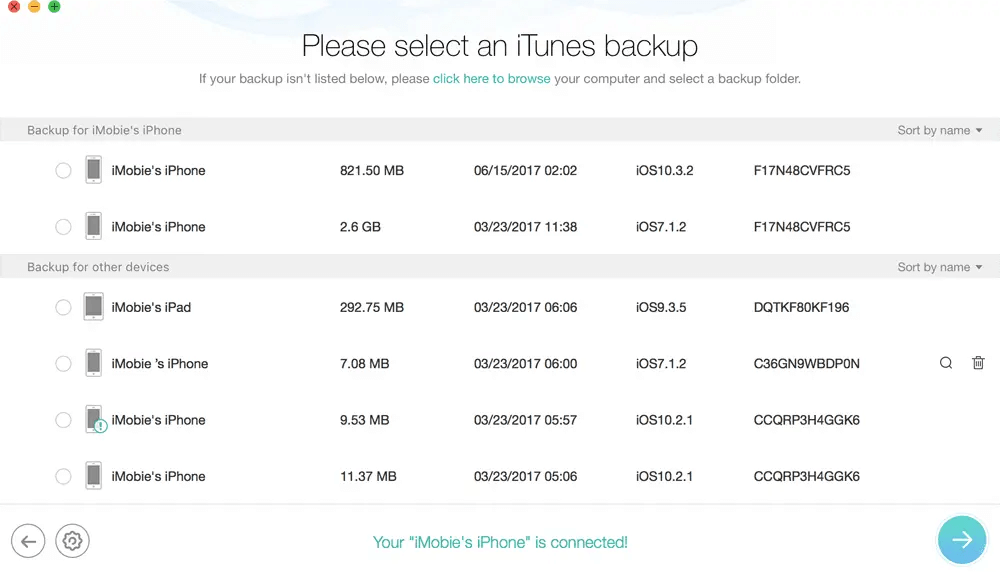
Once you’ve chosen your point of recovery, PhoneRescue will start analyzing and extracting the files. After it’s done, it’ll list down all the data you backed up, and you have an option of which data to recover. You can preview the information you have backed up, and select which among it to retrieve.
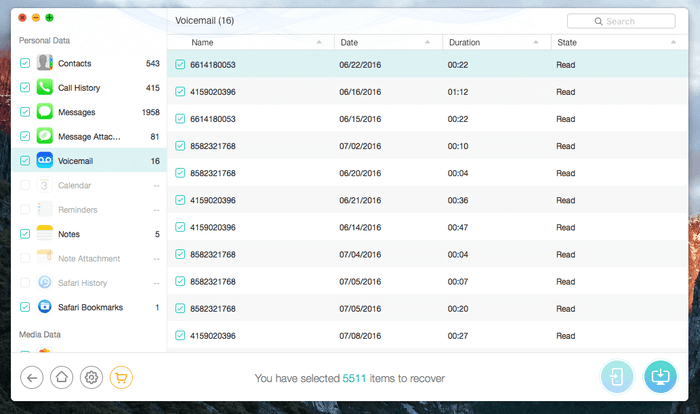
This mode won’t require you to connect your iPhone, which makes it a perfect recovery mode for people whose phone can’t be detected by their PC’s, or is physically damaged. PhoneRescue does the job of automatically finding your iTunes Backup, analyzing, and extracting the files you need from it.
The best part of this recovery mode is that it allows you to compare the data on your iPhone and the backup. You can easily find which files are missing and recover them to your device. Don’t worry because this won’t override the current data you have stored on your phone, unlike other recovery options.
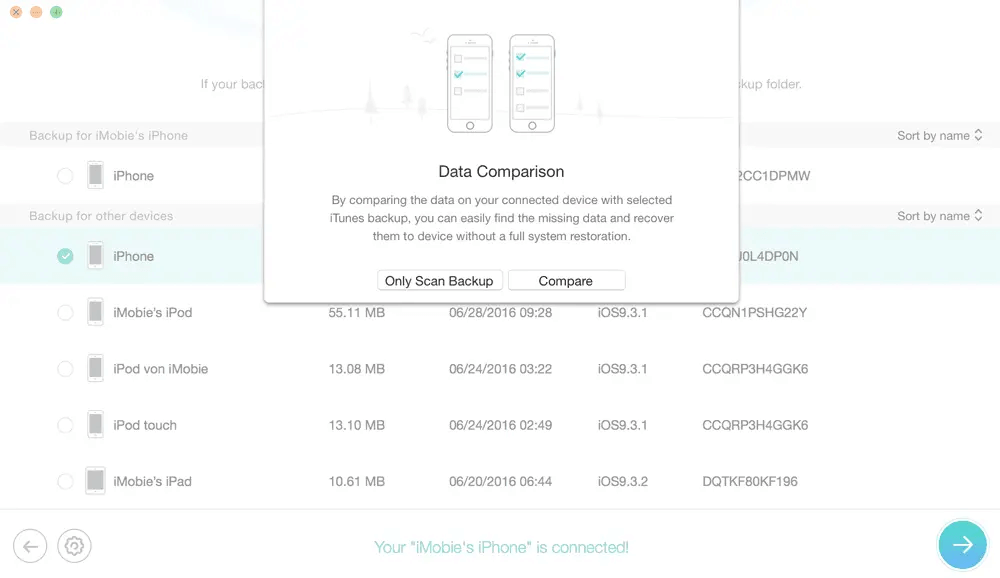
Recover from iCloud
The last recovery mode is recovering from your iCloud, and it’s especially useful for people who back up their device using iCloud or enable iCloud sync to their devices.
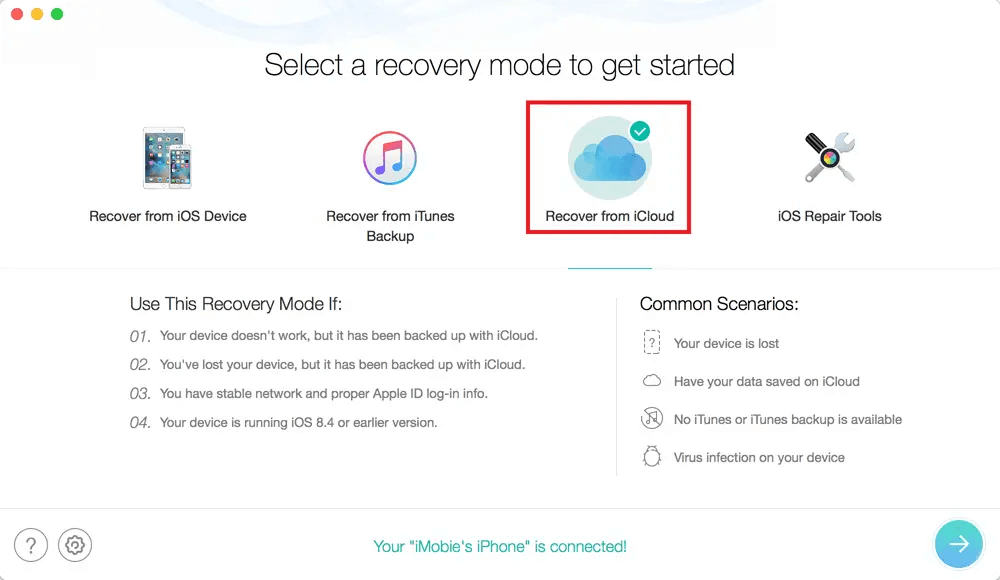
Once you’ve selected the third mode, it’ll prompt you to enter your iCloud account information.
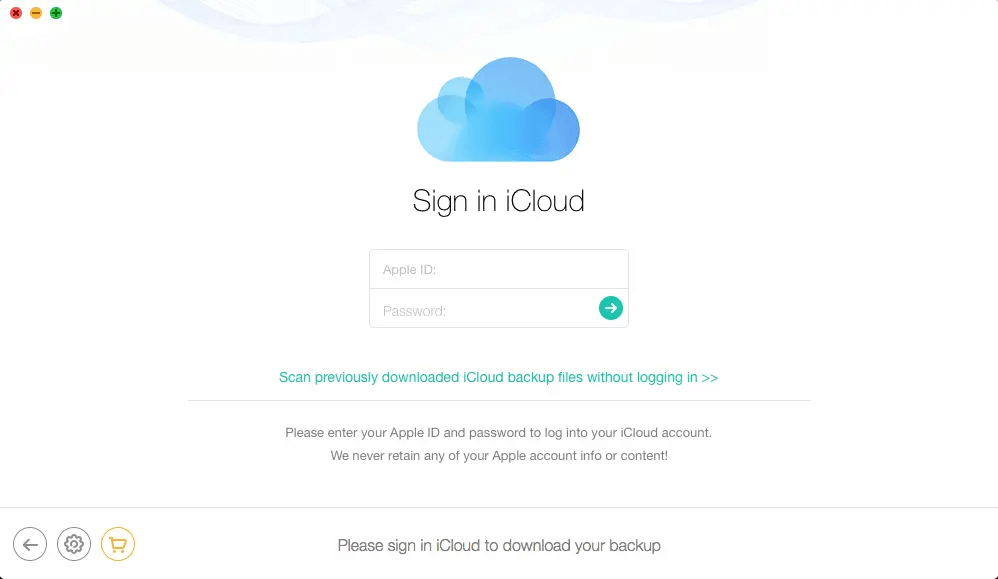
After signing in, PhoneRescue will show you a list of all your devices that enabled iCloud Backup. From this point, you can choose your point of recovery, and you’ll be able to download your data from that point.
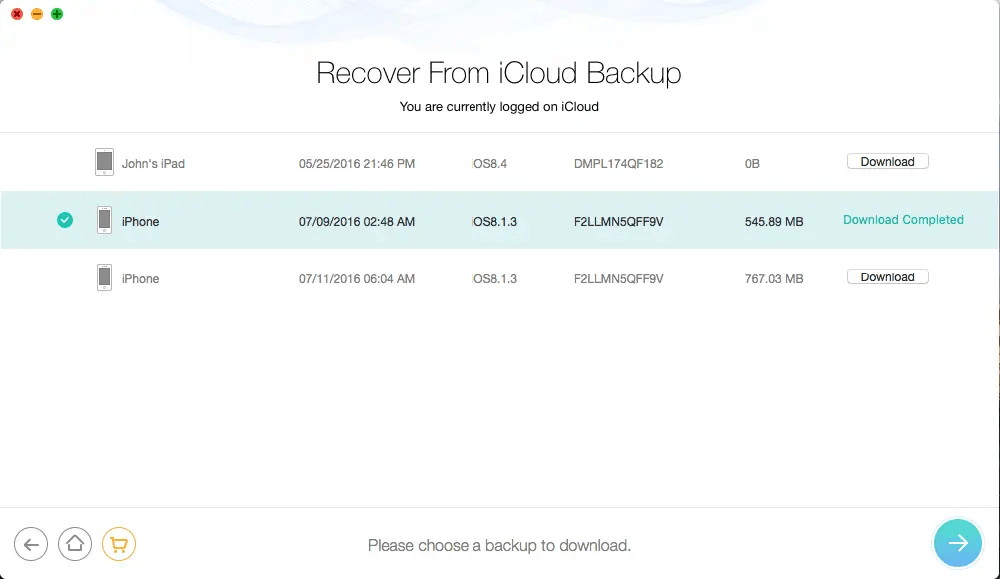
Like the other recovery modes, you can choose which files to restore and save on your iPhone.
PhoneRescue is a reliable and safe application that can help retrieve lost data from your iOS device. It’s easy to use and you won’t have a hard time navigating your way through the application. Not only is it easy to use, but it can save you from a ton of problems through its different recovery modes.
The next time you’ve deleted important text messages, you won’t have to worry about having a hard time retrieving them. Liked this post? Please leave a comment and share your thoughts!
Collaborative Post
*This is a sponsored post
Join The Discussion: