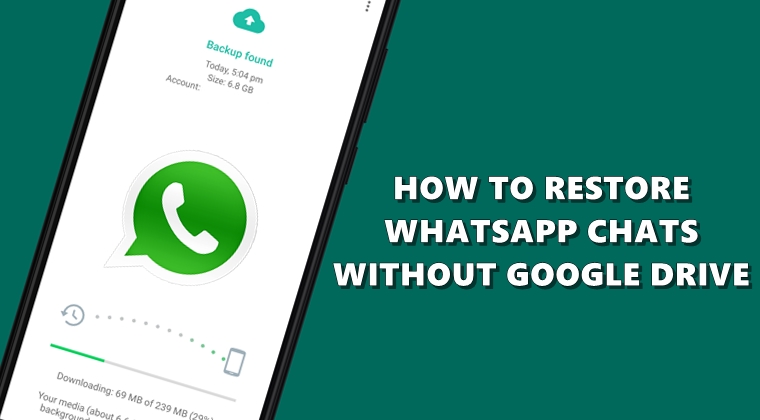
Suppose you have purchased a new Android smartphone and wish to restore the old WhatsApp messages from the previous device. The app provides a pretty handy feature of doing so. All you have to do is enter your mobile device and WhatsApp will provide the option to restore your latest backup from Google Drive. But what if you’re not having a decent internet connection? Well, in those cases, it might take ages in carrying out the said task. Therefore today we will be discussing an interesting method of restoring your old WhatsApp chats without using Google Drive. So without further ado, let’s start with the guide. On that note, don’t forget to check out 25 WhatsApp Tips and Tricks.
Restore old WhatsApp chats without using Google Drive
Before setting up WhatsApp on your new smartphone, some work needs to be done on your old one. Launch any file explorer on your old smartphone and head over to Internal Storage. Then navigate to WhatsApp > Databases and you will see all the chats backup lying there. To check the backup date, head over to individual backup’s properties section and have a look at its full name. It will be something along the lines on msgstore-date.db.crypt (example: msgstore-2020-02-17.db.crypt)
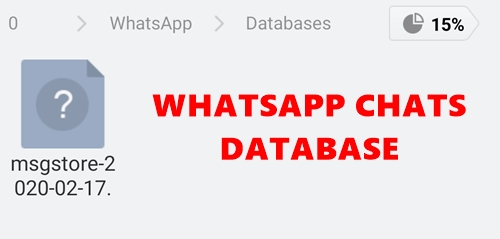
However, if you notice that the backup isn’t the latest one, then you could create a new one via Settings > Chats > Chat backup > Back-Up (if your having decent internet connectivity. Otherwise proceed with the steps to restore WhatsApp chats using whatever is the lastest backup stored inside the Databases folder). To create a new backup, head over to WhatsApp > Settings > Chats > Chat backup > Back Up.
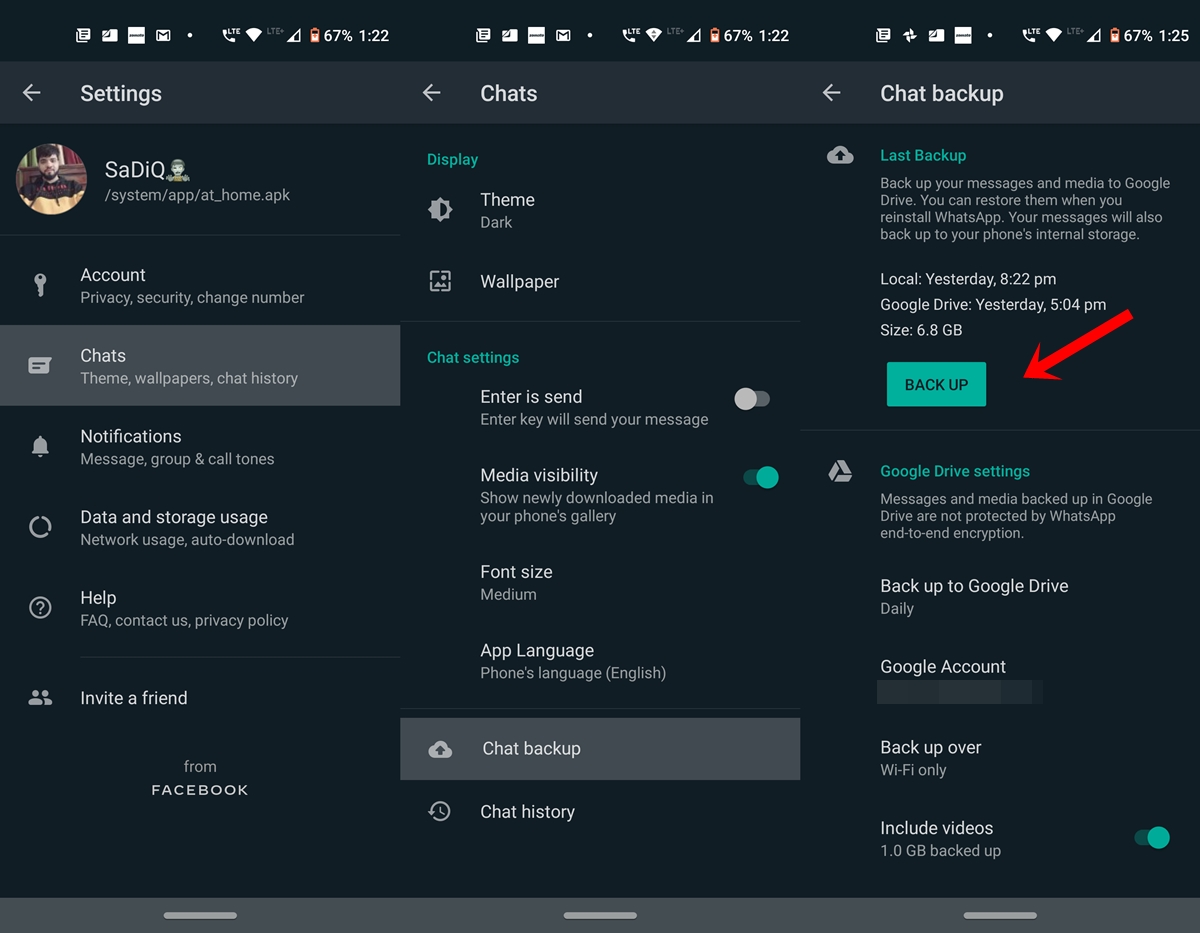
Now, if both the old and new smartphone supports MicroSD card, then copy your chats to the memory card. Another option includes using a USB OTG cable and a pen drive. If nothing works out, simply transfer the required WhatsApp chat to your PC via USB cable and then to your new device. Once done, follow the below instructions to restore old WhatsApp chats without Google Drive. Moreover, you could also get Facebook-like ChatHeads for WhatsApp. Check out our guide to know more.
How to Restore Old WhatsApp Chats
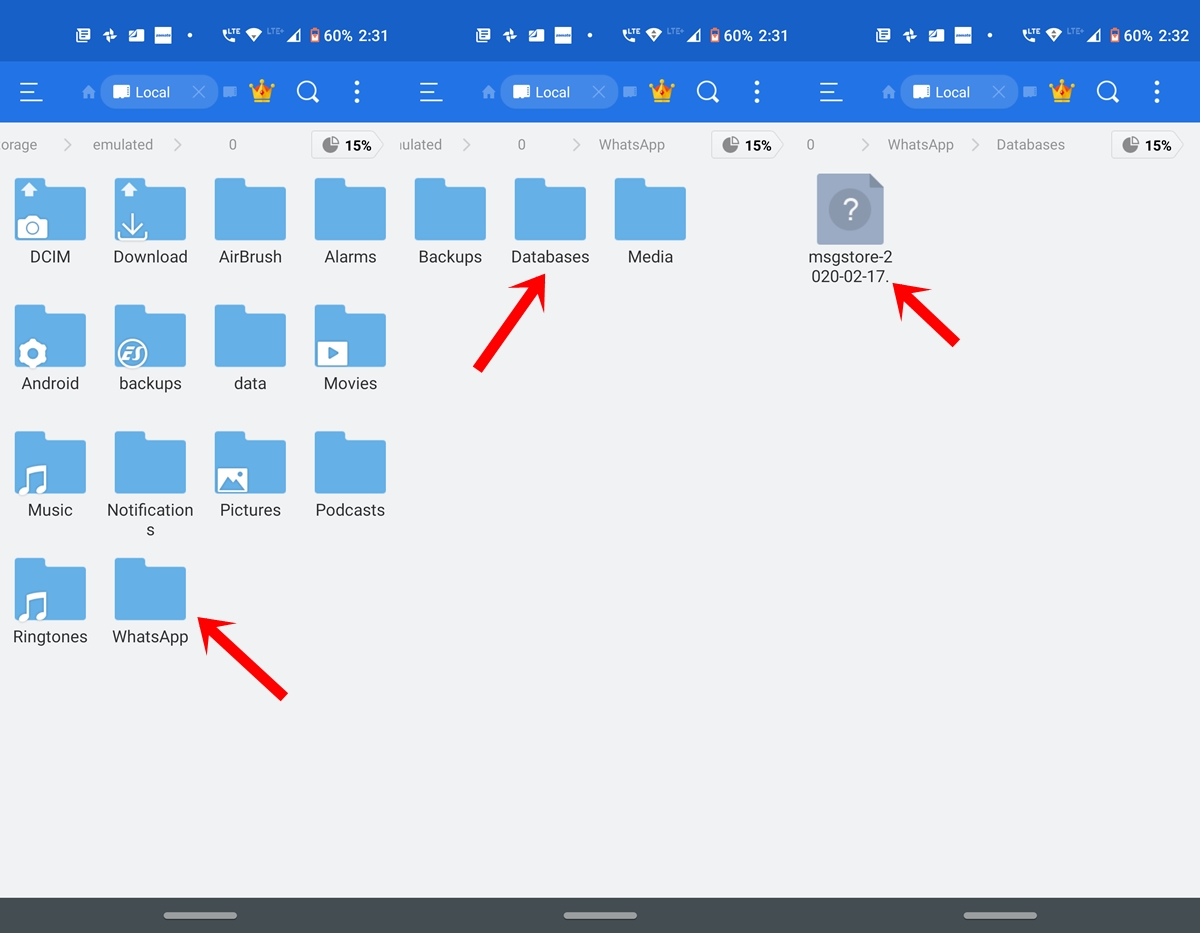
- Install WhatsApp on your new smartphone, but don’t open it yet.
- With the help of any file explorer, head over to Internal Storage > WhatsApp > Databases. On some devices, you might not find the Database folder. Not an issue, you could manually create one and proceed ahead.
- Now, to restore the Whatsapp chats, copy it from your old device and paste it inside the Database folder on your new smartphone.
- Launch the app, enter the phone number and WhatsApp will now restore the local backup (i.e the one stored on your device). Just tap on Restore and wait for the process to finish.
That’s it. You have successfully restored WhatsApp chats without using Google Drive. However, in some cases, WhatsApp might recognize the backup stored on the Google Drive rather than the local one. If that’s the case, then try out the below fix.
Fixing the Restore Issue
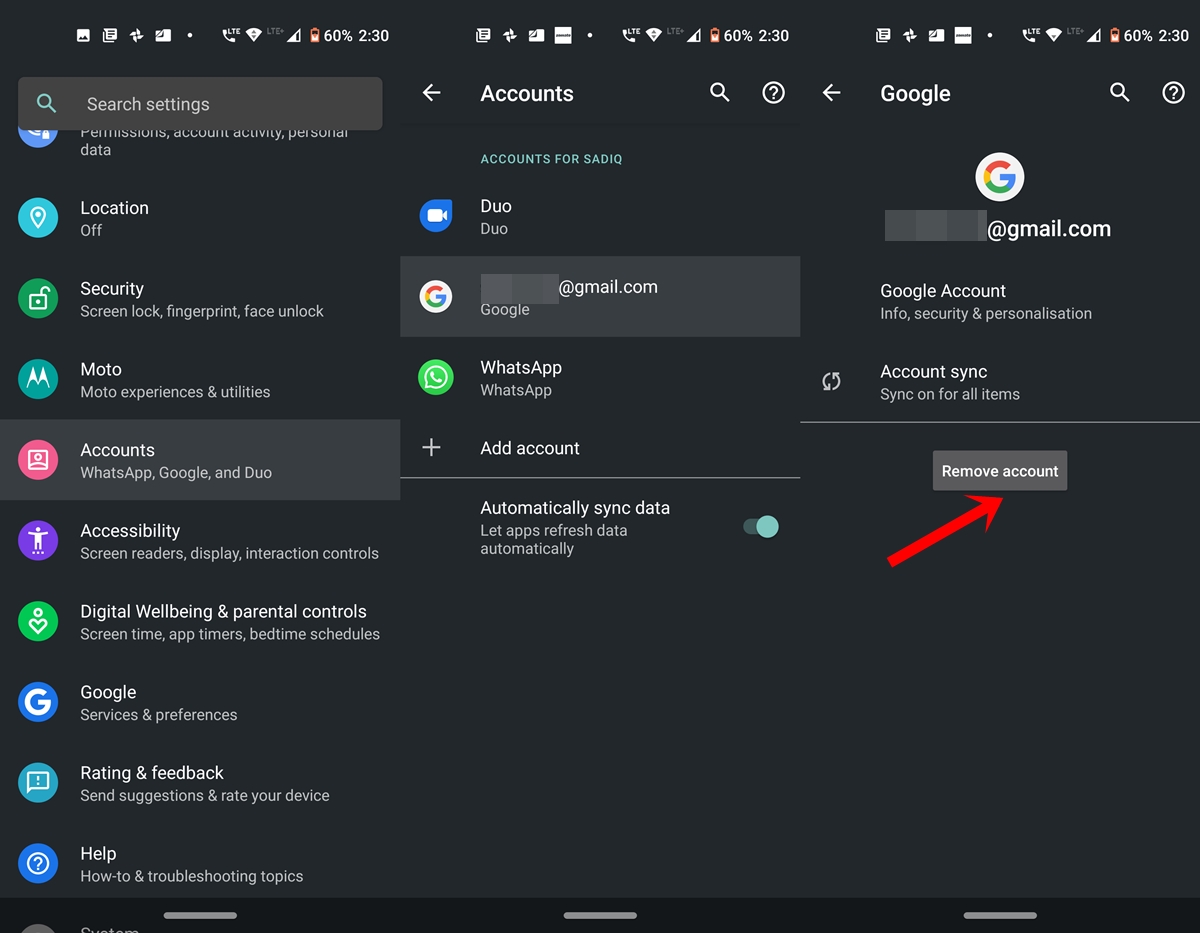
The issue is arising because WhatsApp is able to find one of the copies of backups in the Drive servers. As a result, it will give priority to the Drive backup rather than the local one. In that case, there’s only one fix that you could try out to restore old WhatsApp chats. Head over to Settings > Accounts and remove the Google Account associated with Drive.
However doing so will delete your messages, contacts and other data from phones as well. So make sure everything is backed up accordingly before you proceed. And once you are done with the guide, you could easily re-add that account and all your data will again be synced to your device.
Now that you have removed the account, uninstall WhatsApp as well. Now again install and set up WhatsApp. This time the app will automatically pick up the backup stored on the device’s Database folder.
With that, we conclude the guide on how to restore WhatsApp chats without using Google Drive. If you are still having any issues, drop in your queries in the comments section below. Also, don’t forget to share this guide with others and make them aware of this handy trick.


Join The Discussion: