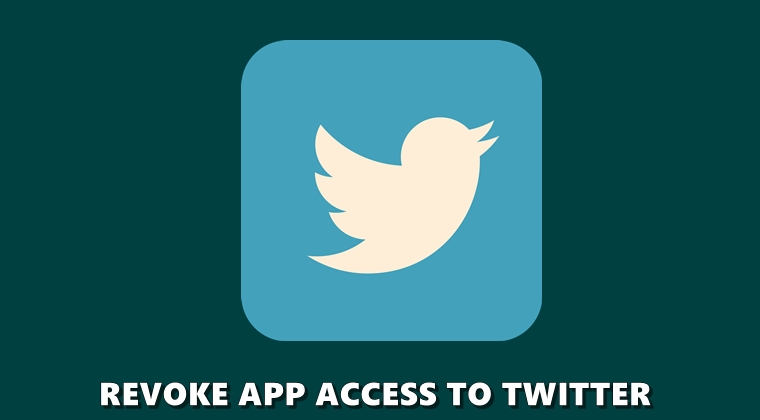
In this guide, we will be listing the steps to revoke the apps access to your Twitter account. You might have used your Twitter account to log in to many websites in the past. However, the issue is that we more often than not forget to revoke its access once we are done using that app. Granted not all apps will misuse your data, but in these times of data and privacy scare, it’s better to be safe than sorry.
Therefore in this guide, we will be listing the steps through which you could check which apps have access to your Twitter account. Furthermore, we will also be listing the steps to revoke that app’s access from your Twitter account. Once you have revoked the access, you could easily undo revoke anytime you wish to. This might come in handy at times when you need to re-login to any app that no longer has your account details.
There exist a plethora of Twitter clients for Android that gives an extra level of functionalities. Probably you might also be using any one of them right now. And for each of them to work correctly, you will have to share the login credentials of your Twitter account. Till you are using the app, everything is well and good. But once you decide to part ways, the first thing to be done is to revoke access to that app from your Twitter account. And in this guide, we will be sharing just that. To carry out this task, here are the required instructions to follow. On that note, also check out the guide on how to stop random people from photo tagging you on Twitter.
Revoke Apps Access to your Twitter Account
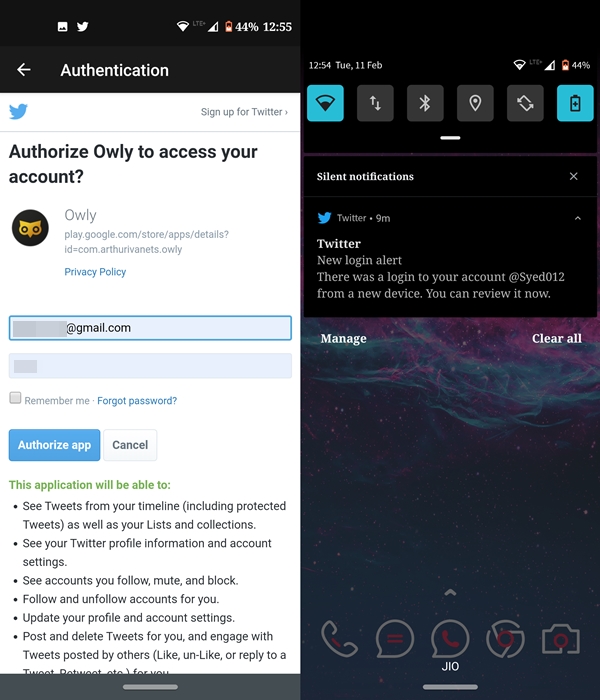
Whenever you download any app requiring your Twitter credential, you’ll have to authorize that app as well. Once you do so, that app will then have access to your account. The level up to which it can access your account vary across varies app. It ultimately boils down to the number of features that the app is providing. If it is capable of editing, modifying and posting tweets on your behalf, then it will have the top-level permission to your account. This includes read, write and direct all your messages or tweets.
There is another important aspect that needs to be discussed. If you simply uninstall the app from your device, it’s access to your Twitter account doesn’t get nullified. To do so, you’ll have to manually to do so from the Twitter app itself. With that said, here are the steps to revoke apps access to your Twitter account. On the other hand, follow this guide to get Tweet updates from non-followers on Twitter.
Steps to be followed
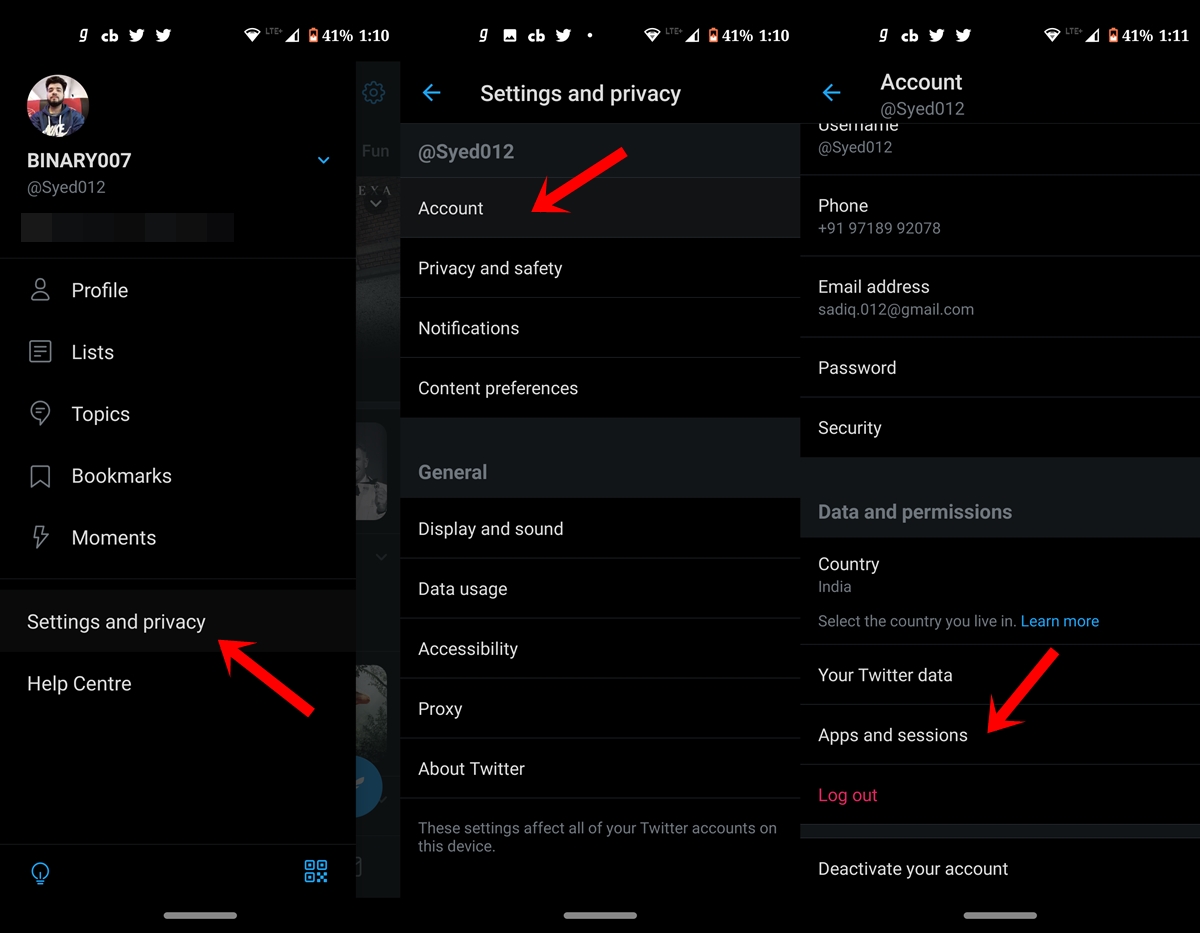
- Open the Twitter app and tap on your avatar.
- Head over to Settings and Privacy and go to the Account section.
- Within that, select Apps and Sessions, it should be situated under the Data and permissions section.
- Twitter will now show a list of all the apps that have access to your account. Tap on the desired app and you could see all the needed information. These include all the permission the app has access to. Apart from that, you could also see the date and time of approval.
- Now, to remove that app’s access from your account, just tap on Revoke access.
- As soon as you do so, you’ll now have two options. The first will be to undo that revoke whereas the second option allows you to report that very app if you think your data has been misused.
That’s it. You have successfully revoked access to your Twitter account from that app. The next time you wish to download the app, you’ll also have to undo this revoke. Or the second option involves heading back to the app and logging in again with your Twitter credentials. This was all from this guide. If you still have any queries regarding the steps that we just shared, let us know in the comments below.


Join The Discussion: