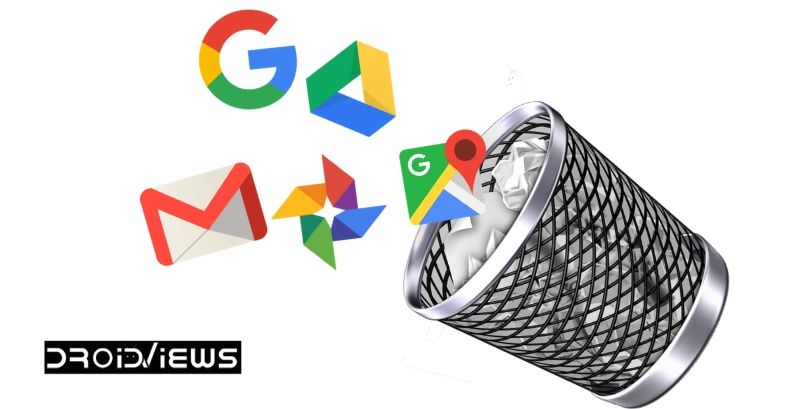
In today’s life, Google account is a must-have entity if you are active in the digital world. It helps to keep your data safe and secure. Almost all applications and service asks to link your Google account to it. Also, it makes our digital experience better by using our data regarding our personal info, marketing ads, etc. So, now it is quite clear how important it has become in our day-to-day life until you are someone who stays away from the digital world. But have you ever thought what happens to all this data when you stop using the account or after your death?
Well, even after you stop using your Google account, all your data is still stored on the Google server. Hence, it can also be misused by some other party if they get access to your account. In order to prevent such circumstances, Google has also introduced a tool called ‘Inactive Account Manager‘. It lets you decide what to do with your Google account when you stop using it. So, today we are going to see how to set up the Inactive Account Manager to auto-delete your Google account.
Why you Should Auto Delete Your Google Account
Well, if you use any social media services or sign up on other platforms regarding several other things. You might be well known to the fact that while signing up, they mostly ask for your Google Account. Hence, when you link all these accounts to your Google account, you start receiving messages on your Gmail that include all your personal information like password, username, etc. There is much more confidential information on your Google account. So, if you stop using the account or suppose if you are dead but all your data is still there on the Google servers. However, Google keeps all your data safe. But what if someone manages to get all your data?
Also read: How to Delete Google Assistant Search History
These simple things can lead to massive issues, as well. It might hurt both you and your family. So, it is a wise action to delete all your data permanently after you stop using the account. And as Google never fails to satisfy its users, it does provide you with the necessary tool as well. Check out the steps below to know how you can actually close your Google Account.
How To Auto Delete Your Google Account
Setting up Google auto delete is a simple procedure. Being a data marketer in the marketing industry, it is good to see that Google does give you plenty of options to secure or remove Google Account from its servers. Here is a quick guide on how you can set up Auto delete in Google accounts.
1. Firstly, log in to your Google Account, from the menu on the left side go to ‘Data & Personalization’.
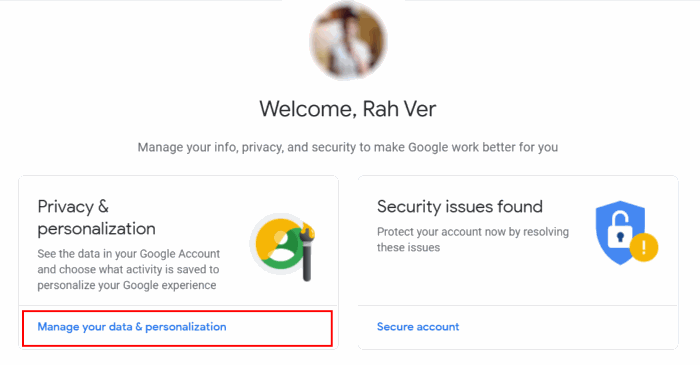
2. Next, scroll down a bit and select the ‘Make a plan for your Account’ option.
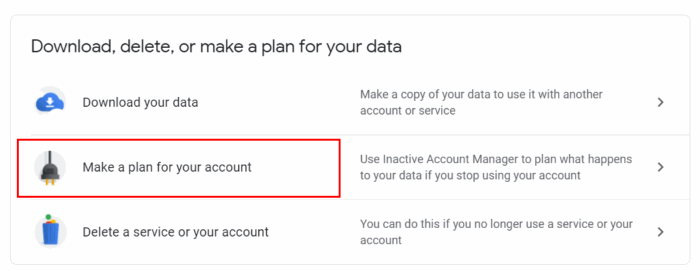
3. After selecting the ‘Make a plan for your account‘ option, it will redirect you to the landing page of the Inactive Account Manager tool. Now click on the ‘Start’ button to move to the next step.
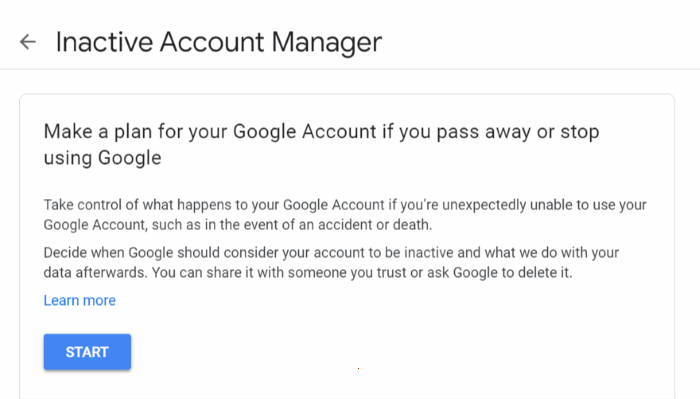
4. Next Google asks you to ‘set the waiting period’ after which your account will automatically become inactive. The waiting period options made available to you are three months, six months, 12 months and 18 months.
Also read: How to Use Google Chrome as a Portable Browser
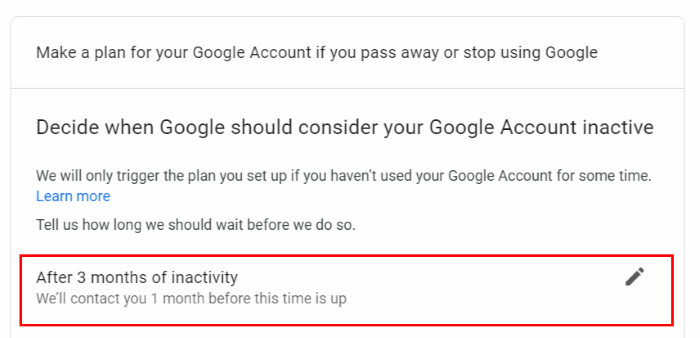
5. You can choose among any of them depending on your requirements. For example, if you want the three months time period option, then your account will be considered inactive three months after you stop using it. Google asks for your phone number and email ID verification before moving to the next option.
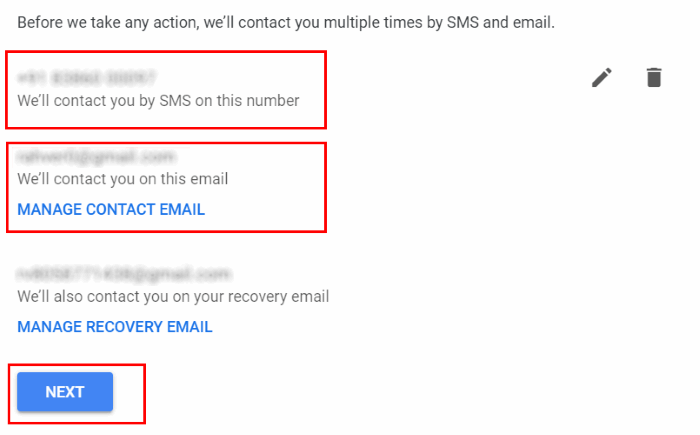
6. In the next step, you will get an opportunity to notify at most ten people about when your Google account becomes inactive. Then, click on ‘Add Person’ and enter the email address of your most loved and trusted ones. These people will be able to access your Google data; they can download all your data within three months.
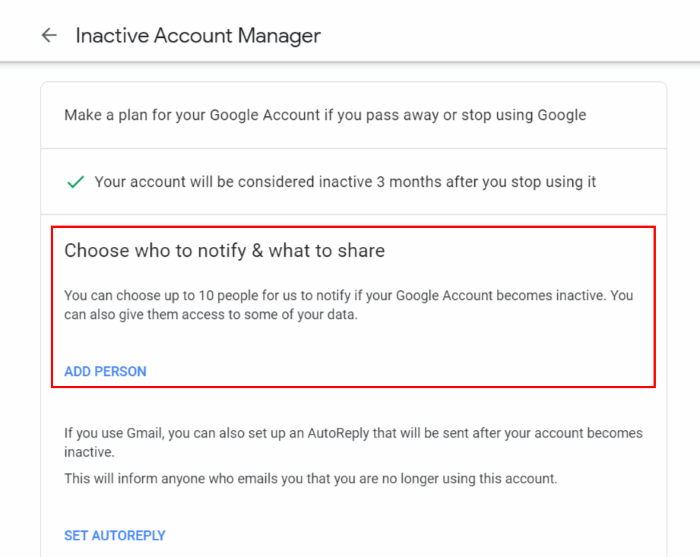
7. However, this step is optional, but if you wish to let people know when your account gets inactive, there is an Autoreply system as well. You just have to click the Autoreply button in order to configure it.
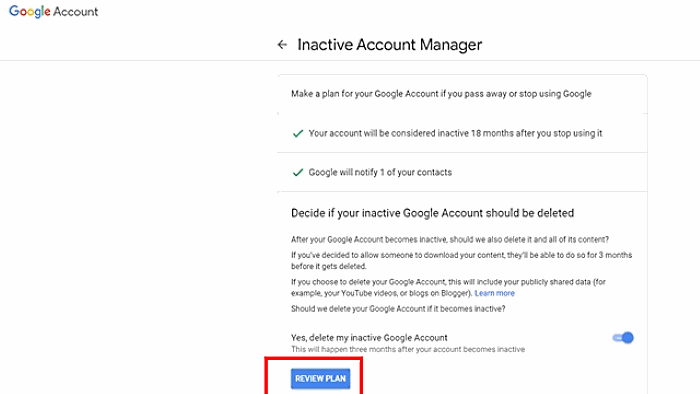
8. Lastly, click on the ‘Yes, delete my inactive Google Account’ option to auto-delete your account by the time period you have chosen after it becomes inactive.
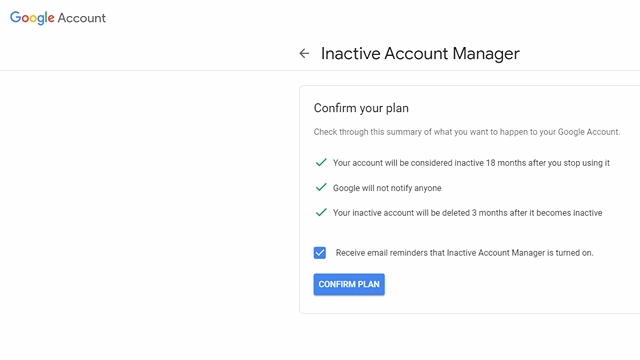
Finally, click on the Confirm Plan button to save all your preferences. This will setup the auto account deletion process in case your Google account remains in-active.
Wrapping Up
Finally, we have covered all the necessary information regarding the causes, results as well as the steps about the deletion of your Google account. We hope that this article had helped you clear all your doubts. We also recommend you to use the Inactive Account manager tool from Google to stay well and safe. If you found this article helpful or else if we missed out on anything, please let us know.
Read Next: How to Remove Listed Devices from Google Play Store
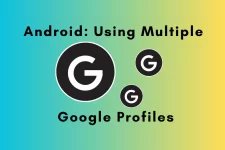
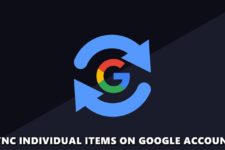

Join The Discussion: