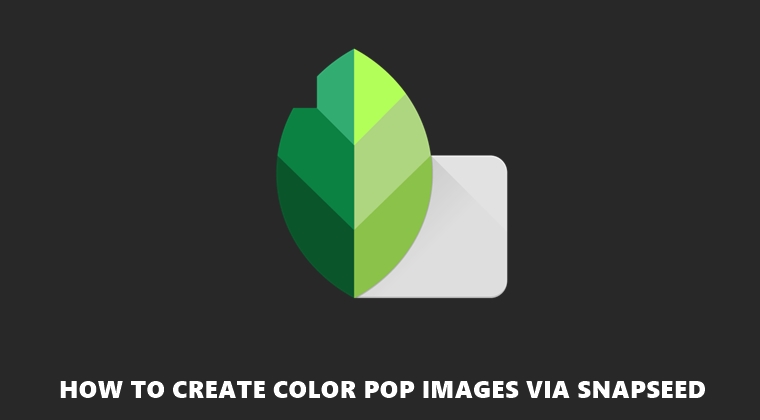
Color Pop is a type of filter that accentuates the subject while giving a monochromatic shade to the background. In other words, the subject in focus will retain its original color whereas the rest of the background attains a black and white shade. This makes that subject stand out from the entire image in a quite aesthetical manner. Although there are many apps capable of doing so, yet none came close to the level of precision and detailing achieved by Snapseed. Therefore, in this guide, we will be listing the steps to create a color pop image via the Snapseed app. On that note, also have a look at the top Android apps for mobile photography.
Creating Color Pop Images via Snapseed
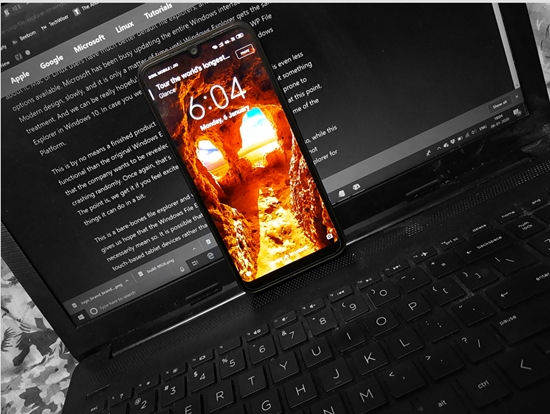
- Open the desired image in Snapseed to which you wish to add the color pop effect.
- We will now have to saturate the image a little bit more. This is because later on some of the colors may be lost. So, to add an extra layer of saturation to your image, use the Accentuate effect. The Pop effect also gives similar results. You could go with either of them.
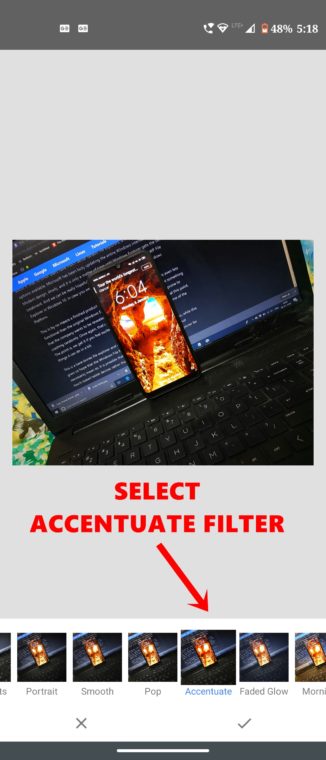
- Next, head over to the Tools section and tap on Black & White.
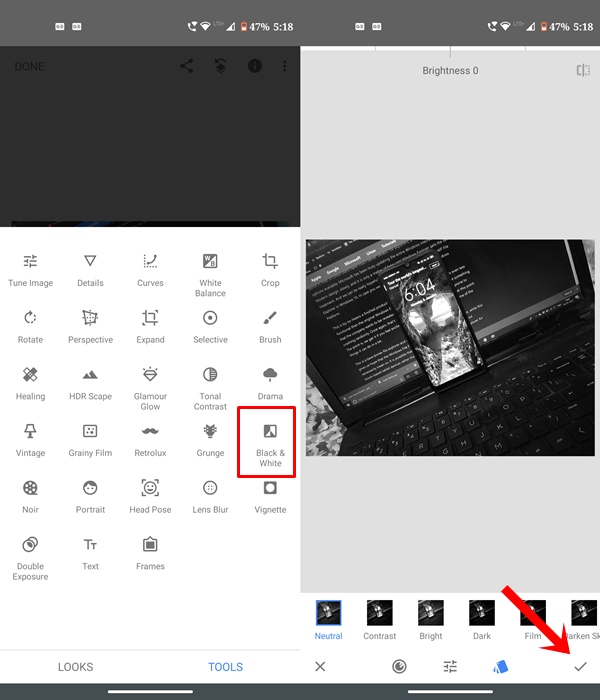
- Tap on the tick mark situated at the bottom right to confirm this color change. Now proceed ahead with the steps to create color pop images via Snapseed.
- Next, tap on the Undo Edit button. This is just right of the Share icon, as shown in the image.
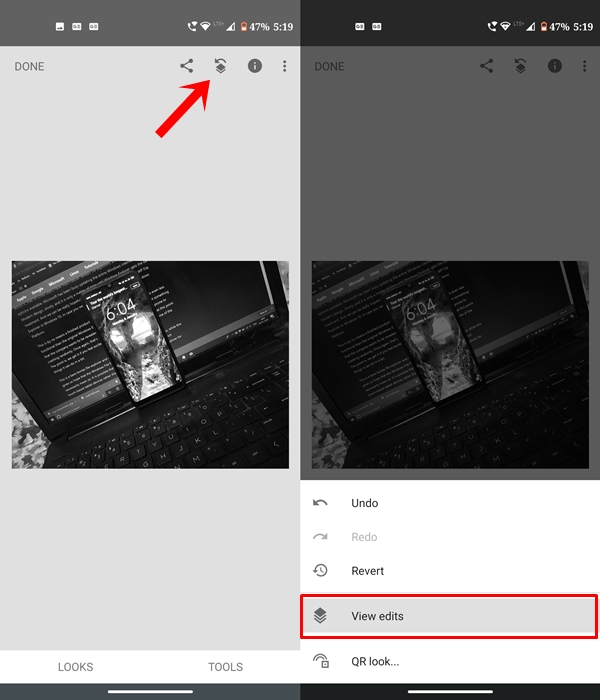
- From the menu that appears, select View Edits. Moreover, also check out 3 awesome photo editors for Android.
- Next, from the bottom right menu, tap on Black and White and subsequently tap on the middle icon. This option lets you manually apply the color pop to the selected image in Snapseed.
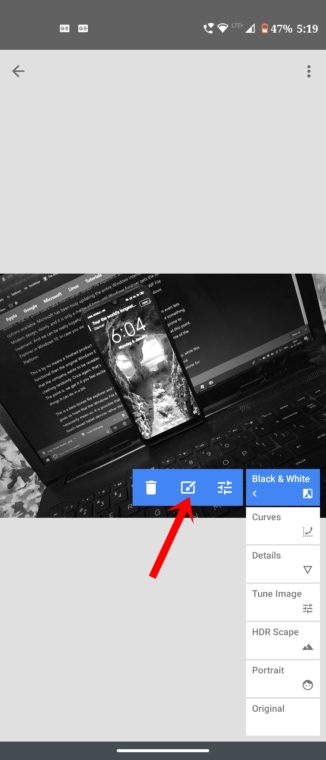
- Now draw a mask layer over your subject. This will highlight the said subject with a red color. Make sure to cover the entire subject.
- Precision is the key here. Any edges or inside of the subject shouldn’t be left. To make the highlighting process easy, use the two-finger gestures to zoom in the image and brush in the subject with the said color.
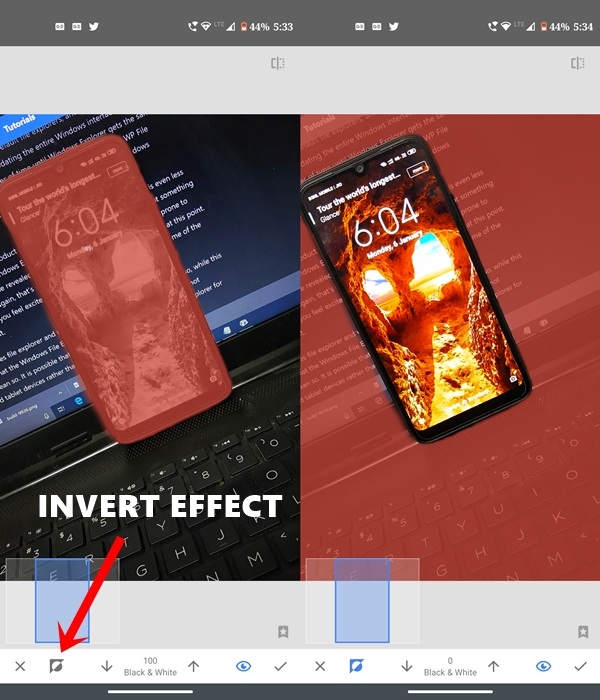
- Finally hit the Invert icon. Doing so will apply the masked area around the subject, thereby giving the background black and white saturation. On the other hand, your subject will retain the original color making it stand out from the background.
So this was all about the steps to create a color pop image using the Snapseed app. Do share this useful tip with your friends and let them create some amazing color pop images.
Read next: How to add device frames to your screenshots
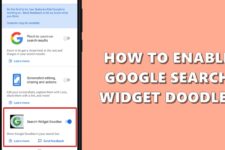

Join The Discussion: