
I have been using Samsung Galaxy devices for years now. I still feel nostalgic about my first Android phone the Galaxy Spica which had nominal bloats. Through all those years, I have always been in love with Samsung devices despite their plasticky and cheap build quality with big price tags. I love to have a card slot on my phones to expand the memory, removable battery and the features that come with Samsung devices. In this article, I’ll be describing the easiest way to remove bloatware on Galaxy S4.
However, there are a few things about all Samsung Galaxy devices that I hate. With the launch of every new Galaxy, I have wished that Samsung would surely remove those issues but the Korean OEM has always disappointed us in this regard. Can you guess a few such things apart from the build quality that really sucks all who own a Galaxy device? Just think a little and you can easily figure them out. Here are they:
- Lag delays while opening apps, especially the Phone and Contacts apps
- Terrible theming of the user interface.
- Over-stuffing of the device with bloatware that devours RAM and battery and makes the phone poorly slow.
There is no use of those “revolutionary” giant processors and lavish RAM if your phone cannot perform faster! Sadly, Samsung has been forcing the users to live with a good number of useless apps in the name of new features that are practically useless. Most of us do not want them to crowd the app drawer unnecessarily and degrade the quality of performance.
Samsung’s latest flagship the Galaxy S4 is no exception to the company’s age-old tradition. It comes with about three pages of system apps most of which are not likely to be used by S4 users. There might be a difference in opinion about the bloat quality of a couple of apps but most of them are really useless.
Similar Articles that You Must Read
At DroidViews we often come with tutorials on improving performance of the Samsung Galaxy devices. We already have a bunch of articles on removing and disposing of bloatware apps. You can read them by clicking the links below:
- Easily Remove Bloatware from Your Android Phone without Rooting
- List of Bloats on Samsung Galaxy Devices that Can be Safely Removed
- Boost Performance and Reduce Lag-Delays on Android Phones
- Reduce Lag and Enjoy Faster TouchWiz on Your Samsung Galaxy Device
Root Required to Delete Bloats
If you are not happy with your Galaxy S4 with a populated app drawer and slow performance, you should consider removing the apps and widgets that you normally do not need or use. You need to root an Android device to be able to delete the bloats using an app or a root file manager. A user with a rooted S4 might get rid of those system apps manually or by installing a custom ROM, but those who wish to do it easily without hassles can use this script to clean the bloats!
Warning!
Please note that once deleted, the bloat apps cannot be restored back. The only way to get them back is to reflash an original stock ROM or wait for the next OTA update, that may provide them again in the new ROM. But even this is not guaranteed. Therefore, you should be careful while choosing the apps to be deleted. In case you have a rooted Galaxy S4, you should backup/copy the apps to the external SD, and even your computer, before running the script.
Compatibility
A rooted Galaxy S4 with stock/official, or Samsung’s TouchWiz based custom firmware.
Truly Clean Script Does it All
All props to schoolsux from XDA for preparing a script called “Truly Clean” that can remove all unwanted system apps without wasting time, losing warranty through rooting and with great ease. All you need to do is to just install the script and you get a Galaxy S4 with just one page of apps instead of three.
The script, in its original state, can remove about 100 apps from your Samsung Galaxy S4 and thus you get more than 500MB extra space on the internal SD. This can make a great difference in phone’s performance and battery life.
The above screenshot shows the apps that would survive after the bloat kill script runs on your Galaxy S4. If you do not want that a specific app is removed from your phone, you can edit the Truly Clean script with the help of NotePad++ program.
How to Remove Bloatware on Galaxy S4
- Download the TrulyClean script file in zip meant for your Galaxy S4’s model and copy it to the external SD Card on your phone.
- Turn off your phone and boot it into Recovery mode: press Volume Up + Home + Power buttons at the same time till Samsung logo blinks for 2 times. When you see the green Android bot, release the power button and keep Volume Up and Home pressed till you enter the Recovery mode.
- In Recovery, use the volume keys to navigate and the Power button to select options.
- Scroll to “install zip from sdcard” and select the TrulyClean zip file.
- Confirm your installation and wait till it is finished.
- Then go back to the main menu and select “reboot system now”.
How to Edit the List of Apps to be Removed
As I mentioned above, a certain app that is useless for someone might be useful to someone else. If you want to add or remove an app from the list of the TrulyClean script, you can do it very easily.
- Download and install Notepad++ on your computer: Download
- Download the zip file (do not unzip) and double click it with the mouse.
- Doing this will show you the contents of the zip. Now right-click on the “updater-script” file and select “Open with…”.

- Now select Notepad++ from the suggested programs for opening the file.
- The updater-script will open now in a new window and here you can edit the list of apps. You can add or remove an app by adding a new line in the script with the name of the app you want to delete, or by deleting the line that contains the name of the app you wish to keep.
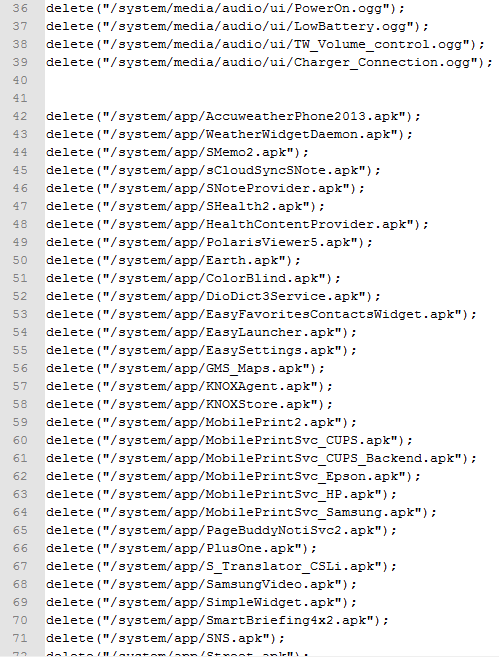
- For example, if you want to keep the Galaxy S4 AccuWeather app on your phone, just delete the line number 42 (see the screenshot above) that has the corresponding entry.
- When you have edited the “updater-script”, do not forget to save the changes. Then close the Notepad++window and copy the zip to phone. The rest has already been described above.
Enjoy your completely cleaned phone with no bloats and removed undesirable system apps. Having killed those apps, you will experience the difference in the speed of your phone’s performance and improved battery life. Cheers!
Remove Bloatware on Galaxy S4
If you have root access on your Samsung Galaxy S4, you can easily and safely uninstall bloatware/system apps from your device using a root uninstaller app from the Google Play Store. A good thing about using this method is, it also creates a backup of the uninstalled apps so that you might restore them later if required.
[googleplay url=”https://play.google.com/store/apps/details?id=com.jumobile.manager.systemapp”] [googleplay url=”https://play.google.com/store/apps/details?id=mobi.infolife.uninstaller”]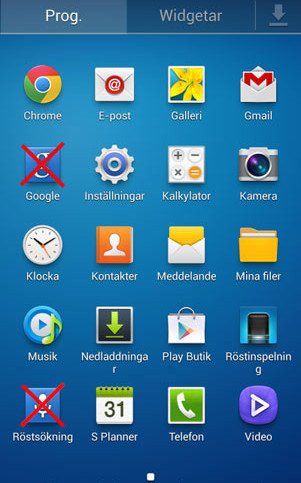



I HATE the fact that Apple so successfully convinced so many folks that any device that ISN’T made of metal is ‘cheap’ or ‘Lacks a Premium feel/build’!! NO ONE felt that way when Blackberry phones were the only real Samrtphones around. Oh, no. It was only after Apple stepped into the Smartphone arena that, all of a sudden, people started bitching about Plastic devices. Well.. I have a question: If metal is SO ‘Premium’, then WHY THE HELL do people with metal devices PUT THEM INTO CASES TO PROTECT THEM??!! Most (if not ALL) of those cases are PLASTIC (or at least are plastic-based)!! Those who DON’T put cases on their ‘Precious’/’Premium’ metal devices have the SCRATCHES/DENTS that are to be expected!! Plastic makes devices SCRATCH-RESISTANT and DENT-PROOF!! Cases are really OPTIONAL unless you don’t have a Gorilla Glass screen and/or you just want to customize the look of your device. I’ve had my Samsung Galaxy S2 ever since the Galaxy S3 had everyone running to the stores, foaming at the mouths, and I’ve NEVER had a case on it. PLUS, I’ve dropped it more times than Oprah and Luther Vandross’ weight has fluctuated. You know what? It looks virtually BRAND NEW (one microscopic nick on one corner of it that I’d have to show you for you to even notice it! Metal phones DO NOT = ‘Premium’!! Just as popular DOES NOT = Quality!! Period.
How the h@ am I supposed to lunch it from recovery mode when there IS no SDcard ???
does this work on the s4 mini ?
Yes.
is there a tutorial that can help me resolve a .no command error in boot mode.
have tried factory reset. obviously i cant remove bloatware while i get this error.
E : Signature verification failed
just point me in the rite direction and i’ll try figure it out thanks
Do not use the zip as it requires a custom recovery. Use the apps instead.
Error: Signature Verification failed.
I don’t wants to root till I get the KitKat update 🙂
I did above as mentioned and I accedaintly deleted apps that I wanted….any help to get them back
You cannot get them back unless you install a new firmware- https://www.droidviews.com/how-to-install-latest-official-firmware-on-samsung-galaxy-s4-all-models/
After running this program on my rooted phone, ran recovery, ran the script, afterward, the phone loaded and wanted to be set up from default again. After finishing the default loading, I get a message saying that Settings has stopped responding, and the program starts all over again.
Try a data factory reset.
doesnt work for me either (just bought the verizon s4 a few days ago). follow the instructions, and when it reboots, nothing has changed
Were you able to install it via stock recovery?
Hi,
When i select the trulyclean.zip update from my external SD, the system runs and an error occurs “E:signature verification failed”. My S4 then proceeds to reboot and there is no change in my app draw. Did i miss something? Please help.
Hello, same problem on my S4, what I did wrong?
Thank you very much for quick reply, just try it but still same problem :/
Signature verification error again? In that case, you will have to try it after rooting.
yes, i already root it.. and still show signature sign error.. and then just reboot without execute any command..
What I meant is, you should use a custom recovery.
Hi,
As mentioned in the previous article on blotkill script, you should mention that without rooting these apps are lost “forever” (since without root you cannot backup them before deleting). The only way to reinstall them is to reflash an original stock ROM (or possibly for non-root users, wait for the next OTA update, that may provide them again in the new ROM. But even this is not guaranteed).
Hi Zeb, thanks for your insight. I have really missed to mention that point and will surely add it today. Regards!
No problem, thanks for your article. I have contacted the author about this point, to have a better idea. I am wondering if the script could not be used to copy the apks on the SD prior to deletion, and if there were a possibility to use another script to copy them back.
For instance, version 1.3 removed Velvet.apk by error. He has published a version 1.4 which corrects this (you might want to update it in your article by the way). I was wondering how people with non rooted phones could restore that Velvet.apk. I suppose they have no other choice than either rooting or flash the stock kernel.
Nice idea, indeed! As for the script update, I already did it today. Maybe you could not see it due to old browser cache. Thanks again!
I was wondering, are you interested in blogging?