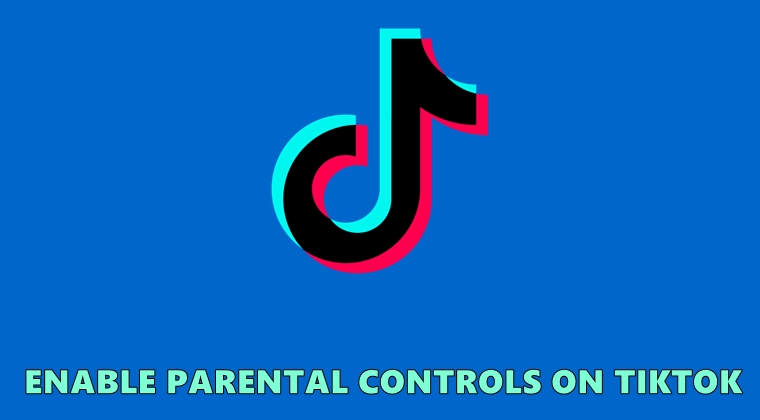
Few apps have seen such an unprecedented rise than TikTok. The scenario is even more glaring in the developing countries like India, where it has taken permanent abode in every user’s device. But it has been in the news lately, and not always for good reasons. A lip-syncing app is always an interesting concept, to begin with, but things go south when offensive, adult and violent contents begin to creep in. And with even 10-year-olds using the apps, it might no longer be safe to be hooked into the app for long hours. Fortunately, the Bytedance owned app has taken a note of it. TikTok has now added a Parental Control feature in the app, apart from the ability to restrict obscene contents. If you wish to do so, then here are the required steps. Also, check out the steps to set up parental controls in the Google Play Store.
Turn on Parental Controls on TikTok
The app has two features to curb its excessive use. The first one is the Screen Time Management. It lets you determine the time period for which the app should be running. Once the said time period elapses, the videos will no longer play. If you wish to keep using the app, you’ll have to enter a Passcode. The second feature, Restricted Mode, will make sure that all the adult and obscene contents are blocked from the app. With that said here are the steps to make full use of the Parental Control feature of TikTok. Also, have a look at 3 best parental control apps for Android.
Enable Screen Time Management
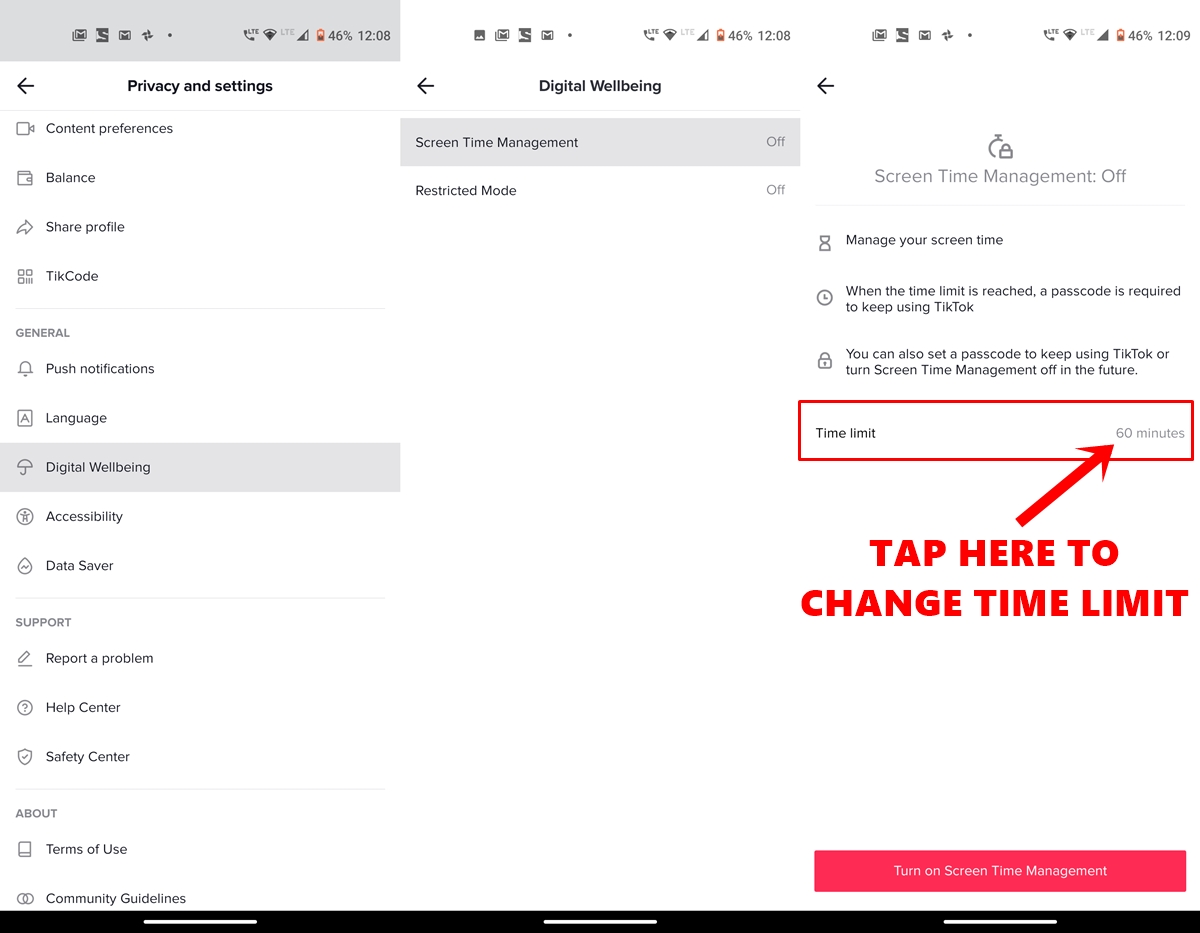
- Open the TikTok app on your Android device and tap on Me. This should be the last option in the bottom bar.
- Tap on the overflow icon situated at the top right and head over to the General section.
- Next, tap Digital Wellbeing > Screen Time Management.
- Under that, tap on Time Limit. You have the option to choose between 40, 60, 90 and 120 minutes. As already mentioned this time period is the duration till which the videos will be played. Indeed a useful Parental Control feature of the TikTok app.
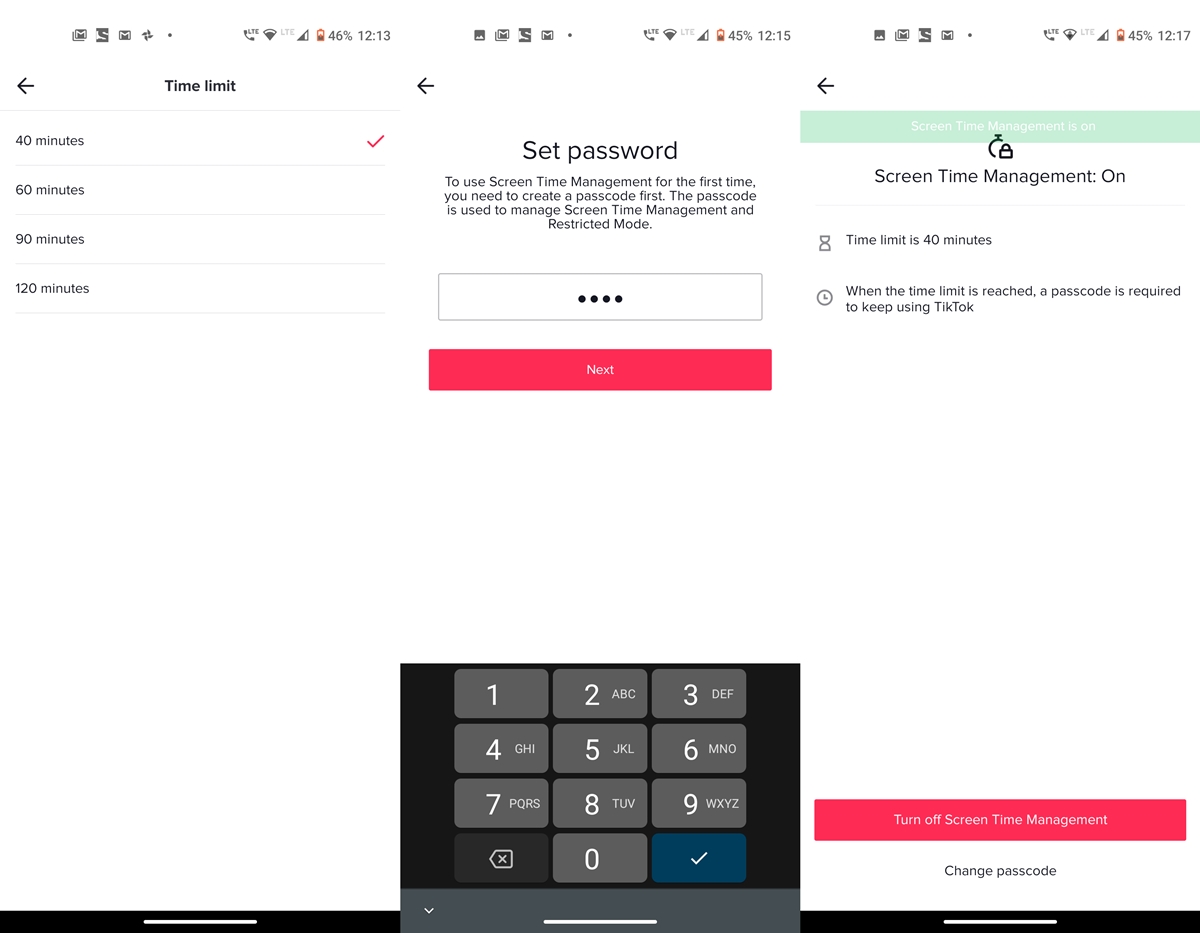
- Once you have selected the desired time duration, go back and tap Turn on Screen Time Management.
- Then you’ll have to enter the Passcode and tap Next. This passcode will be used to manage the app’s Screen Time and Restricted Mode (more on that later).
- Finally, confirm the passcode and tap Next.
That’s it. You have successfully enabled the Screen management feature under TikTok’s Parental Control initiative. Now let’s have a look at the steps to enable the Restricted mode. Moreover, also check out 5 new Google’s Digital Wellbeing apps in Play Store.
Enable Restricted Mode for Better Parental Controls
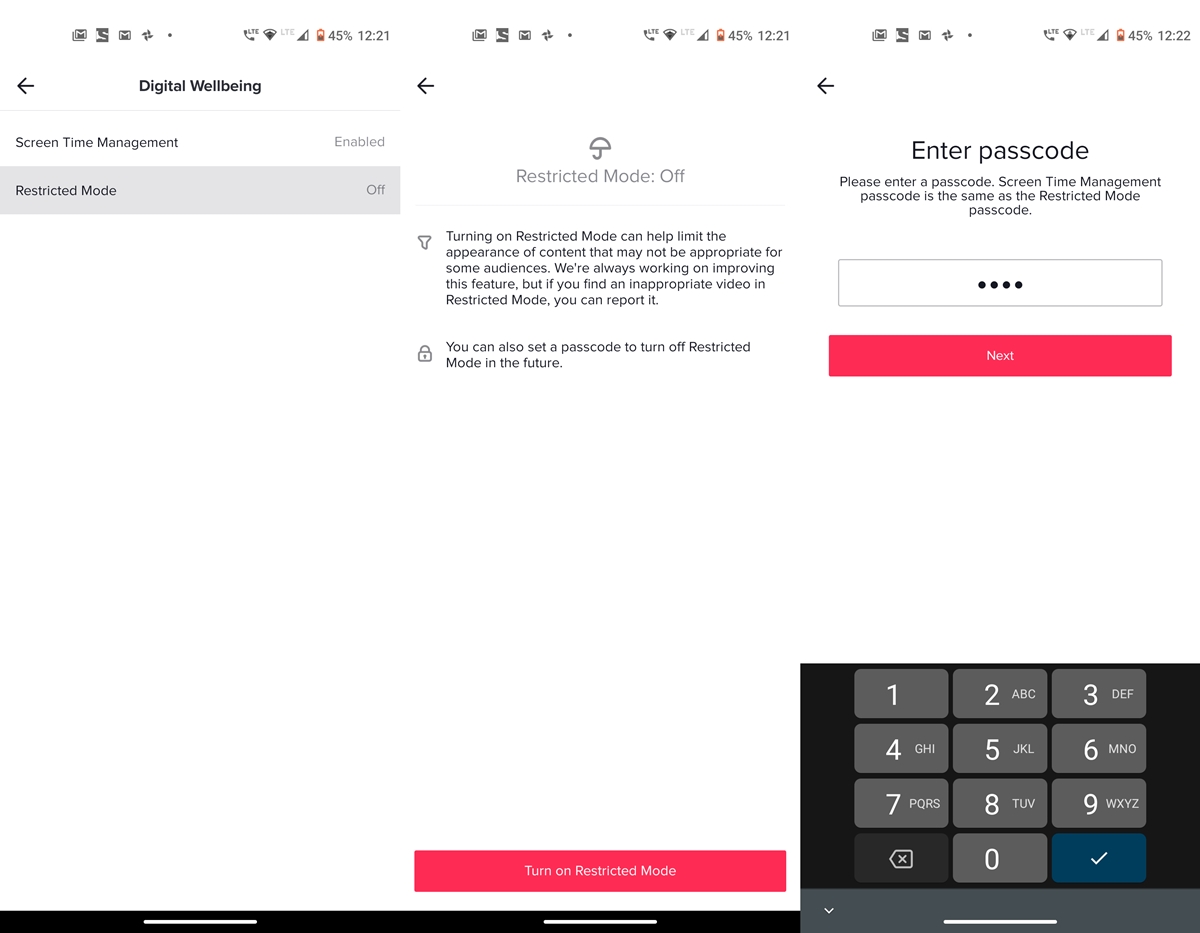
- Go back to the Digital Wellbeing screen on TikTok.
- This time head over to Restricted Mode and tap on Turn on Restricted Mode.
- You’ll now have to enter the same Passcode that you have input for Screen Management and hit Next.
With that, the Restricted Mode on Tiktok has now been enabled. And with that, we also conclude this guide on how to enable parental controls on TikTok. if at any point in time, you wish to disable either of the two (or both the) features, simply head over to the Digital Wellbeing section of the app and enter your Passcode to disable it.
Read Next: How to Use Focus Mode on Android to Avoid Distractions
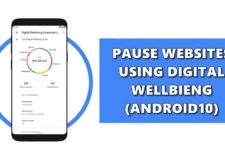
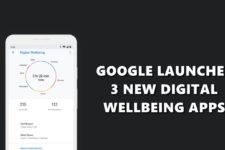
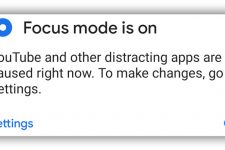
Join The Discussion: