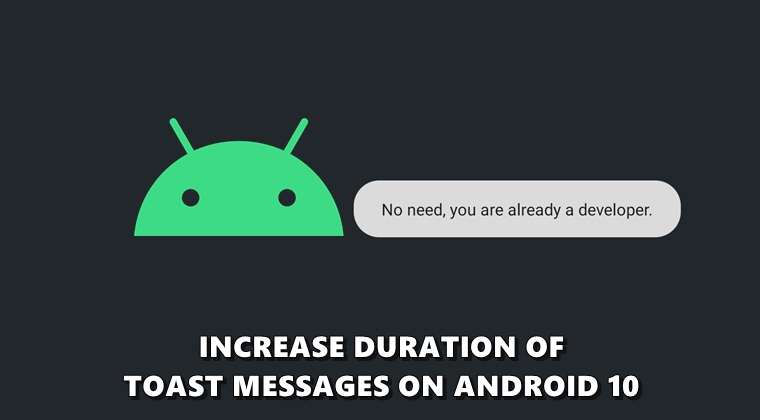
Toast messages are small pop-ups appearing at the bottom of the screen for a few seconds. And it is the latter half that sometimes creates a problem. The duration of these messages is so small that more often than not we miss up what it intended to say. Similar to them are the action messages. These types of messages hold actionable buttons but till we decide what needs to be done, it vanishes. But now it looks like this issue has finally been addressed in the latest Android build. Beginning with Android 10, you could now increase the duration of Action and Toast messages. Here is how it could be done. Meanwhile, also check out our guide on customizing Android 10 gesture navigation.
Increase Action and Toast Messages Time
Increasing Action and Toast messages duration definitely come with some advantages. The former is most beneficial in cases where it provides an ‘unsend’ or an ‘undo’ option. These types of actions only remain on the screen for a few seconds. But with the given tip, you could increase it’s time considerably.
The same goes for the toast messages. On increasing their duration, it remains stuck to its position for that time period. This gives you a complete understanding of their intended messages that they are trying to convey. With that said, here are steps to increase action and toast messages duration on Android 10. On that note, also refer to our guide to make unsupported apps run in split-screen.
Steps to be carried out
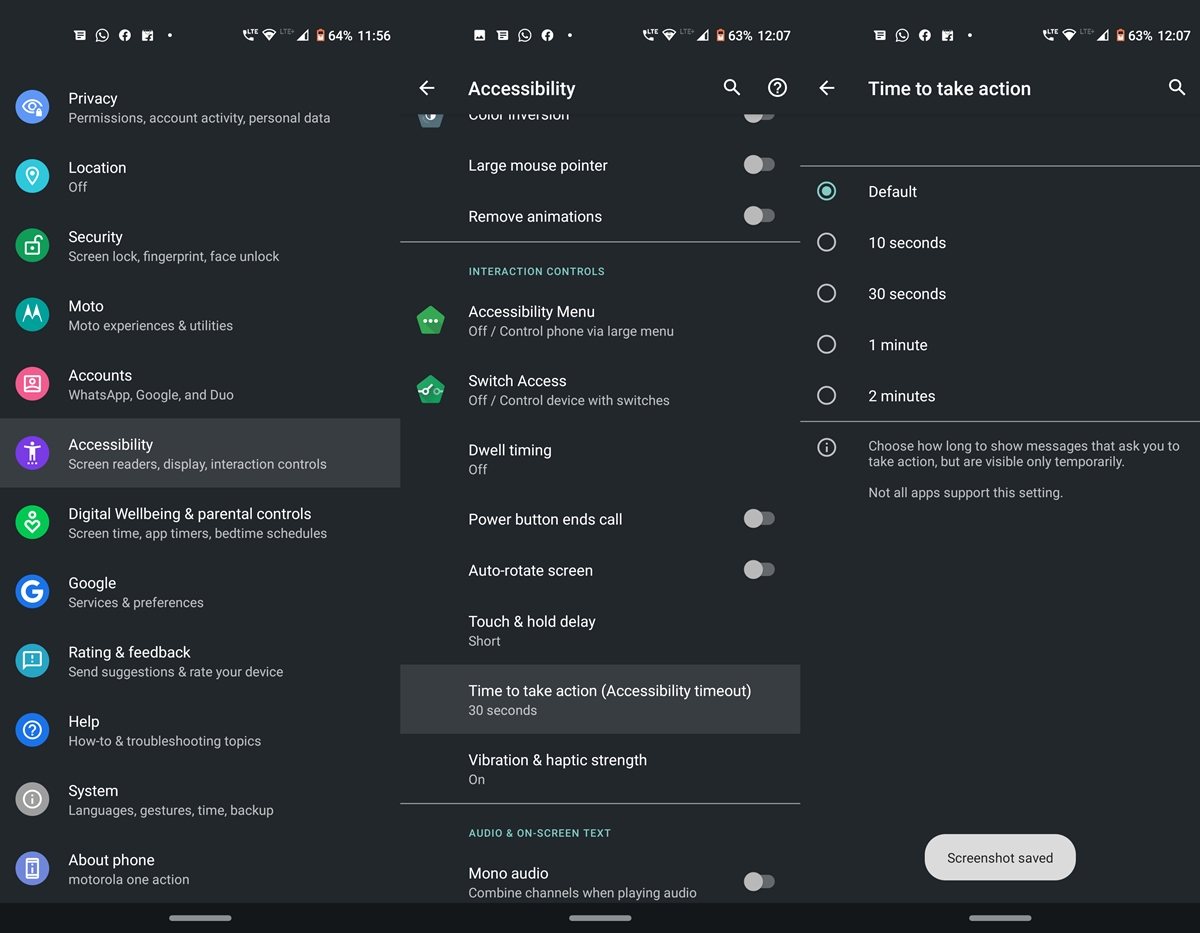
- Head over to Settings on your Android 10 device.
- Go to the Accessibility menu and scroll to the Interaction Controls section.
- Look out for Time to take action (Accessibility timeout).
- You could now select the desired duration for these types of messages. Durations are 10 seconds, 30 seconds, 1 minute and 2 minutes, apart from the Default one.
That’s it. You have successfully increased the Action and Toast messages duration on your Android 10 device. The best part about these notifications is they simply act as an overlay on your screen, they wouldn’t block any content behind it. So although they might be stuck to your screen for a said duration, you will still be able to carry any functions placed underneath these messages.

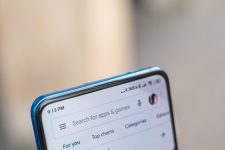

Join The Discussion: