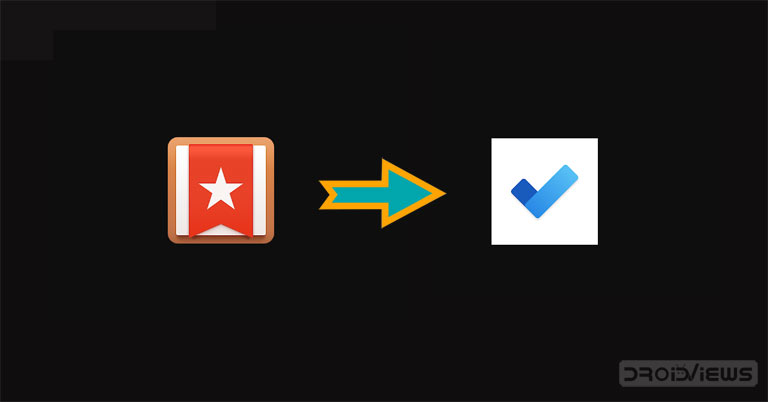
Microsoft is finally going end support for Wunderlist to-dos on May 6, 2020. Thus, now is the right time to import lists and tasks from Wunderlist to Microsoft To Do. Wunderlist users would no longer be able to use the app after Microsoft ends support for it since the lists and tasks would not sync. Thankfully, Microsoft’s To Do application resembles Wunderlist in many ways. And it too offers pretty much all the features you might expect from a To Do application.
Moreover, importing your content from Wunderlist to Microsoft To Do is quite straightforward. If you’re ready to make the switch early, then follow the steps below in the guide. Importing your lists and tasks from Wunderlist to Microsoft To Do should take no longer than a minute or two. In case you’re looking for other To-Do list applications, then you should check out these awesome to-do apps for Android.
Import content from Wunderlist to Microsoft To Do
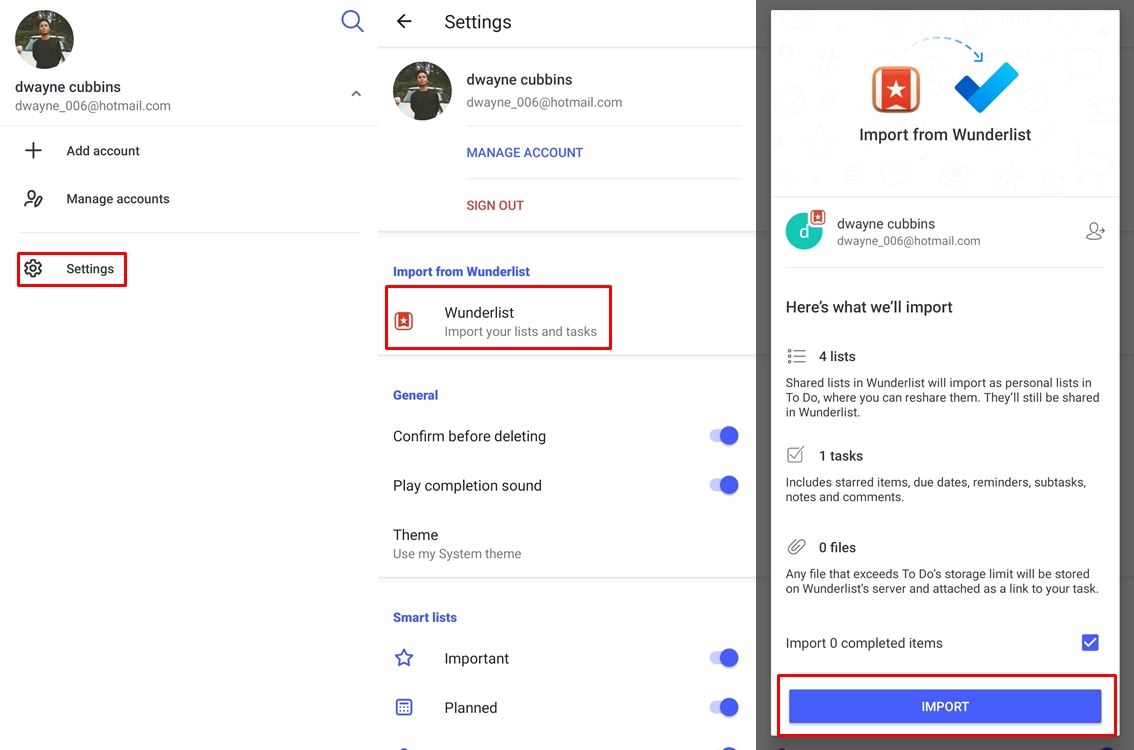
- Download and install Microsoft To Do from the Google Play Store.
- Launch the app and sign-in with your Microsoft account.
- Tap on your Profile located at the top of the page.
- Select Settings and then tap on Wunderlist under the Import from Wunderlist section.
- If you were signed in to Wunderlist via your Microsoft account, your lists and task would automatically show up. If not, then simply sign in to your Wunderlist account with your email.
- After you’ve signed in, you would be able to see the content that would be imported. This includes any lists, tasks, and files that are stored in your Wunderlist account.
- Tap on IMPORT to begin importing content from Wunderlist to Microsoft To Do.
- When the import is done, the app will notify you.
All your imported tasks and lists from Wunderlist will now show up in the Microsoft To Do application. You can even view the import summary to make sure all your lists and tasks were imported successfully. To do this, simply tap on your Profile once again and select Settings. Then tap on Show import summary to view the content that was imported from Wunderlist to Microsoft To Do.
Check out: Get Things Done with TickTick Reminder App
Useful features in Microsoft To Do
Microsoft’s To Do application has a few useful features that you should know about. First off, you can change the application’s theme. There is a light theme as well as a dark theme and it can be changed via the app’s settings. Go to Settings – Theme – Select Light, Dark, or Use System theme.
To be on the safe side, you can even enable the option to Confirm before deleting. This is useful as it helps prevent you from deleting tasks or lists unintentionally. To toggle on or off the feature go to Settings and under the General section, you would see the option to turn on or off Confirm before deleting.
Another great option that’s available in Microsoft To Do is that you can quickly add a task from the notification bar. The feature is turned on by default. However, you can turn it off if you choose to by going to Settings and turning off Quick add notification.
We hope the guide helped you switch from Wunderlist to Microsoft To Do with ease. Let us know what are your thoughts on Microsoft’s decision to shut down Wunderlist.
Read next: Is Google Tasks Up to the Task? Let’s See


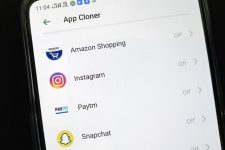
Join The Discussion: