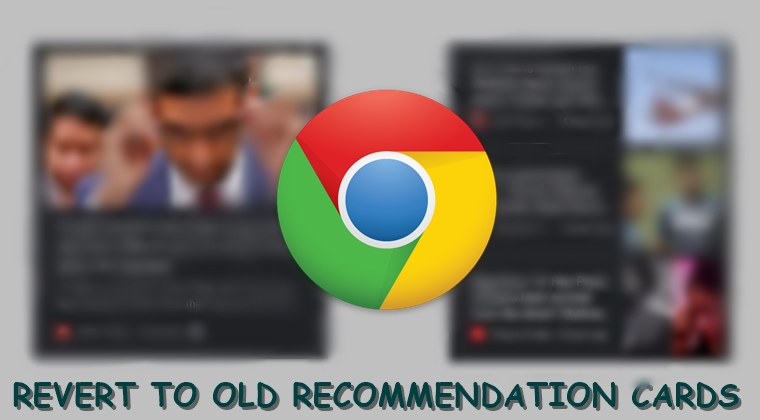
In this article, we have provided the steps to bring back the old recommended/suggested articles UI in the Chrome Browser for Android. When you launch this browser on your Android device, you would be greeted with some favicons (most recently/frequently visited site’s thumbnails), followed by the Articles for your section. It is the latter section that has undergone a UI change. As you might have noticed, the recommended articles cards have adopted a much larger snippet size, similar to what you get in Google Feeds.
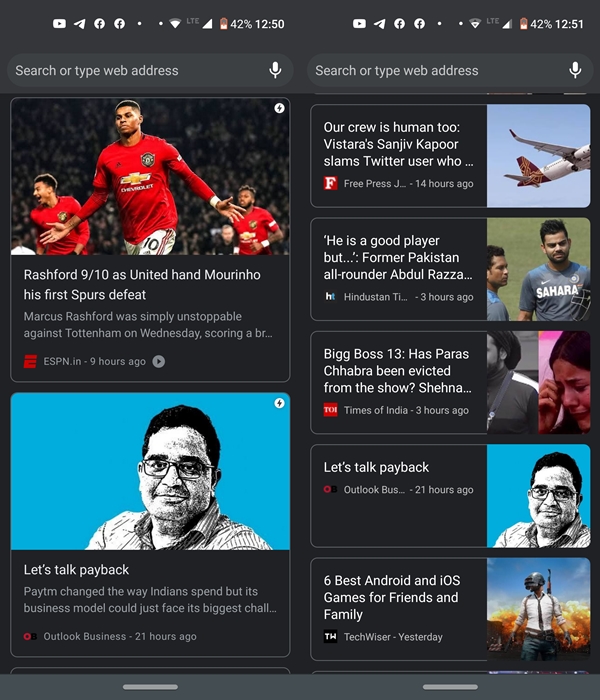
But while it does look pleasing to the eyes, I’m just not a fan of this change. Reason? Just because earlier I used to get six-seven news snippets which have now been replaced with two or three, at most. So in this tutorial, we will outline the steps to get back the old Recommended articles cards UI in your Chrome browser for Android. Follow along. Also, check out some of the useful Chrome tips and tricks for your Android device.
Revert to the Old Recommended Articles UI
The new UI for suggested feeds is slowly rolling out by Google in a server-side manner, so not everyone would have received it as of now. But sooner or later, you ought to get this update. And if you aren’t a fan of these large suggestion cards, there exists a workaround of getting the old ones back. And no, we wouldn’t be downgrading the app to a previous version. The instructions are carried out on the latest Chrome version 78 only. So, let’s see the steps to bring back the old suggested articles UI in Chrome.
Setting up the Flag
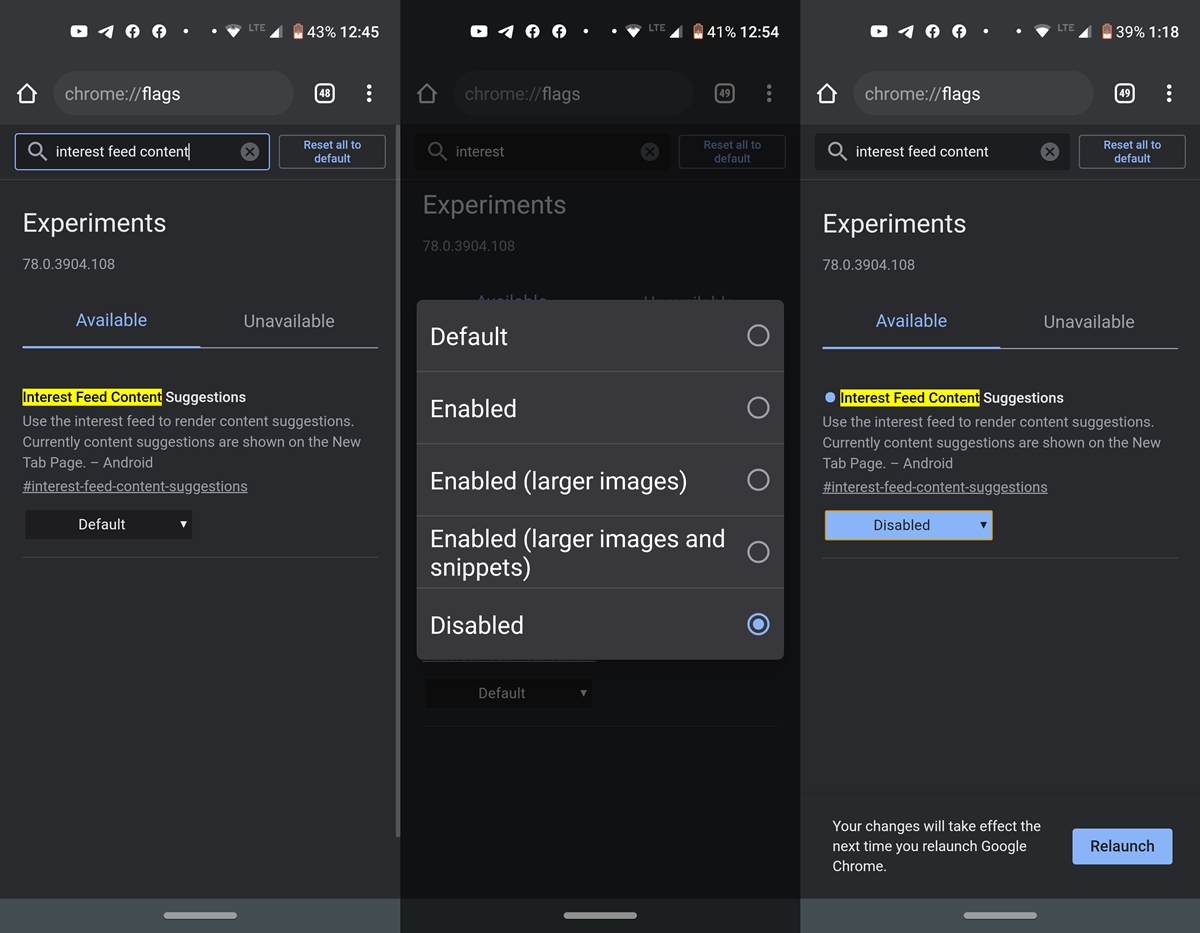
To do so, we would have to disable a certain flag. This flag is present around for quite some time and was earlier enabled by enthusiasts to have a look and feel of the larger recommendation cards. Now that Google has already enabled it for all, we could simply go ahead and disable this flag. This will bring back the old recommendation articles UI in Chrome, for one and all. Similar to these recommended cards, you could also get curated news via the Google News app. Do check it out as well.
- Open Chrome browser on your android device and head over to chrome://flags.
- Use the search bar and find the Interest Feed Content Suggestions flag.
- Currently in will be set to Default (which in fact means enabled, now that the flag has already been made active by Google).
- All you have to do is tap on it and select Disabled. You will now be notified to restart the browser. Tap on Relaunch to do so.
- Once the browser restarts, you will get back the old recommended articles UI in Chrome.
Don’t Miss: How to Preview any Link Before Opening in Chrome for Android
So this was all about reverting to the old suggestions snippets in Chrome. However, if you are not a fan of these recommendations, just tap on the Hide button situated just right of the Articles for your section. All these suggestions will now be hidden. To bring them back, just tap on Show. You no longer need to enable or disable a specific flag for this, which was the case earlier.
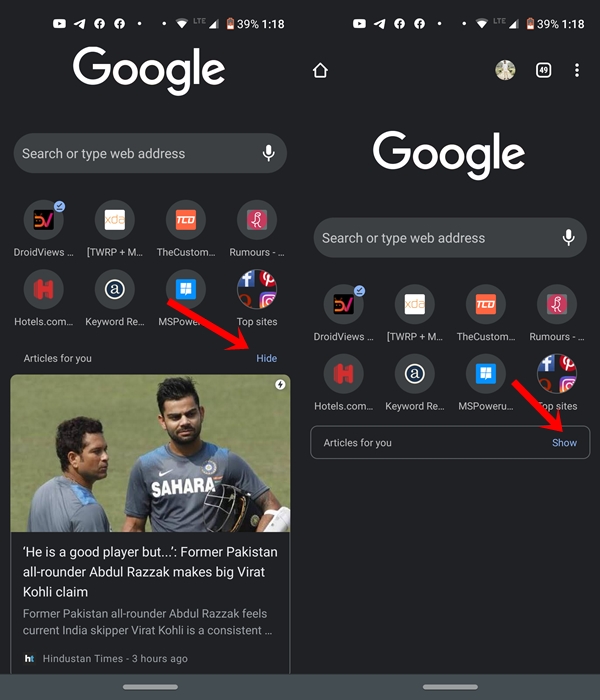
So, that’s all from this guide on how to bring back the old recommended articles UI on your Chrome browser. Are you going to revert back to the old snippets or these large-sized cards were exactly what you were looking for? Do let us know your views in the comments section below.
Read next: Useful Chrome Shortcuts- Windows, Chrome OS, and macOS
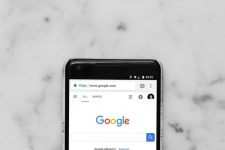
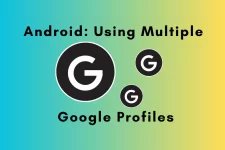

Join The Discussion: