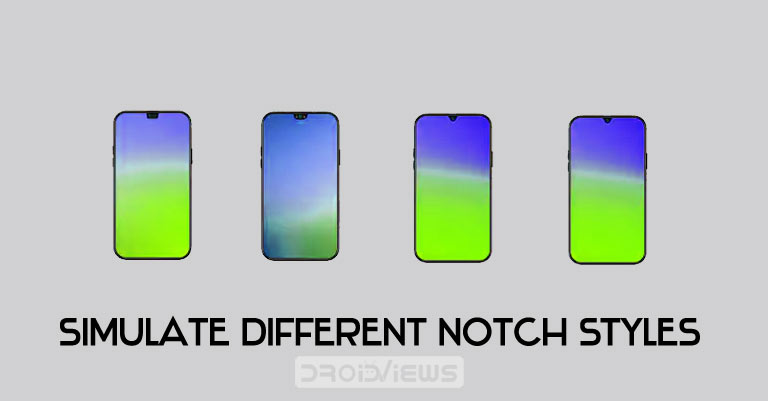
In this guide, we will have a look at the steps to simulate different notch styles on your Android device. Notches are usually made with the objective of providing a bezel-less display. And as a result, it holds various sensors and front camera within itself. Moreover, there exist different kinds of notch styles. The most common ones include the hole-punch notch (Motorola One Vision), mid-sized notches (OnePlus 6), wide display notch (as in iPhone X) and the water-drop notches (as could be seen in Oppo and Vivo devices).
Probably most of you might well be aware of all this. But what is unknown to many is that Android devices also have different types of hidden notch style, apart from its default one. To simulate these different types of notch styles, have a look at the below-mentioned steps. Also, don’t forget to check out our discussion about whether display notches are good or bad things.
Simulate Notch Styles on Android
For carrying out the above-mentioned task, we won’t be taking the help of any Play Store app. The option is hidden within your Android device and could easily be explored via these instructions. It goes without saying that only the devices that are having a notch will have this feature. With that in mind, follow the below instructions to simulate different notch styles on your Android device. Similar to this option, your device also holds certain Android’s hidden Feature flags. Do check out the functionality and the steps to enable them.
Enable Developer Options
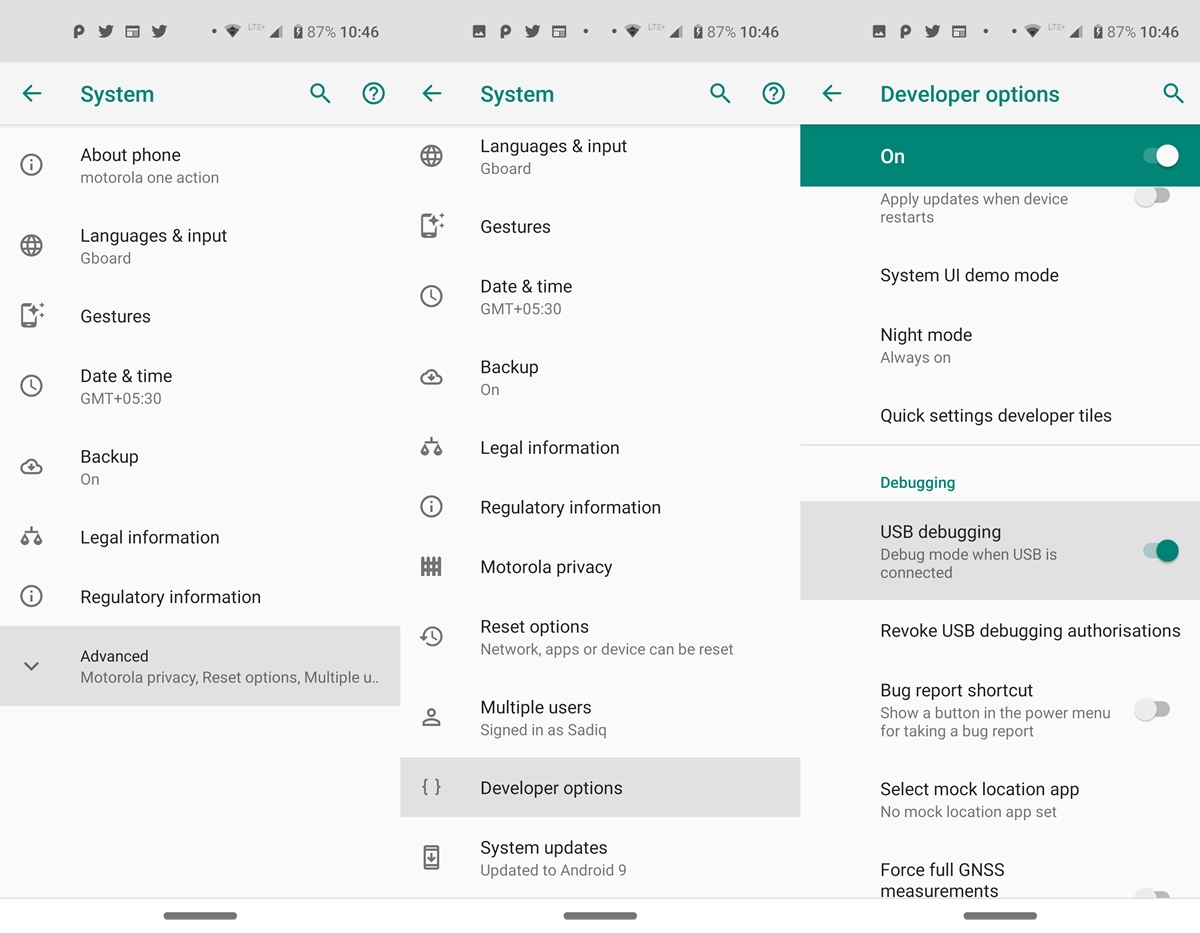
The first step requires you to enable Developer Options on your Android device. This could be done as follows:
- Head over to your device’s Settings menu.
- Tap on System > About Phone.
- Scroll to the bottom and tap on Build number 7 times (on some devices 5 times).
- Go back and head to Advanced under System. There you should find the Developer Options.
Still having trouble enabling Developer Options? Refer to our detailed guide on this topic. Moving on, now that the Developer Options is enabled, head over to the below-mentioned points to simulate different notch styles on your Android device.
Different Available Notches
Under Developer options, scroll to the Drawing section. Look out for the Display Cutout option. Since we are discussing different display notches, don’t miss our detailed guide on different types of display resolutions as well. Now that you know how to simulate these different notch styles, let’s have a look at options available at your disposal:
- Device Default: This is the default one, that your device comes with.
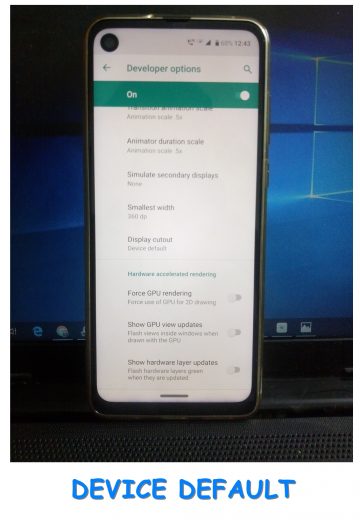
- Hide: Hides the entire notch area. It does so by turning that entire area dark.
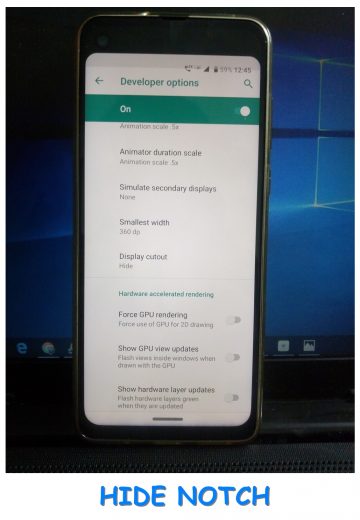
- Corner Cutout: Gives you a rather strange one-sided corner notch, as evident from its name.
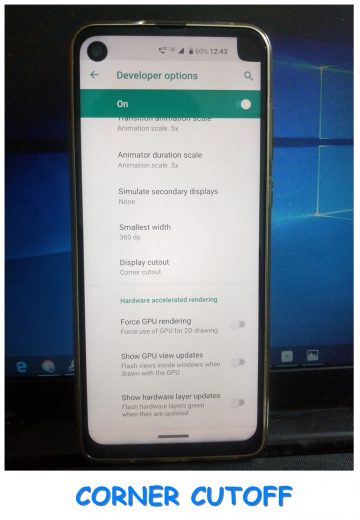
- Double Cutoff: Another strange entry in the list. The double Cutoff option gives you two-sided notch, situated at the top and bottom of your screen. The shape of the notch is similar to what you get on an iPhone.
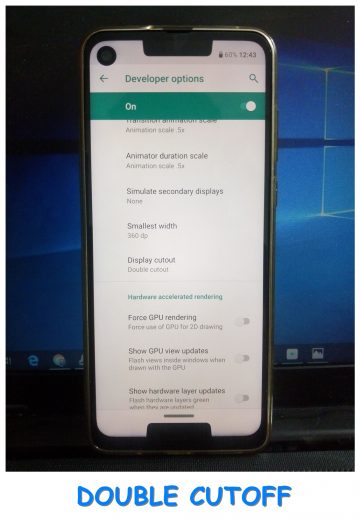
- Tall cutout: A compact looking notch, lying in between the wide-display and the waterdrop notch. As suggested by its name, it looks awkwardly high in stature.
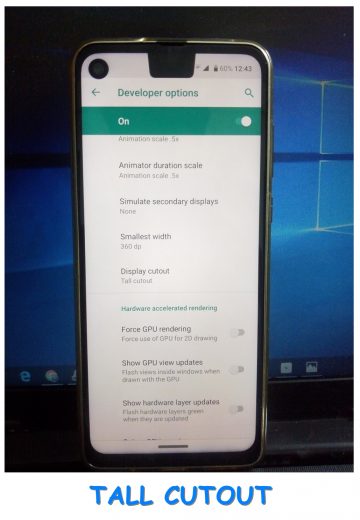
So these were the steps to simulate different styles notches on your Android device. Although quite an interesting feature, yet I guess you wouldn’t be interested in switching to a different type of notch. You might very well know the reason behind this statement of mine. As you would have noticed, applying different notch disarray the entire display, with the Notification Panel and the navigation keys having a tough time adjusting itself. Anyways, it’s a cool hidden feature to get yourself engaged with and give your device a fresh new look, albeit for a few minutes!
Read Next: Get Complete MIUI Experience on Any Android Device

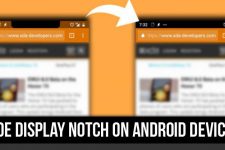
Join The Discussion: