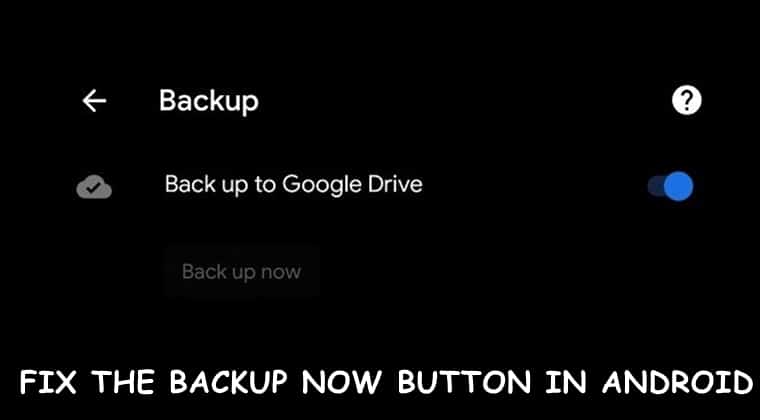
One of the major criticism that Android users had of this open-source platform was the difficulty in migrating to a new device. Google answered this issue by integrating the Google Play Services and Google Drive backup functionality into Android devices. This feature backs up your Call logs, Contacts, Device Settings, Photos and Videos, SMSs and some of the app data. But recently, users are no longer able to create a backup using the said feature due to the Backup Now button being greyed out. In this guide, we will be providing some methods to fix the Backup Now issue in Google Drive to make it functional once again. Without further ado, let’s jump into the procedure.
1. Remove the Screen Lock
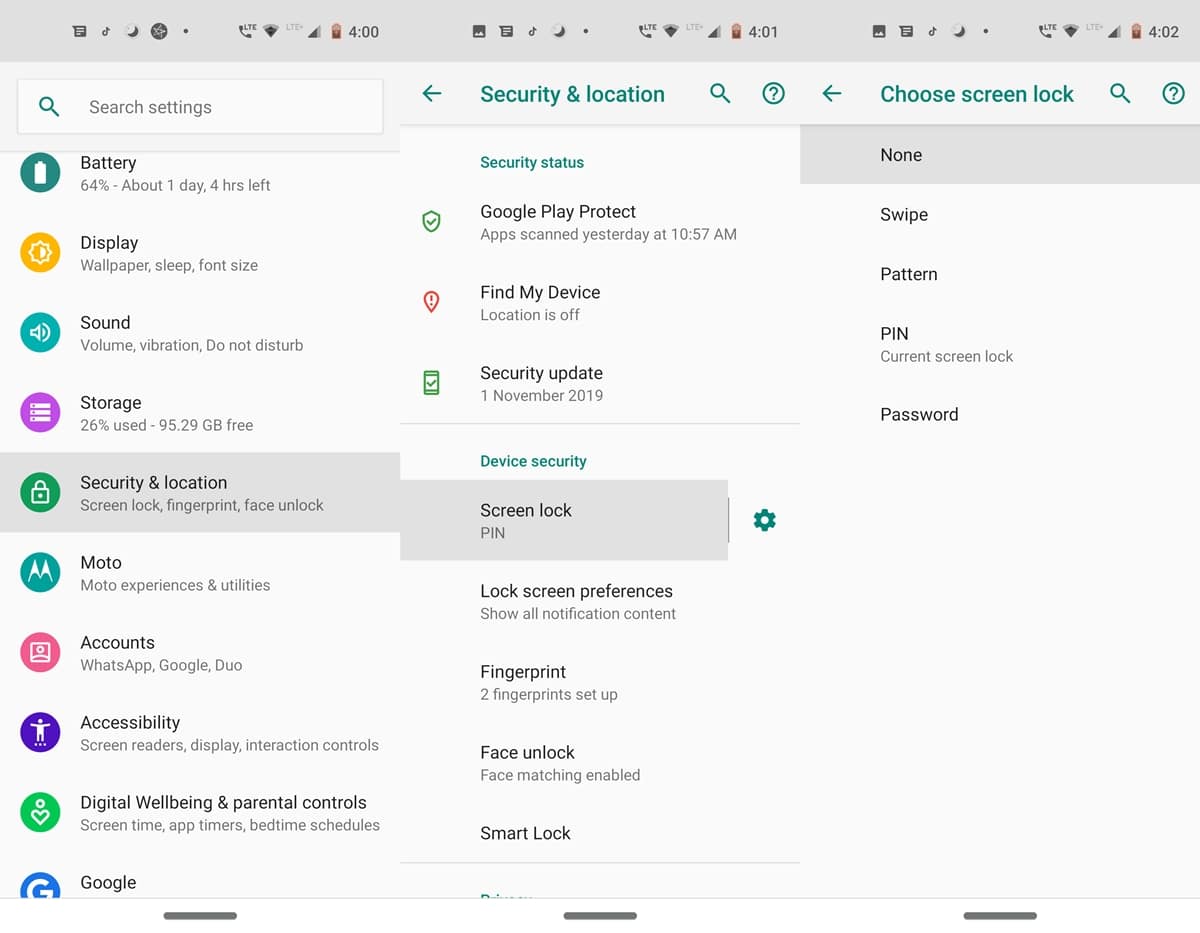
The easiest fix for the Backup Now option is to remove all your screen locks from your device. Don’t worry, it’s just for the time being. That is, once you successfully backup the files, you could re-enable the said screen lock. So, to disable any of the screen locks, head over to the Settings option on your device. Now look for the Security and location feature. Under the Device security section, tap on the Screenlock option.
Enter your pin or password and then tap on None in the Choose screen lock screen. Finally, in the Remove device protection confirmation screen, tap on the Yes, remove option. Restart your device once and you should now be able to carry out the device’s backup process. However, if this feature fails to fix the Backup Now issue, try out the next solution.
2. Fix Backup Now Option by Adding a new Google Account
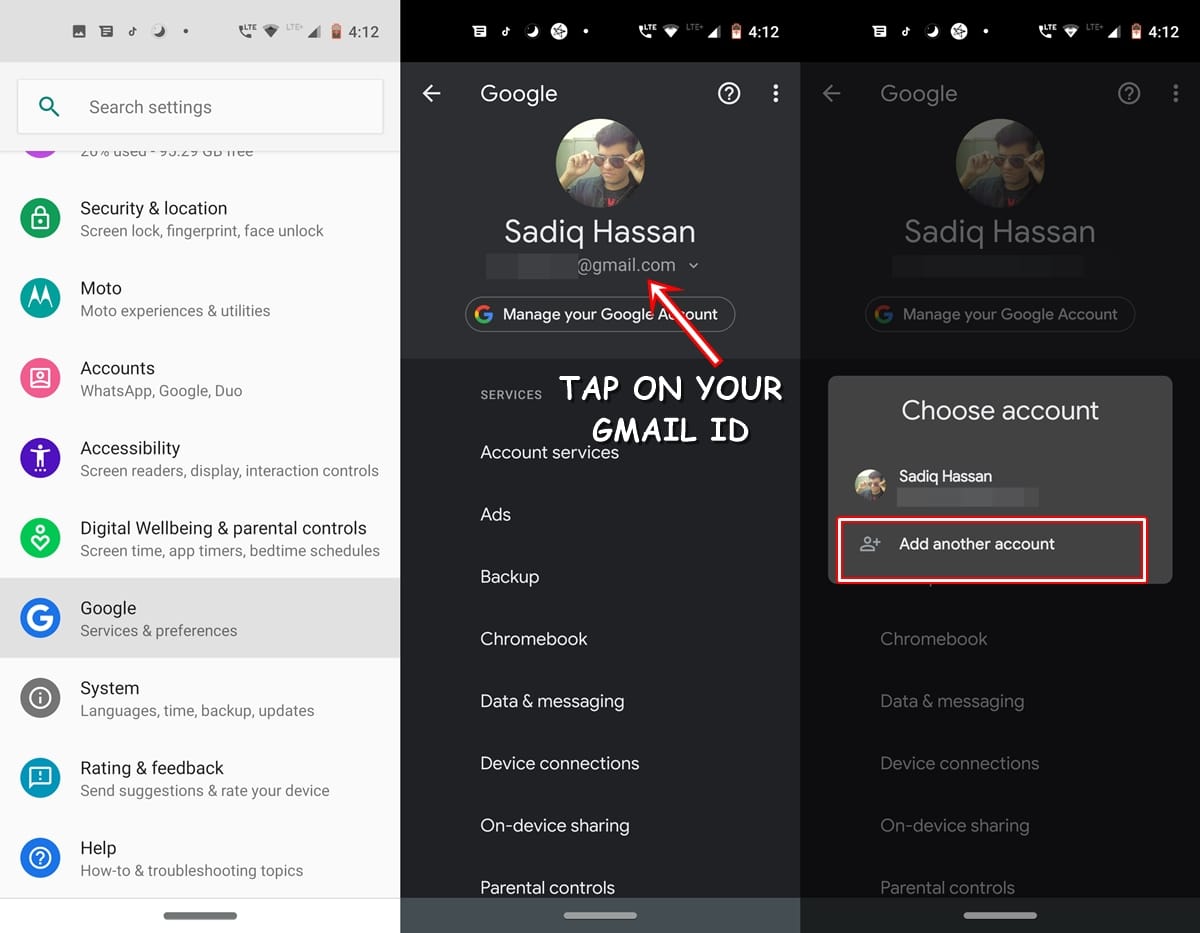
Some out the users were able to fix and make the backup option working on their device by adding a new Google Account. To do so, you should have a spare Google ID that hasn’t been used on any Android device. You may also create a new ID by heading to the account creation page. Now head over to the Settings menu on your Android device. Navigate to Google and tap on your existing Gmail ID.
Under the Choose Account option, tap on Add another account. Follow the on-screen instructions and complete the set up of that account on your device. Don’t forget to make it the active Google account. Once you do this, you should now see the Backup Now button under Backup to Google Drive. Still no luck? Head over to the next workaround to fix the Backup Now option.
3. Fix Backup Now Option through ADB Commands
For this method of fixing the Backup Now option, you will need to set up and install the Android SDK and Platform Tools on your desktop. Moreover, you should also enable the USB Debugging on your device (Settings > About Phone > Tap Build Number 7 times > Developer Options > Enable USB Debugging ).
Once done, connect your device to PC via USB cable. Open the platform-tools folder and type in cmd in the address bar. Now enter the below commands (enter the first command, press Enter, enter the second one and so on). We can’t help but thanks XDA member Dexer125 for these commands.
adb shell bmgr run bmgr backupnow --all
Some users have reported getting the message “Backup finished with result: Backup Cancelled”. If that is the case with you as well, then execute the below two commands as well:
bmgr backupnow appdata bmgr backupnow --all
You should now get the success message. The backup now button should no longer be greyed now. Still having trouble fixing the Backup Now option, then try out this last-ditch effort.
4. Use a Terminal Emulator App [ROOT]
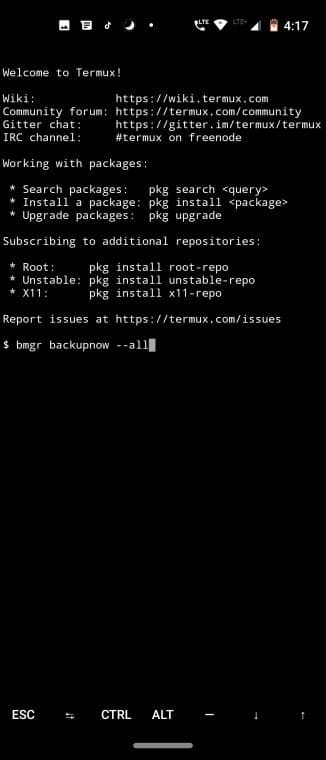
If for some reason, none of the above methods worked out for you, try using any terminal app for entering commands. The Termux app is what we have used in this guide. But make sure your device is rooted, otherwise, this app won’t function at all. Once you have installed the said app, open it and enter the below commands. Again, thanks to Dexer125 for these commands.
su bmgr backupnow --all
So these were the four different methods to fix the Backup Now option under Backup to Google Drive section. Do let us know which of the method worked out for you.
Read next: Authorize ADB Commands on Android (Tutorial)

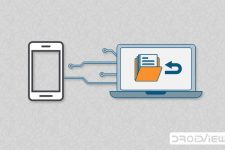
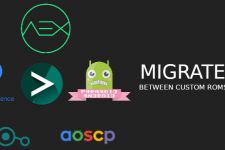
Join The Discussion: