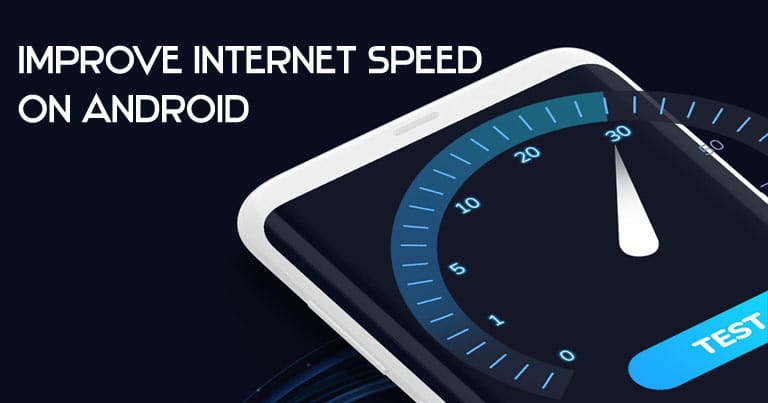
Not everyone has access to superfast Wi-Fi and 5G mobile data. Therefore, browsing the web or downloading apps will take a lot longer than it should. Fortunately, there are a few things you could do to help increase the internet speed on Android devices.
Some of these tips might not necessarily ‘increase’ your internet speed. However, it would help you browse the web quicker and more efficiently. So without much further ado, let’s check out these tips to speed up your internet on Android.
Use an alternative DNS service
By default, your internet service providers might impose restrictions or route traffic at a slower rate. However, DNS services such as Cloudflare’s 1.1.1.1 aim to speed up your in a secure and easy way. In case you have noticed your internet speed has reduced, you might want to check out an alternative DNS service.
We’d recommend giving Cloudfare’s 1.1.1.1 DNS resolver a shot. This DNS service does not log any data of yours. Therefore, you can browse the web securely and you might also get faster internet speed.
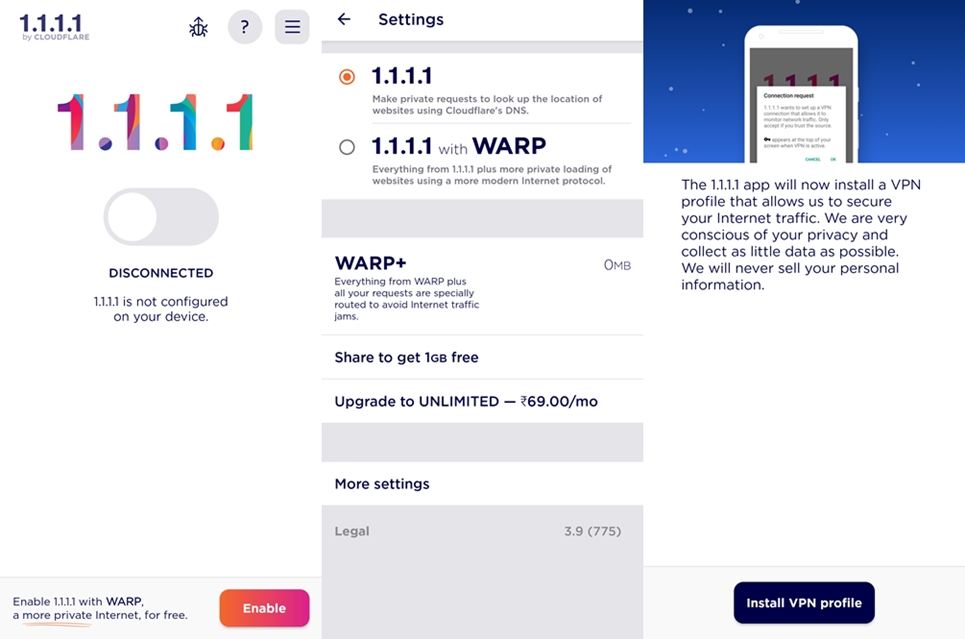
- Download and install the app from the Google Play Store
1.1.1.1: Faster & Safer Internet - Set up the app and enable the DNS service by toggling on the switch.
You could also do this the manual way by following these steps.
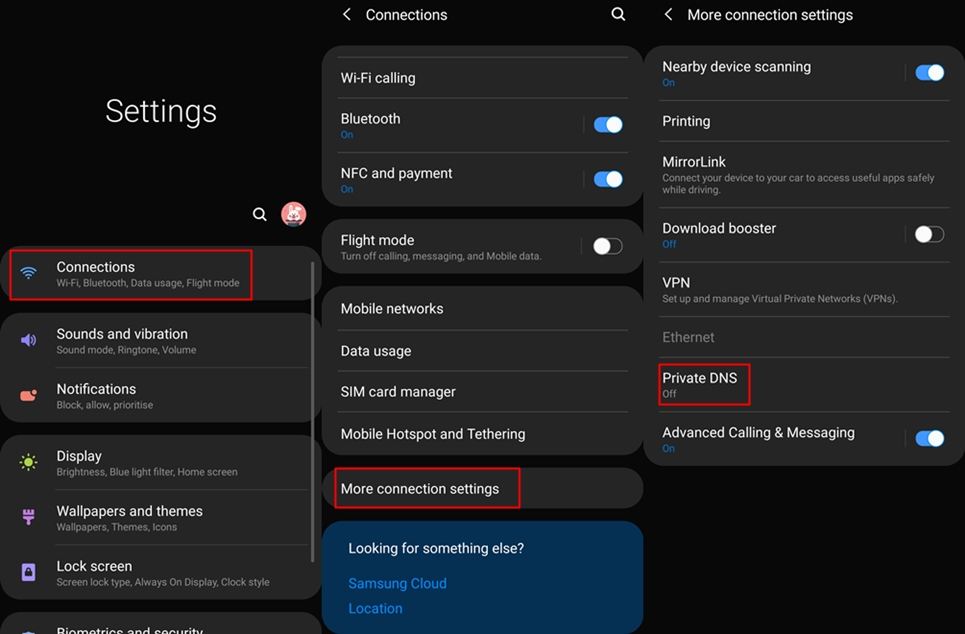
- Go to your Settings and then select the network options.
- Depending on your OEM, you should see a Private DNS option. If not, search for the term ‘DNS‘ in the Settings page.
- Once you’ve located the option, select Private DNS provider hostname and enter in the following text:
1dot1dot1dot1.cloudflare-dns.com - Tap on Save.
That’s it.
Once you’ve enabled the new DNS provider, try loading up a website or download an app to see for any improvements. Using a third-party DNS resolver does not always guarantee improved internet speed. However, this definitely does work in most cases and users have noticed a slight improvement in internet speed.
For more details about CloudFlare’s 1.1.1.1 app for Android, you can check out our detailed guide on how to increase internet speed on Android using CloudFlare DNS.
Clear application cache
Cache helps improve site loading speeds and improves the overall user experience. However, this might also lead to a build-up of too many cached sites or information which might slow down your internet speed. There’s only a slight chance for this to make any difference in your internet speed. However, if you’re willing to try out anything at all to improve your internet speed, you must give this a try.
Most smartphone OEMs have a pre-installed app or service in the Settings of the smartphone to clear app cache. Use the service to clear the app cache from your device, or manually go to the App info page for each app and clear the cache from there.
For example, Samsung users can go to Settings – Apps – Select an app – Storage – Clear cache. Or go to Settings – Device care – Optimize now.
Make sure you’re on a 4G/5G network
If you’re using mobile data to browse the web, then you might want to make sure that you are connected to a 4G/5G network. Just about every smartphone launched within the past few years has LTE/4G enabled by default in the network settings. Therefore, your phone should automatically connect to a 4G/LTE network whenever it’s available.
Sometimes, due to the lack of a 4G/LTE network in your area, your device might connect to a 3G/2G network. This could be the reason why you are experiencing slow internet speeds. One glance at your status bar should be able to confirm whether you’re connected to the right network.
Your mobile network icon on the status bar should display a 4G or 5G icon. However, if you spot the 3G or Edge icon, it will be the reason for your slow internet speed. Fortunately, you could simply head over to the Connections setting page and select LTE only. This will make your smartphone connect only to a 4G network. 5G isn’t widely available, hence, it’s completely normal for your phone to switch over to 4G at times.
Check out: 4G vs 5G Networks: Everything You Need to Know
Uninstall or disable unwanted apps
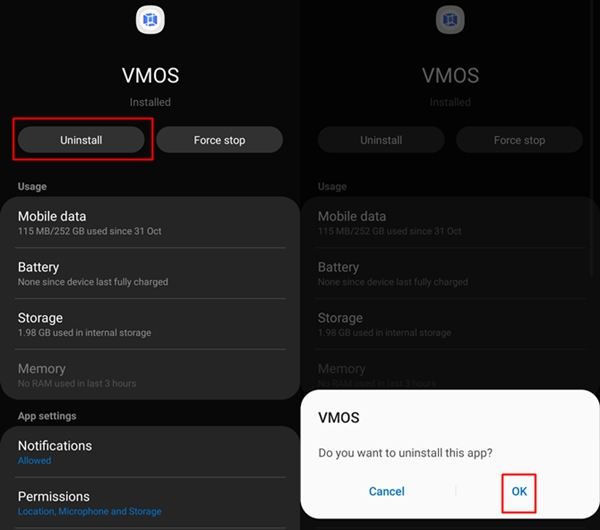
While this might not be linked to internet speed directly, chances are that a few rouge apps might be using up your bandwidth in the background. Some apps constantly run in the background and utilize the internet. This, in turn, might be the reason why your internet might seem slow.
However, it’s worth noting that uninstalling apps will not “increase” your internet speed. But it will help you get the speed you should without third-party apps hogging up all the internet bandwidth.
Check your internet speed
Checking your internet speed with third-party apps such as Fast Speed Test, Speedtest, and other services is a good way to check the true potential of your internet speed. Download any one of the following apps from below to test the network speed on your device.
We’d suggest checking your internet speed before and after using the tips we’ve mentioned above. If there was any room for improvement, your internet speed should have improved.
What if none of the tips work?
Well, in that case, we would suggest switching to a better network provider in your area. There’s only so much you could do to try and get faster internet on your Android device. Switching your ISP might drastically improve your internet speed.
If switching your ISP isn’t an option for you, then you could do a few other things to have a better experience when browsing the web with a slow network.
Enable data saver: Most browser apps have a data saving option built-in. Enabling the data saving option in your browser would load only the important aspects of a page such as the images and text. It removes all the unnecessary add-ons thus pages load faster. Unfortunately, this does not affect the download and upload speed.
Monitor network usage: You can also monitor your network usage with apps such as GlassWire to know which apps are using your data. This could help you pinpoint any app that might be consuming your data in the background. Uninstall any suspicious app which might be using more data than it should.
These are some of the tips you can use to help increase the internet speed on an Android smartphone. We hope this helps you get faster internet speeds.


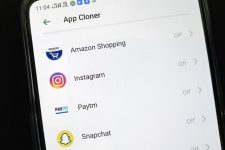
Join The Discussion: