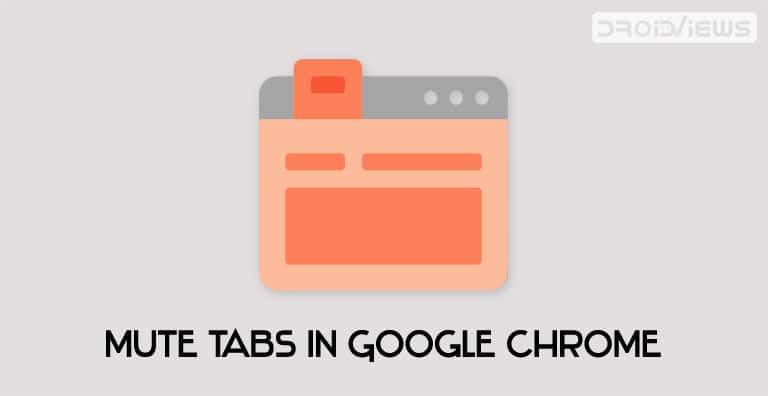
If more than one tab is playing audio in Chrome, you might get confused with the audio’s source tab. You’ll have to browse through all such tabs that are playing audio and pause all the other ones. Then only you could get back to your active tab to play the desired audio, otherwise, all the audios will get overlapped. But, it turns out Chrome has a feature to manage this as well. You may automatically mute audio from every other tab in Chrome when the active tab begins to play audio. There is also a Chrome extension for the same. We will be doing a comparison between both of them, including their pros and cons. So, let’s begin with the guide.
Mute Other Chrome Tabs When Active Tab Plays Audio
To mute other tabs in Chrome, we will be using two different Chrome flags. If you aren’t aware, These are the experimental features that are hidden for normal users. To get your hands on these features you will first have to enable the various hidden flags. In this guide, the two Chrome flags about to be used are Audio Focus Enforcement and media-session-service. Follow the below steps to enable them. Moreover, the latest stable Chrome version 78 has bought the password leak detection feature. Refer to the guide to know more about that.
Mute Tabs in Chrome via Flags
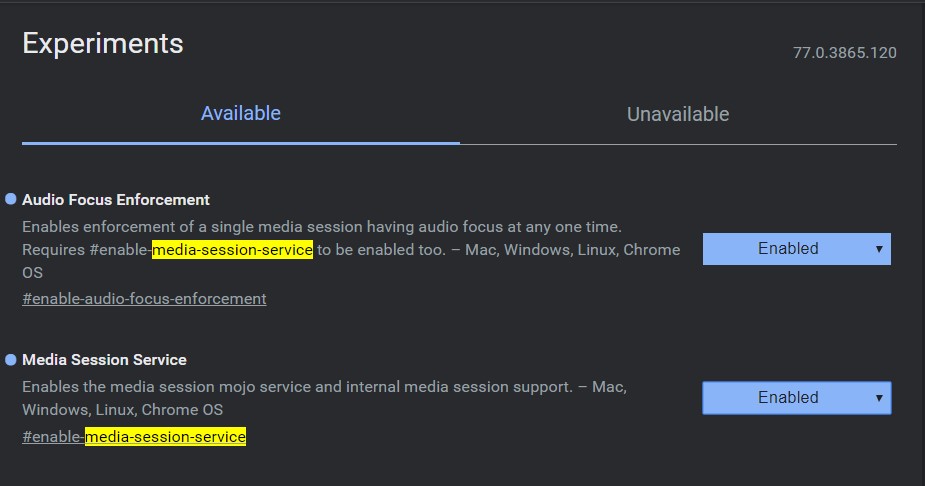
- On your Chrome browser, type in chrome://flags.
- Use the search bar to look for the audio-focus-enforcement and media-session-service flags.
- Click on the Default keyword and select Enabled from the drop-down menu. Do the same for both of the flags.
- Now you will need to restart the Chrome browser. Click on the Relaunch Now button present at the bottom.
That’s it. These were the steps to mute other tabs in Chrome when active tabs play audio. However, if you don’t which to perform the above steps, you may also take the help of the Smart Mute Chrome extension. This also performs quite a similar task to the one mentioned above, but not exactly the same. Refer to the next section below to know more about this and its pros and cons.
Extension or Chrome Flag?

The biggest difference between the two is the extension simply mutes the audio of other tabs in Chrome. It wouldn’t pause that audio. The audio will continue to stream forward, albeit without sound. On the other hand, the Chrome flags pauses the audio on all the other tabs. This gives you the option of playing the audio right from where you left off when you are done with the current tab. So, in this case, the flags have an upper hand over the extension.
On the other hand, one feature which I find pretty useful in the extension is the ability to blacklist certain websites. There are certain websites which automatically starts playing ads and video in the background. Follow these tips to block ads on Android devices. In those cases, you may add these websites to the blacklist. But you will also end up giving permission to this third party extension to read your browsing history. So make your decision accordingly.
With this, we conclude the guide on how to mute other tabs in Chrome when active tabs play audio. Do let us know which of the two methods you preferred. Moreover, if you face any issues regarding this guide, drop in your queries in the comments section below.
Read next: Install DTS:X Ultra & DTS Headphone:X on Any Android Device
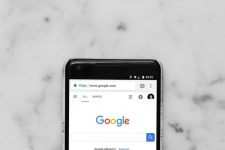
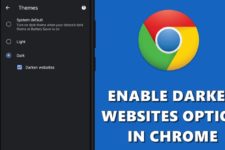

Join The Discussion: