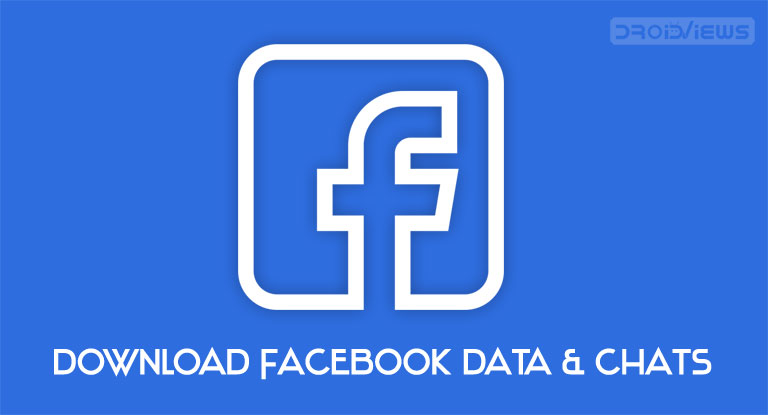
Want to deactivate your Facebook account for good? Or do you have some important chats, photos, facebook videos and posts that you are afraid of losing? Well, then in both of these scenarios, this guide will definitely come in handy. Using the instructions given here, you will be able to download all your Facebook Data onto your PC. The backup will also include your Facebook chats. But more often than not, the entire conversations usually don’t contain important conversations.
In such cases, it makes no sense to include the entire chat in the backup. So, a workaround for the same is provided here using which you could download chats of a specific time period only. Follow the below instructions for both of them. On the other hand, to download Facebook videos, have a look at how to download Facebook videos on Android devices.
Download Facebook Data
In this section, we would be using the default option provided by Facebook for downloading all your data and chats. In this backup, you can’t segregate the chats for a specific time period only. For that, we will be using a different workaround, instructions for which is provided in the next section. Let’s begin with the process of downloading the entire Facebook data first.
- Open Facebook on your desktop and log in with your ID, if not done already.
- Tap on the drop-down button present at the extreme right of the top menu bar.
- Click on Settings from the drop-down menu.
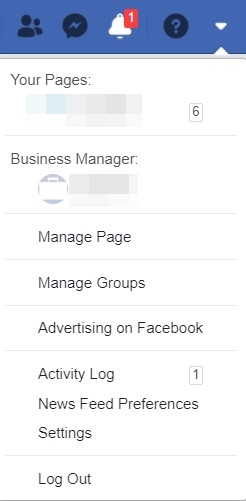
- From the left menu bar, click on the third option, i.e. Your Facebook Information.
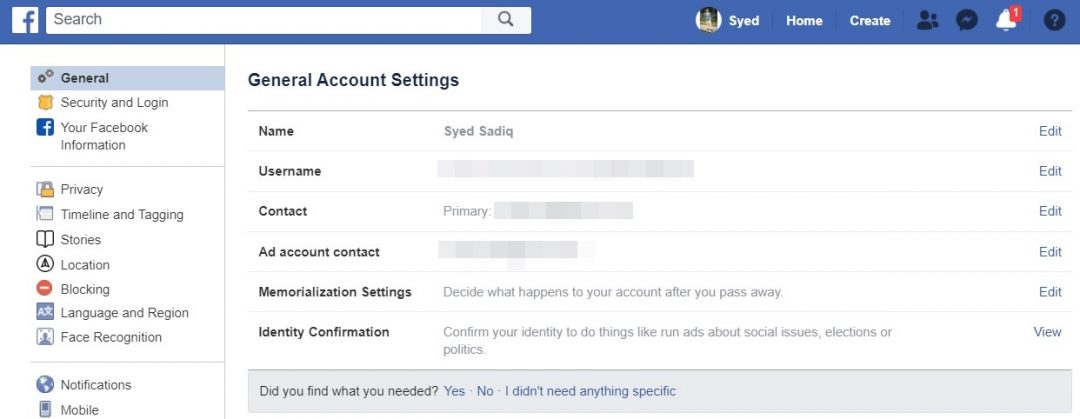
- Now click on Download your Information section.
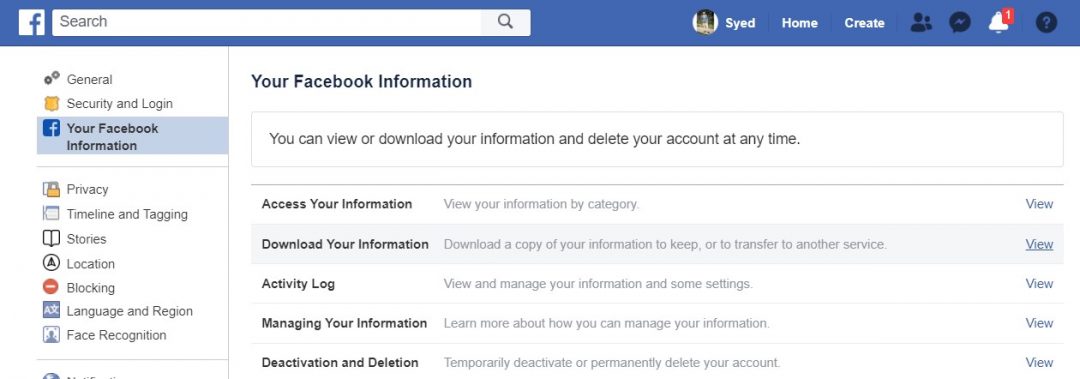
- You will be taken to the Request Copy page. Tick mark all the required sections of which you need a backup for.
- Moreover, you may customize the download of your Facebook data with the help of some useful options like Date Range, Format and Media Quality.
- Once you have made the selection, tap on Create and wait until the downloading of Facebook data is complete.
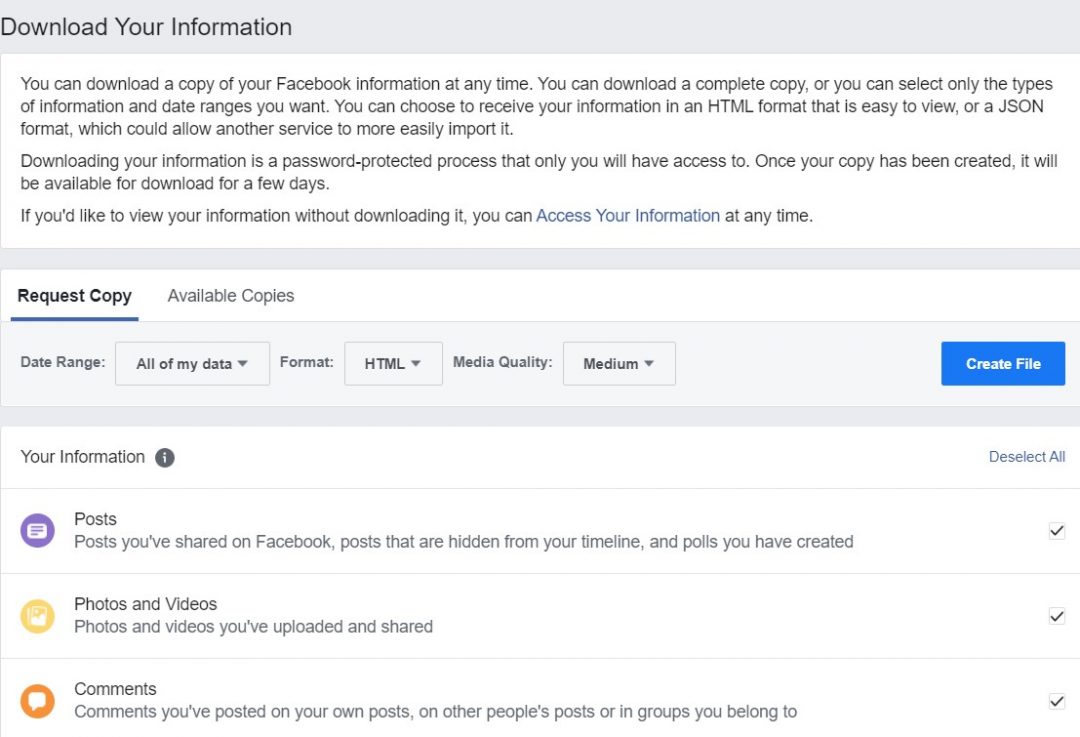
- When the process finishes, you will get a notification on Facebook. You may also go to the Available Copies section, which is just next to Request Copy. Click on Download to start with the downloading of your Facebook data.

- For security purposes, you will have to re-enter your Facebook password. Then click on Submit. Your entire Facebook data will now be downloaded as a .zip file. Simply extract it to a convenient location. That’s it. You have successfully downloaded all your Facebook data.
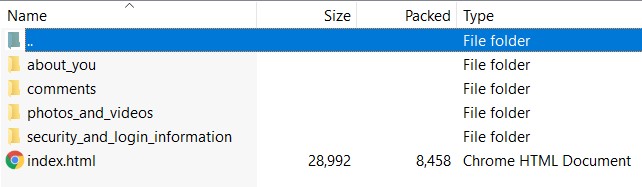
There are other such interesting tips and tricks related to the social media giant. Have a look at 10 Facebook tips and tricks on Android.
Download Chats Backup of a Specific Time Period
To download the Facebook Chats and messages for a specific time period, we will be taking the help of a Chrome extension. Follow the below instructions. Again do note that if you wish to download your entire chat history, then there is no need for this extension. That could be done from the instructions provided above. This extension is only required if you want to download chats of a specific time frame.
- Download the Message Saver Chrome extension by clicking on Try now.
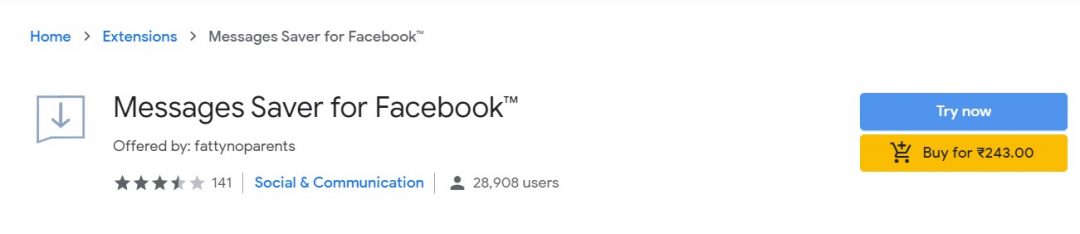
- Go to messenger.com on your desktop and login with your Facebook ID/password.
- Open the desired user’s chat section for which you need a backup.
- Now click on the Message Saver extension, situated right of the address bar.
- Enter the dates in the “From” and “To” section and click on the Download button. The chats will now be saved in a .htm format.
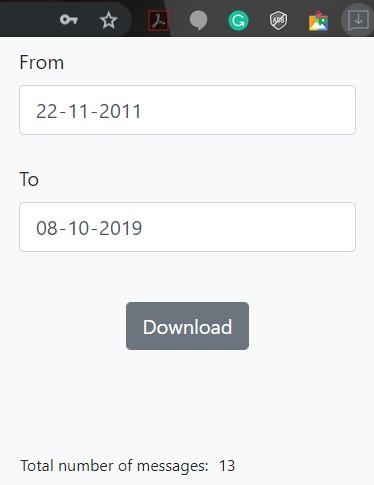
- You will just have to click on the downloaded file. Chrome or any web browser will open the page and subsequently show you all the conversations. The date and time of these chats would also be mentioned alongside these conversations.
The only caveat? The free version doesn’t include images and videos. For that, you may have to shell out some bucks (Rs 243 to be precise). But since we have already given the steps to download Facebook data which includes images and videos as well, hence free version should be more than sufficient.
With this, we conclude the guide on how to download Facebook data and chats. If you have any queries with respect to any of the steps mentioned here, do let us know in the comments below.
Read next: Facebook Messenger 4: Simpler, Modern, Fully functional
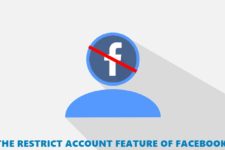
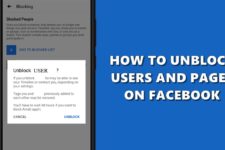

Join The Discussion: