
Unless you have been living under the rocks for the past few weeks, you might very well be knowing about the ongoing trade wars between the US and China. Not going much into the political repercussions of this scenario, but Huawei has been caught badly in this political slugfest. As a result, they are no longer allowed to ship Google apps and services in all their future launched devices. Also, you cannot simply unlock the bootloader of your Huawei devices and then flash the GApps package. This is because, since April 2018, Huawei has stopped providing the unlock codes for all of its devices. Yes, it means that you cannot install any Google apps even on the recently released Huawei Mate 30 and Huawei Mate 30 Pro.
Although Huawei’s CEO Richard Yu stated that the company may allow users to unlock the Huawei’s Mate 30 Pro bootloader. But it was only a matter of time before the company’s spokesperson outright rejected this claim. However, a Reddit user seems to have found an amazing workaround. Using this, you could install various Google Apps on your Huawei Mate 30/Mate 30 Pro. What is even more astonishing is the fact that it doesn’t require an unlocked bootloader or a rooted device. Let us have a look at how this could be done. Moreover, since you are about to get Google apps via an unofficial method, don’t forget to check out our article on Google-certified devices.
Warning
The below workaround is made possible using a third-party APK file. There is no such information regarding how safe the app is. Moreover, you will have to grant it root-level permissions. In more specific terms, you will be providing system-level permissions to a third-party app over which Google has no control whatsoever. The repercussions might not prove to be safe at all. The app may even get access to all your personal data. Only proceed if you truly understand what you are doing. Under no circumstances, DroidViews or any of its members will be held responsible if something happens to your device.
Moreover, if you are curious about the permissions and level of access this app with require, check out the list below:
com.google.android.providers.gsf.permission.READ GSERVICES com.huawei.permission.sec.MDM com.huawei.permission.sec.MDM APP MANAGEMENT com.huawei.permission.sec.MDM INSTALL SYS APP com.huawei.permission.sec.MDM INSTALL UNDETACHABLE APP com.huawei.system manager.permission.ACCESS_INTERFACE
Do not forget to read our explanation of all app permissions on Android devices.
Steps to Install Google Apps on Huawei Mate 30/Mate 30 Pro
- Open the stock browser on your Huawei Mate 30/Mate 30 Pro.
- Go to the LZ Play official website.
- Although the page will be in Chinese, Google Translate should do its job. Even if it doesn’t, not an issue. Just click on the circular blue button present at the center of the screen (see below image). For your knowledge, the button translates to Download Google Service Assistant.
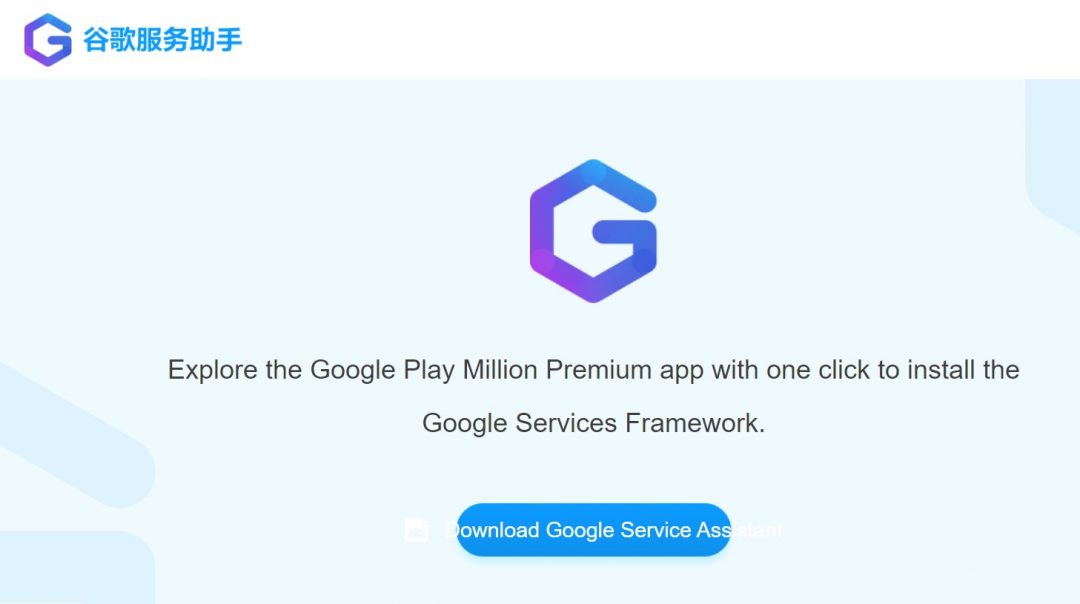
- Once the APK gets downloaded, simply install it as any other normal APK.
- Now, follow the on-screen instructions to complete the setup. Once the setup is successful, you will see that Google Play Store would have been installed on your Mate 30/Mate 30 Pro device.
- Log in to the Play Store with your Google account and then reboot your device.
- Once the device boots up, again go to Play Store. Now install any app you want, including the various Google apps, that you previously couldn’t.
So with that, you have now installed various Google apps on your Huawei Mate 30/Mate 30 Pro. As mentioned before, we here at DroidViews, cannot vouch for the safety of this app. Ultimately it all lies in your hands- whether you are willing to compromise on your device’s safety for a bunch of Google apps. If you indeed go ahead and install it then please share your experiences of using this app, down in the comments section below.
Read next: microG Let’s You Use Android Without Google




Join The Discussion: