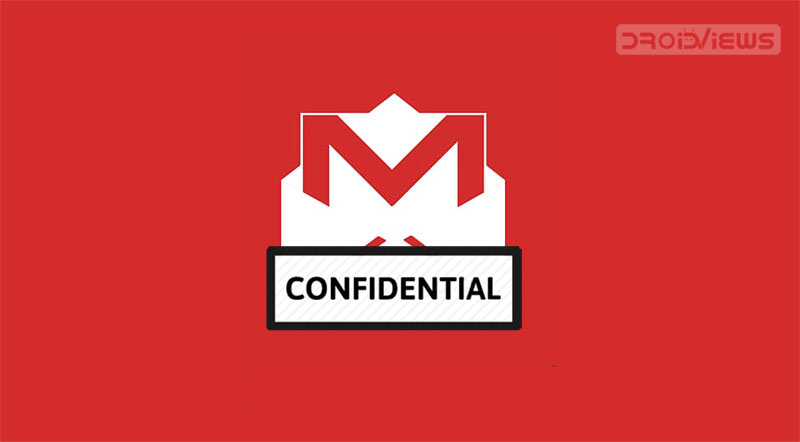
Sending and receiving emails in the confidential mode in Gmail is probably one of its most important features. If you haven’t heard of it before, then it’s just because this feature has quietly gone under the radars. So, let’s learn more about this feature. When you send an email using Gmail confidential mode, then your sensitive information will remain protected from unauthorized access. Let’s see how to enable and use the confidential mode in Gmail.
Gmail confidential mode feature would also allow you to set up an expiry date for the email. Once the said time period expires, the recipient will no longer be able to view that mail. The same goes for any attachment that it may have. Not only that, you could even block the entire mail from being forwarded or its content is copied. On the same lines, the attachment could also be blocked from getting downloaded.
To make it even more secure, Google has also added two modes of protection. One is the Standard mode whereas the other one is SMS Passcode. If you chose the Standard mode, then Google will mail the recipient with a passcode, if he doesn’t use the Gmail app. However, if he is using it, then he simply needs to login to it with his Gmail ID and password. Whereas in the case of SMS Passcode, the recipient will get the code via SMS. The second mode is independent of the fact whether he uses the Gmail app or not. He will always have to enter the passcode received via SMS to view the contents of the mail.
Any mail sent in confidential mode is always locked with this passcode. Hence only the intended recipient with the correct passcode would be able to open it. So with this required information in hand, head over to the below instructions to know more about the confidential mode in Gmail. This mode works both in the Gmail app as well as the desktop version. Also, if this feature really intrigues you, then don’t forget to check out 3 new Gmail features you should know about.
Sending Emails in Confidential Mode
- Open the Gmail app on your Android device.
- Tap on the plus icon at the bottom right to begin writing a new mail.
- Once in the Compose mail section, tap on the three dots present at the top right corner.
- Select Confidential Mode from the drop-down menu.
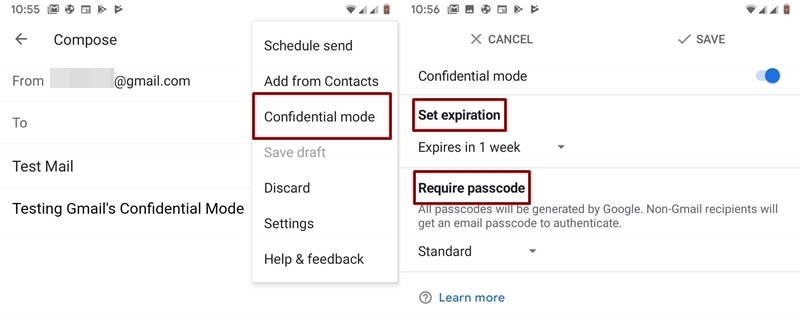
- Under the Set expiration section, tap on the drop-down arrow and select the time period after which the mail should expire. Once the mail reaches this stipulated time, the recipient won’t be able to see any of its contents (and its attachments as well).
- While dealing with the confidential mode in Gmail, you have two modes of protection (present under the Require passcode section): Standard Mode (passcode via mail) or SMS Passcode (passcode via SMS).
- Chose the one you prefer and tap on Save at the top right to finalize all your choices.
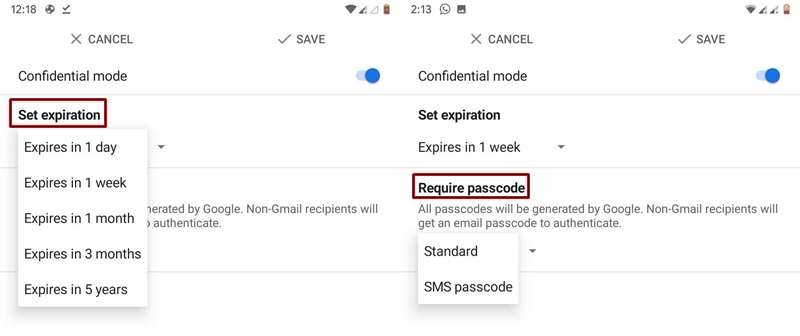
- Go back and now you could see the Context expires message in the Compose Mail. Just tap on the send button to deliver your mail.
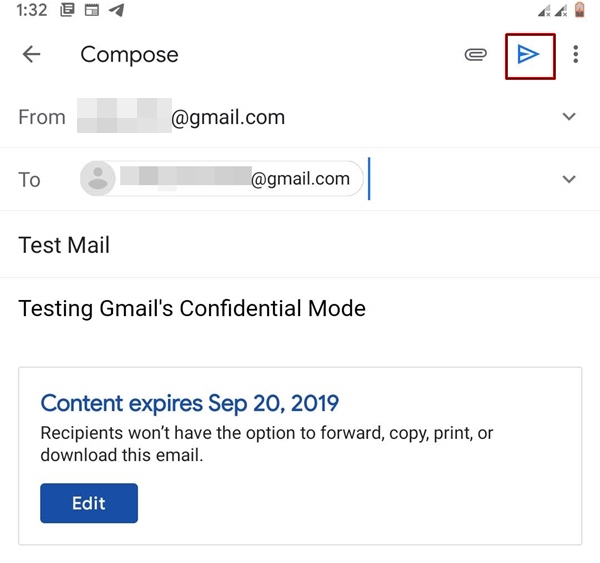
- Moreover, if you have chosen the SMS Passcode, then you will have to do an additional step of adding the recipient’s phone number. Tap on Add missing information in the dialog box that appears.
- On the next screen, you will now have to enter the recipient’s phone number and tap on DONE.
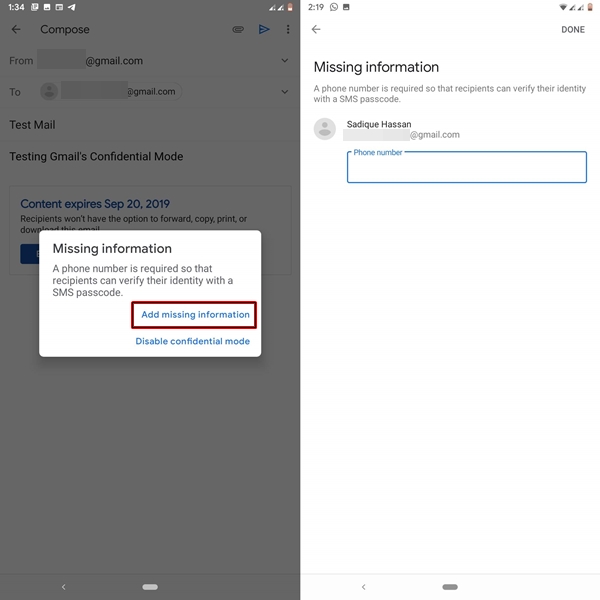
With this, you have completed the steps of sending emails in Confidential mode in Gmail. Now head over to the next section and have a look at how to view these confidential emails when someone sends it to you. Also, this is just one of the various amazing tips related to Gmail. For more, do have a look at 7 secret Gmail for Android tips and tricks.
View Emails in Confidential Mode
If the sender has sent you the mail in confidential mode, then there could be two cases, either he chose the SMS Passcode mode or the Standard mode. We will be discussing both the cases below.
- Go to your Gmail Inbox. if you have received the mail with SMS Passcode security, then you will have to verify your identity. Tap on the Send passcode button. This will send you a One Time Password (OTP) on the given below number. If you don’t receive any passcode, wait for a while and then tap on Resend passcode. Or ask the sender to recheck the number that he entered.
- Now enter the passcode that you have just received and tap on Submit. if everything goes well, you will be able to view all the contents of the mail, until the mail expires.
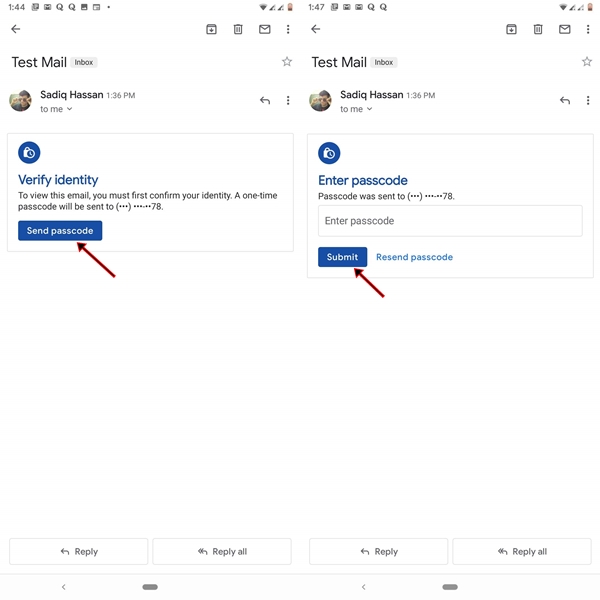
- Whereas, if the sender selected the Standard mode, then you could directly open the mail and read its contents. But this only applies if you have the Gmail app. Otherwise, you will have to enter the passcode that you would receive via email.
With this, we conclude our detailed guide on how to send and receive emails in the confidential mode in Gmail. Share your views and queries, if any, in the comments section below.
Read next: How to Recover Permanently Deleted Emails in Gmail
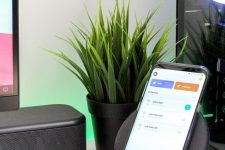

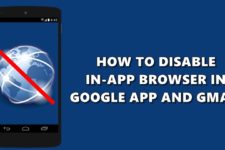
Join The Discussion: