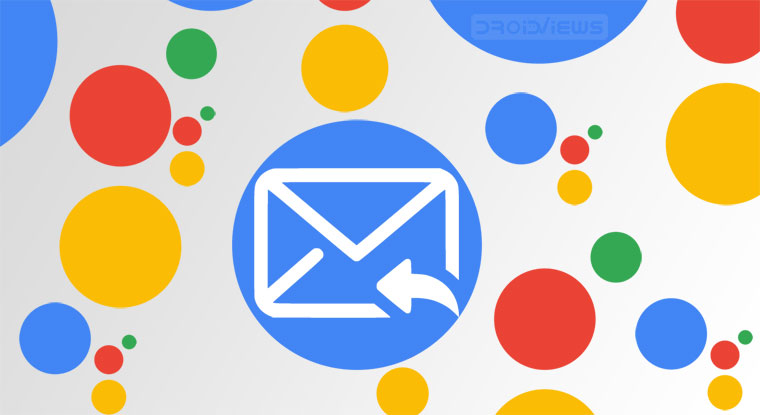
In this guide, we will have a look at how to make Google Assistant read and reply to messages from WhatsApp, Telegram, Slack, Facebook Messenger, and other such daily communication apps. Google Assistant can even read out your text messages aloud. Follow our tips to enable this feature on your Android.
Google Assistant has been able to read out the messages of your SMS Inbox for quite sometimes. But the same cannot be said about other such third-party apps. Until now. With the app recently being updated, it seems Google has added this functionality as well. This new feature allows the Assistant to read messages from various third party apps used for communicating purpose. These include WhatsApp, Telegram, Slack, etc.
But that’s not all. Taking the aid of Google Assistant, you could now even reply to these messages. So the next time you are busy driving or cooking, just let Assistant read and reply to all your messages. Let us have a look at how this could be done. But first, you will need to set up the app to make it able to read and reply to your messages. Instructions follow below.
Setting up the Google Assistant App
If this is the first time you are using Google Assistant for reading your messages, then a few setups are required. Primary among those is granting Notification Access to the Assistant app. Follow the below steps:
- Say “OK Google” to launch Google Assistant. You could also open it by long pressing on the Home Button or the Gesture Navigation Pill (present on Android Pie and above).
- A dialog box will now pop up, asking whether you want to Allow your Assistant to read your notifications to you. Tap on OK.
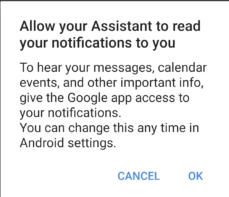
- Next, you will be taken to the Notification Access menu. Enable the toggle next to Google.
- You may also manually do the same by going to Settings > Apps and Notifications > Advanced > Special app access
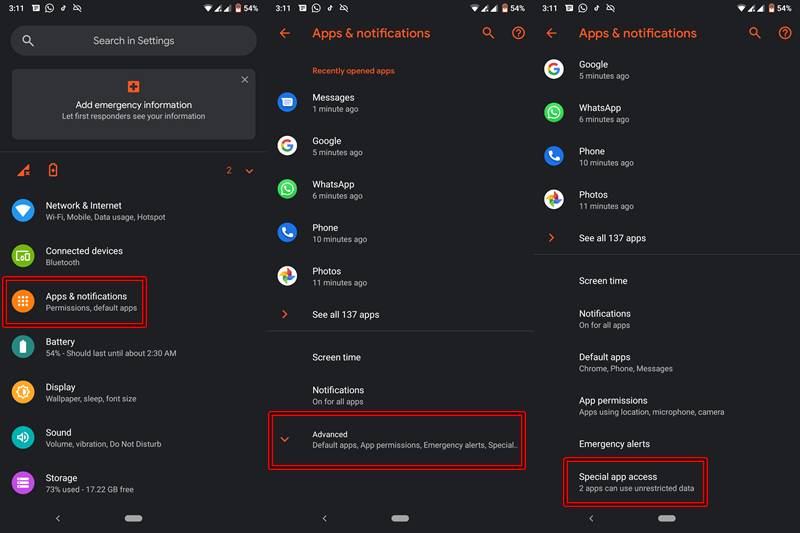
- Under this, go to Notification access > Toggle on the switch next to Google.
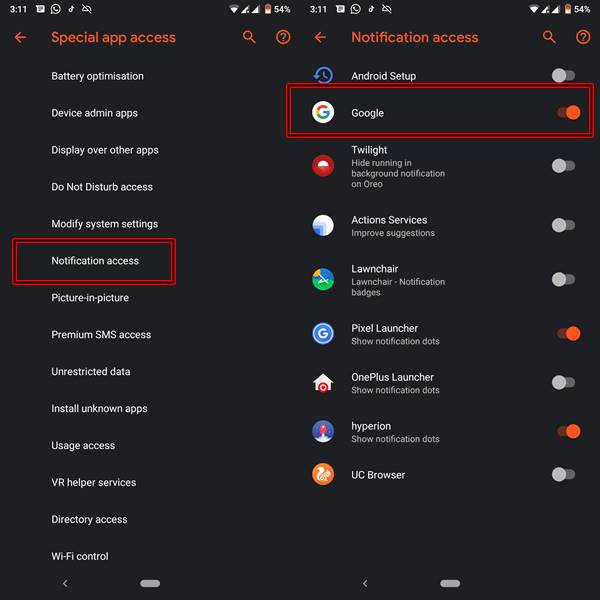
- That’s it. You have successfully set up the Google Assistant app. Now head over to the next section to let Google Assistant read and reply to messages from Whastapp, Telegram, etc.
- Don’t Miss: 70 ‘OK Google’ Commands for Google Assistant
Make Google Assistant read and reply to your messages
- Say “OK Google” to open the Google Assistant App.
- Now say “Read my messages”. Google Assistant will now start reading all the incoming messages one by one.
- Let’s take the case of WhatsApp. Suppose you got the messages from persons X and Y. The assistant will begin by reading out the names of both the senders. It will then read out the contents of the message sent by the first sender.
- The assistant will ask whether you want to reply to this message. Say “Yes” and then speak the desired content.
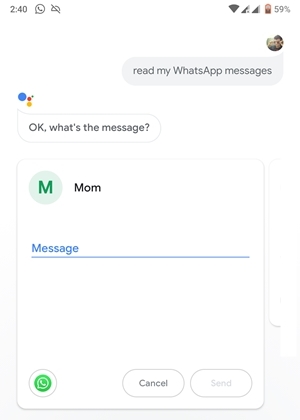
- Once done, the message will be automatically sent to the said recipient.
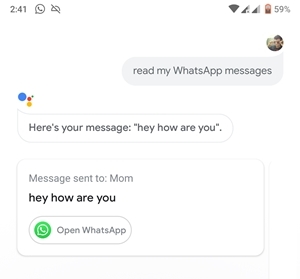
- It will then move on to the next message. This process will continue until it has read all the messages or you manually chose to close the app.
Bingo! You can now have Google Assistant read text messages aloud and reply to them using voice commands.
How is Google Assistant able to read these messages?
Remember you granted Notification access to this app right at the start? Yes, this is how it works. Google Assistant never goes inside the app to read your messages. Rather it just reads the content from the Notification Panel. This is further be checked by the fact that whenever you receive any new message, simply swipe right to remove it from the Notification panel. Now ask the Assistant to read your messages. This time Google Assistant will simply reply “there aren’t any new messages“.
So to conclude, this was a guide on how to let Google Assistant read and reply to messages from WhatsApp, Telegram, etc. The only feature we found lacking in this update was the ability to handle media files. Let’s hope Google adds the feature of listening and replying to voice notes as well, apart from adding the video playback feature, in the next update.
Read Next: 25 New WhatsApp Tips and Tricks

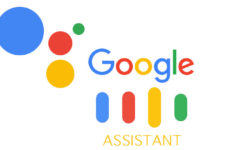
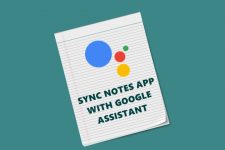
Join The Discussion: