
Are you getting “Invalid Ext4 image”, “Get PIT for mapping“, or “hidden.img” issue in Odin? Is your Samsung device with 128GB internal storage showing up only 64GB? Is your Samsung device is stuck on the Samsung logo or in a bootloop because flashing a firmware messed up with its partitions? These are the situations you might need a correct PIT file to fix your device. In this tutorial, I’ll tell you the easiest way to extract the Samsung PIT file from a Samsung firmware itself.
Before you scroll down, you should also take a look at the method of flashing Samsung firmware with the Nand Erase option enabled in Odin.
What is Samsung PIT?
Samsung PIT or Partition Information Table is one of the most important components of a Samsung firmware. The PIT file that contains all information relating to different partitions on a Samsung Galaxy device. The Samsung PIT files tell Odin how much block size and block count it has to allocate to specific partitions while flashing a firmware.
- sboot.bin
- up_param.bin
- cm.bin
- boot.img
- recovery.img
- system.img
- modem.bin
- modem_debug.bin
- cache.img
- odm.img
- hidden.img
- vendor.img
- keystorage.bin
- efs.img
- userdata.image
All above .img and .bin files are downloaded to your Samsung device via Odin while flashing a firmware. To which block or partition of your device they’ll be allocated is determined by the Samsung PIT file. Basically, the PIT is just a text file, you can open it and see its details by adding a .txt extension after .pit.
Why is the PIT File so Important?
Flashing a wrong PIT file on a Samsung Galaxy device might hard-brick it. Therefore, it’s very important that you get the correct Samsung PIT file for a proper firmware flashing using Odin. You cannot, for instance, flash the PIT meant for an AT&T Galaxy S10 on a Verizon Galaxy S10. Neither can you flash an SM-G975F (unlocked S10 Plus) PIT on an SM-G975U (T-Mobile S10 Plus) model. Similarly, flashing a 128GB Samsung device model’s PIT on the 512GB variant of a Samsung device with leave you with just 128 GB of internal storage.
The method of getting the Samsung PIT file from the firmware that is meant for your Samsung Galaxy phone or tablet device is easy and safe. We receive a lot of requests from users asking the PIT for their Samsung device model. In most cases, people tend to google the PIT file, download it and use it to fix their device. Well, those PIT files may work for some and not for others. Any random guy says that this particular PIT is for a specific device model. You trust him and use the PIT but doing that might create a mess.
In the past, I wrote a couple of tutorials describing the steps to Extract Samsung PIT files. One of those methods involved using Heimdall (an Odin alternative mostly used by MacOS users) and the other required a rooted Samsung device to extract the PIT. Both the methods were complicated enough for an average user.
Extract Samsung PIT File from Samsung Firmware
Let’s get to our main topic now and learn how we can easily extract Samsung PIT file from any Samsung firmware. Once you learn this simple trick, you won’t need to wander searching for the PIT file your Samsung device or request some forum member to upload it for you.
- Download the correct firmware for your Samsung phone or tablet. To find the right firmware meant for your device, go to Settings> About device and note down the model number.
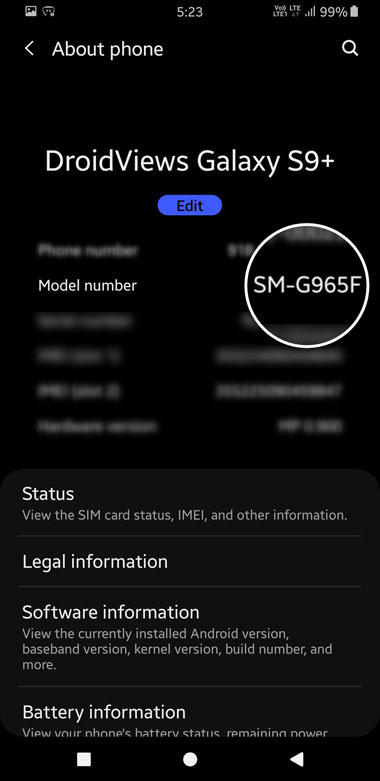
Galaxy S9 About phone screen - Now that you know the model number of your Samsung device, you can search for the firmware for it. Alternatively, you can download Samsung firmware for your device using free firmware download tools like SamFirm or Frija Tool.
- Having downloaded the firmware.zip file, you need to extract the downloaded ZIP on your desktop.
- Open the extracted folder that contains the firmware binaries.
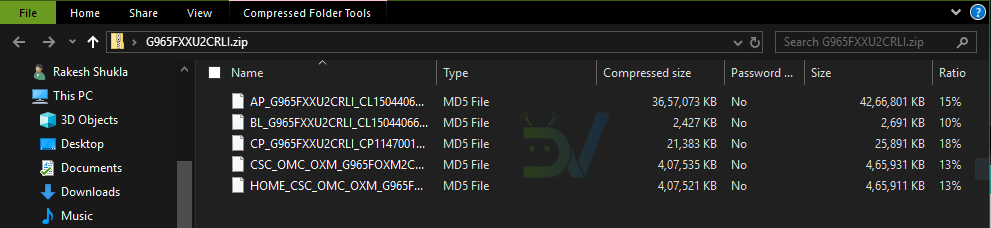
Samsung firmware files – AP, BL, CP, CSC - As you can see in the screenshot above, the firmware folder contains 4-5 binaries with .tar.md5 extension, namely:
- AP
- BL
- CP
- CSC
- HOME_CSC
- If you’re unable to see the file extension or file format of the firmware files, you’ll have to enable it from Windows Explorer settings. To do that, click the ‘View’ tab in the Windows folder window and check the box that says ‘File name extensions’.

Windows 10 file name extension - You should now be able to not only view the file extensions on your computer but can also edit them.
- Anyway, select the firmware file that starts with CSC, and add a ‘.zip’ extension after ‘.tar.md5′ as shown below.
-
- CSC_OMC_OXM_G965FOXM2CRLI_CL15044066_ship.tar.md5.zip
-
- Extract this new created CSC.zip file and open the extracted folder.

Samsung PIT extracted from Galaxy S9+ CSC - As you can see above, you have the correct PIT file for your Samsung Galaxy phone or Tab.
Wasn’t it easy? Since you have the Samsung PIT file that’s exactly for your Galaxy device, you’re all set to flash it using Samsung Odin Tool along with other firmware binaries. If you want to flash a Samsung firmware with a Samsung PIT file, you must do 3 things:
- Click the PIT tab in Odin and add the PIT file to it.
- Check the ‘Re-Partition‘ option in Odin.
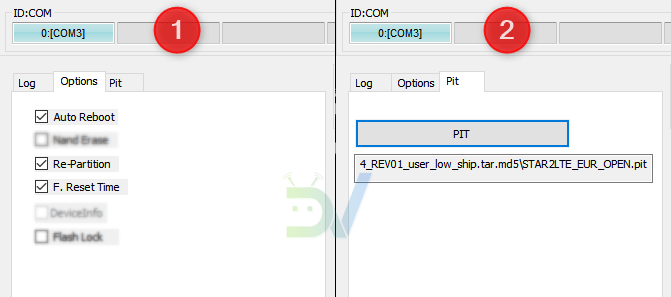
- Don’t flash a PIT file alone. You must install it with other firmware binaries, namely AP, BL, CP, and CSC.
In case you have any query or doubt regarding flashing firmware using Odin or Samsung PIT files, do not forget to drop us a comment below.
Read Next: Change CSC on Samsung Devices – Samsung CSC Codes



Please can you me help, because you write above “Basically, the PIT is just a text file, you can open it and see its details by adding a .txt extension after .pit” but when i open the file with a standard program, i can read the names of the files BUT not the details for block size or block count. Have you a good advice ? Thank you very mich
Hi Noel,
I would advise you to extract the pit for your phone from the firmware file itself as described in the tutorial.