
With just a single camera lens on the back, Google’s Pixel smartphones have been dominating everything else in terms of still photography. In 2018 when phones were coming out with triple cameras Google chose to stick with the single lens. It is still considered by many to be the best. So to say that everybody wants a Google camera port for their devices is not wrong. The Galaxy S10 has barely been out and users want Google camera for Galaxy S10 already.
The camera is one department where smartphones just can’t stop improving. Just compare a picture taken by the 4-year-old 2014 flagship, Samsung Galaxy S5, and the budget-friendly Asus Zenfone Max Pro M2 if you don’t believe me. The Max Pro M2 takes the cake and it’s one of the cheapest camera smartphones out there today. A lot of it is due to improved hardware like dual and triple cameras but most of it is due to software improvements like on the Google Pixel.
Where do those improvements come from? They come from the software processing built into the Google Camera app. If you’ve been following you have probably seen us cover so many Google Camera ports already. It doesn’t matter how great the default camera app on a phone is, Google Camera just seems to improve upon it in every case. That’s also true in the case of the Samsung Galaxy S10. You have to remember though that Google Camera isn’t officially available for any non-Pixel devices. Ports can’t be as well polished and optimized for certain hardware as the default software provided by the manufacturer.
Google Camera Port on Galaxy S10 (Snapdragon)
Now the Samsung Galaxy S10, like every other Galaxy flagship, ships with either the Exynos chipset or the flagship Snapdragon chipset. Google Camera is made for the Snapdragon chips since that’s what the Google Pixel uses too. So users with the Exynos variant may have to wait a while for their Google Camera port. Those with the Snapdragon Galaxy S10 can enjoy the brilliant night sight of the Google Camera as well as other features right away.
The Galaxy S10 itself has a built-in night mode called Bright Night but it’s just nowhere near Night Sight. As far as daylight images are concerned, the photos certainly do come out different when taken with the Samsung camera and the Google camera. Whether you like the image produced by the Samsung camera or the Google camera, in this case, is subjective. But we can see that the Google Camera does provide better HDR. Among other differences, the Samsung camera also has more aggressive noise reduction. This results in generally softer images when compared to the Google Camera. But then, some people prefer the softer tones while some might prefer the beautiful but not as realistic images produced by the Google Camera.
Most importantly, the wide-angle camera will only work with the Google Camera if your Galaxy S10 is on the latest update released for all the brand new Galaxy S10 devices out there.
Download Google Camera Port APK
This Google Camera port is compatible with the entire Samsung Galaxy S10 family including the Samsung Galaxy S10e, and the Samsung Galaxy S10 Plus. The only requirement is that it should be the Snapdragon variant.
How to install Google Camera Port on Galaxy S10
- Download the latest Googe Camera APK from cstark27 and Arnova8g2 using the link provided above.
- Install the downloaded APK file like any other normal APK on your Samsung Galaxy S10e, Galaxy S10, or Galaxy S10 Plus.
- Download the Google Camera config files from above and extract them.
- On your device’s internal storage, create a new folder named GCam, if not already present.
- Inside the GCam folder, create another folder named Configs.
- Move or copy all the extracted config files into the newly created /GCam/Configs/ folder.
- Launch the Google Camera app now and double-tap on the black area next to the shutter button.
- Select s10csMar2.xml from the available options and then select Restore.
When you do, you should have a working Google Camera port on Samsung Galaxy S10 without root.
Must Read: Samsung Wings Fonts 3 (APK): Custom Fonts with One UI Support
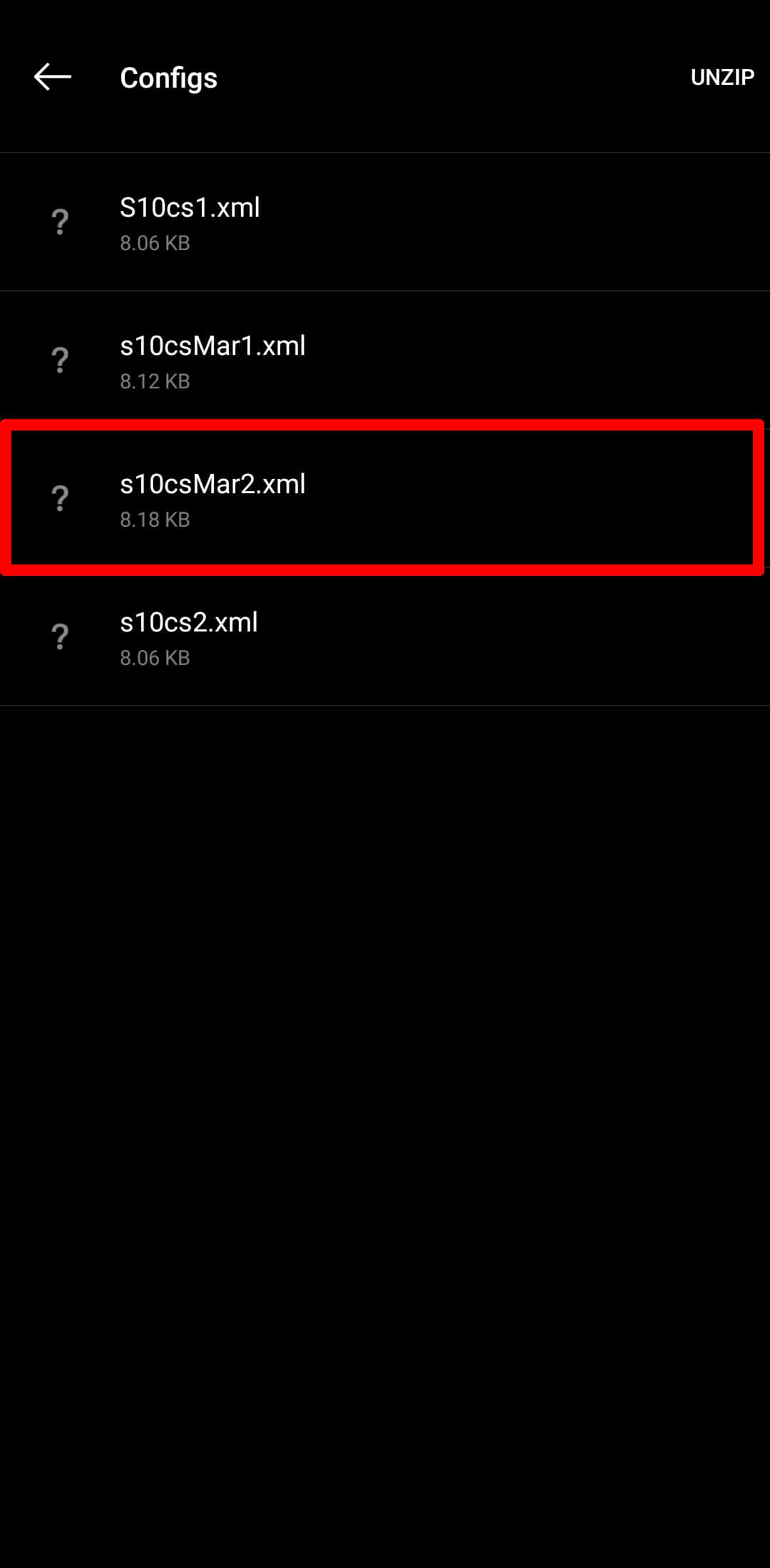
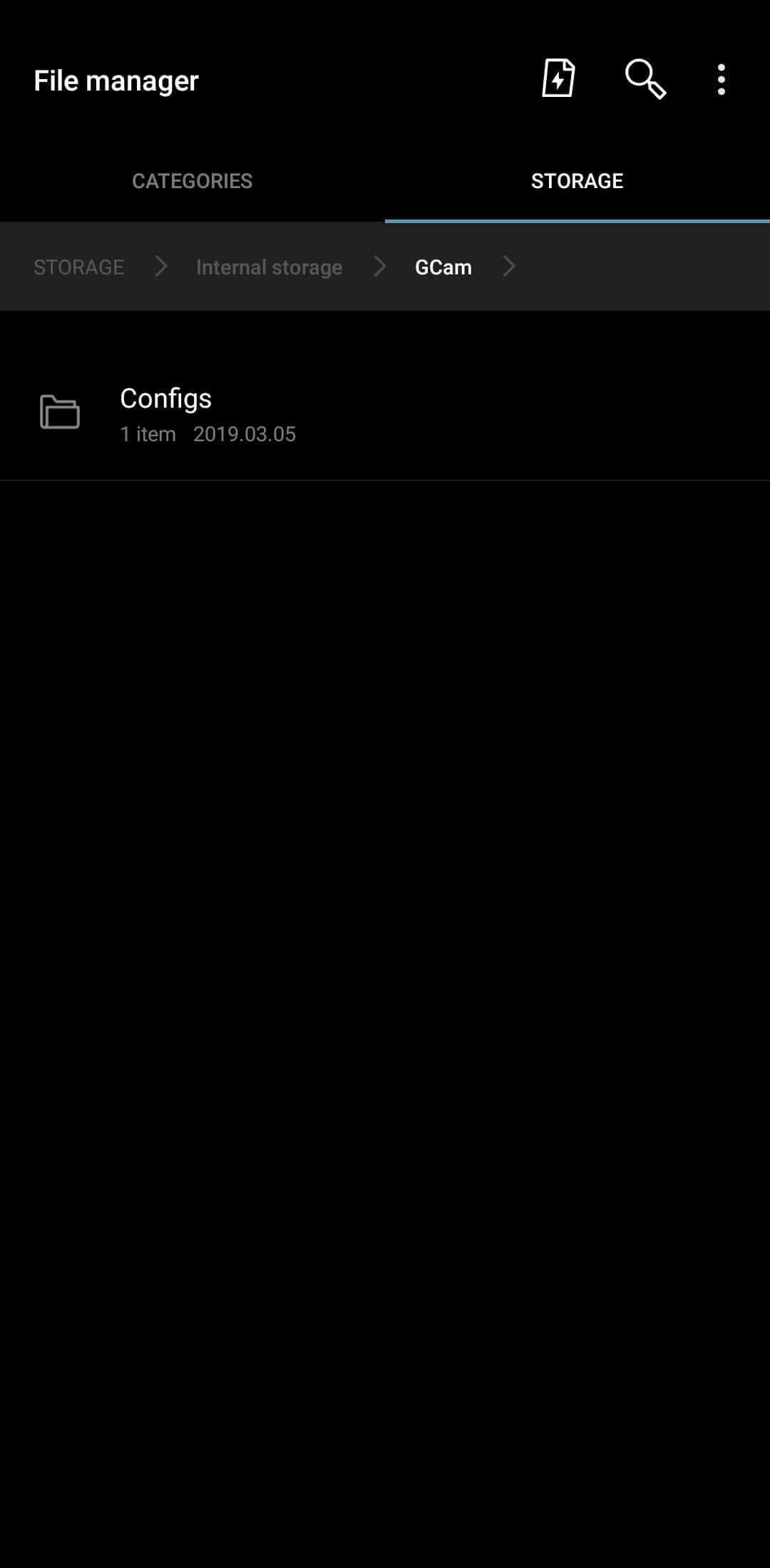


Join The Discussion: