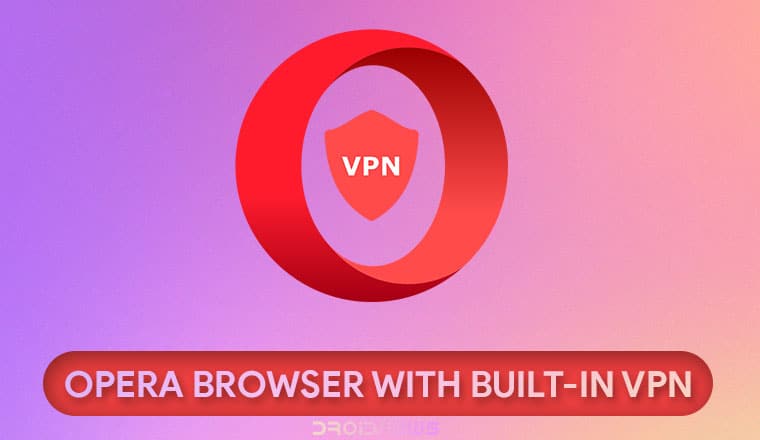
Just a few days ago, we reviewed the Monument Browser app which is really a great web browser for privacy lovers. Today, we’ll see how we can protect browsing privacy and enjoy free unlimited VPN service on Android devices using the Opera Browser’s built-in VPN feature.
Opera was known for having the best mobile browser before the rise of Android which brought Google Chrome to everyone’s palms. Not that Opera’s Android browser is any less impressive. It still offers more features than Google Chrome. The desktop Opera Browser is also a browser with built-in VPN and that functionality is now also available on Android and you can protect browsing privacy on your phone using this feature.
Internet penetration has increased exponentially across the world. More people online also means more targets for those with bad intentions. Using a VPN service is one of the best ways to protect your privacy and safeguard yourself against any other online threats. There are also many other uses of VPN services. Using a VPN service, you can bypass restrictions placed by your government or service provider, for instance. Some VPN services can also boost your internet speed slightly, while some offer encryption to protect you better.
Opera has recently removed offering their VPN service for free via Opera Max. They do continue to offer it to users of Opera browser on the desktop. On Android, Opera Browser with built-in VPN has also arrived, albeit in the beta channel only, for now.
Install Opera Browser Beta
If you want to enjoy dark mode while surfing the web on your Android device, don’t forget to try these 5 Android web browsers with a night or black theme.
Just like Google Chrome, Opera also maintains a few different versions of its Android browser. Oper Browser beta is where you’ll find the latest features before the Opera Browser officially gets it. You can also expect crashes and bugs to be more frequent with it as a consequence. It usually isn’t as bad as it sounds though and Opera Browser Beta is nearly as stable as the stable one.
Enable VPN in Opera to Protect Browsing Privacy
Once installed, launch the browser and tap on the Opera logo at the bottom-right. Select Settings from the menu. In the Settings, you’ll find a toggle next to VPN, right above the toggle for Ad blocking. Turn on this toggle to enable the VPN feature. As of now, the VPN only works for private tabs. That means if you want to use the VPN service, you’ll have to browse the web in private or incognito mode. This behavior can also be changed by tapping on VPN, the text, not the toggle.
It’s not just privacy is a concern only when we browse the web, almost all apps collect various type of personal data. To ensure your privacy, you should also try these 5 privacy-focused alternatives to popular Android apps.
When you tap VPN, uncheck the box next to Enable VPN for private tabs only. Below that are also a few options you may like to configure. The default server location is set to whichever is the fastest at that moment for you. You can choose a preferred location by tapping on Virtual location. Available choices include Optimal, America, Asia, and Europe. It is best to choose a location that is closest to you for optimal speeds. For instance, if the country you reside in is located in Asia, that might be the fastest option for you.
Below that you might also want to turn on the Bypass VPN for search toggle. This lets you get more relevant search results by letting search engines access your real location. You can now project browsing privacy by enabling the in-built free VPN in the Opera Browser Beta.
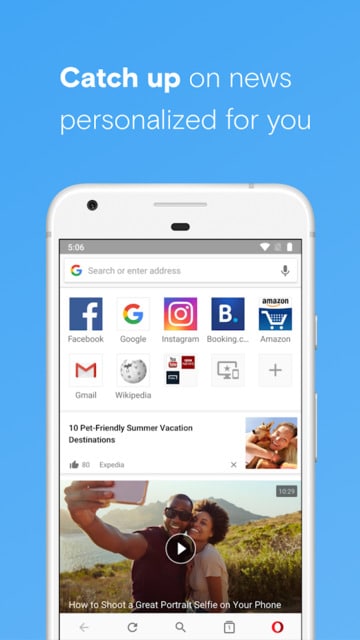
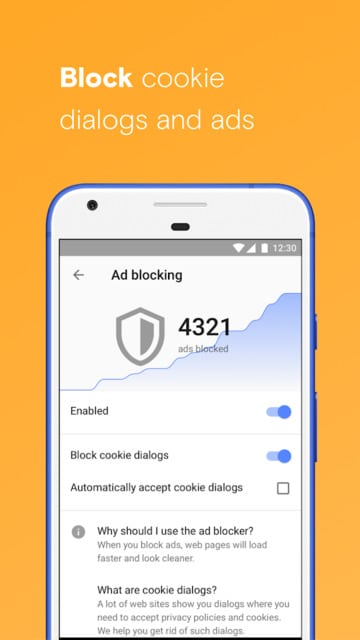
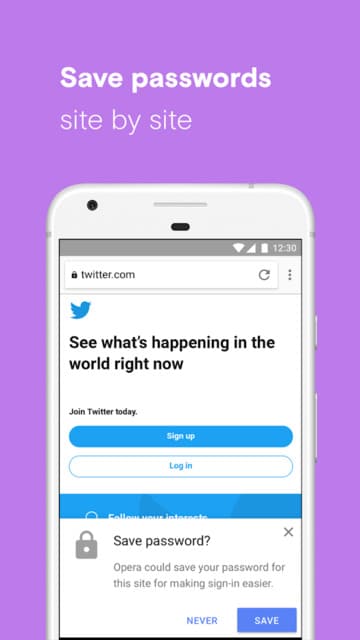
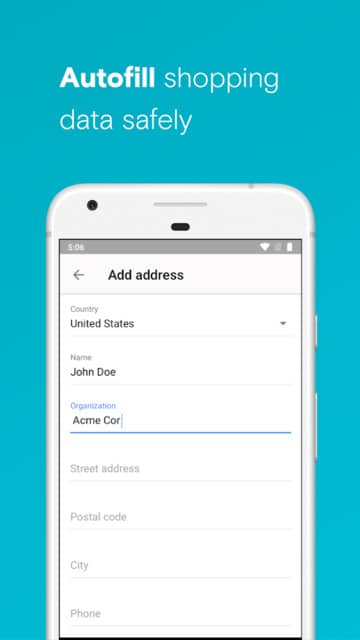


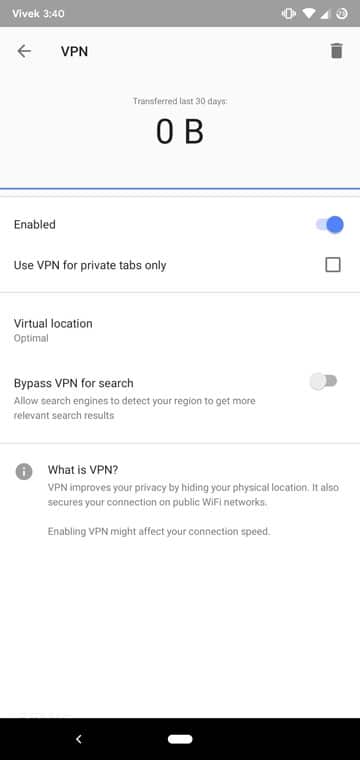
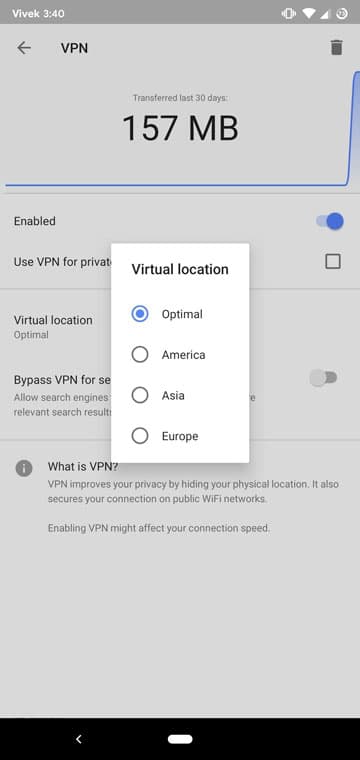


Join The Discussion: