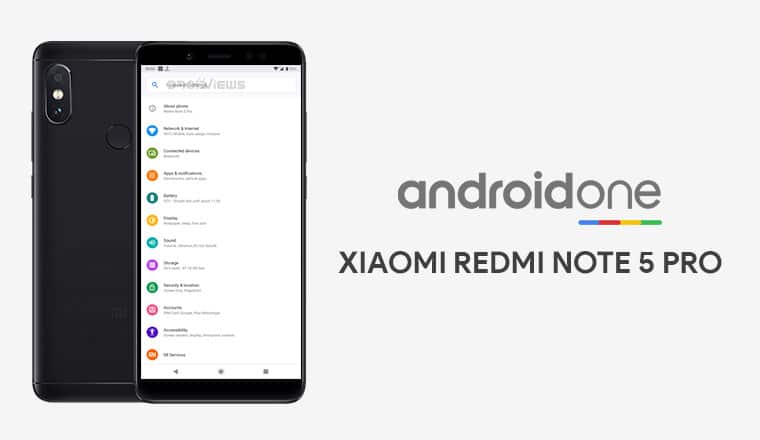
Xiaomi Redmi Note 5 Pro has been received some Android 9.0 Pie sweetness thanks to third-party developers. The device now also has an Android One port which brings over the smoothness of stock Android to the device. Redmi Note 5 Pro gets Android Pie update via Android One port ROM and if you own this phone, keep reading to know how you can install it.
Xiaomi’s Redmi Note series has slowly become the company’s best selling mid-range devices. The Redmi Note 4 originally earned that crown and the Redmi Note 5 kept it, surpassing the sales of its predecessor. The device runs MIUI 10 still which is the latest version of MIUI right now. However, this MIUI 10 is based on an older Android 8.1 Oreo.
Even though the device is barely a year old as of now, Xiaomi isn’t looking forward to providing the Android Pie update. This means interested users will have to look forward to custom ROMs to get Android 9.0 Pie on the Xiaomi Redmi Note 5 Pro. There have already been many Android Pie based custom ROMs for the device such as Resurrection Remix, Pixel Experience and even a port of OnePlus’ Oxygen OS 9.0.
Xiaomi Mi A2 Android One port for Xiaomi Redmi Note 5 Pro
Developer Speedo.thc has now managed to port the Android One ROM from the Xiaomi Mi A2 to the Redmi Note 5 Pro. What’s special about this Android One port is the performance. The Snapdragon 636 chipset inside the Redmi Note 5 Pro is still a decent one in 2019. However, this Android One port from the Mi A2 is actually the best performer, or at least one of the best, amongst custom ROMs.
Given that it is Android One, you do expect a smooth performance because it is nearly pure, stock Android. It even beats the Pixel Experience ROM, albeit by a narrow margin, when it comes to performance. PUBG can be played without any issues or lag at medium graphics setting too. So if top-notch performance is what you’re after, this Android One port for the Redmi Note 5 Pro gives you just that.
Since this is a port and not exactly a custom ROM based on AOSP, there is no need to flash the GApps package separately to get the Google Play Store and other features.
Bugs
The port improves a few things such as enabling the Camera2 API but it also brings a few bugs. The gesture to bring the notification shade down via a swipe on the fingerprint is broken in its current state. The fingerprint unlock animation is also pretty slow. It is a stock Android ROM so you may miss some MIUI customization options too.
Face unlock does not work, for instance, since it isn’t baked into stock Android right now. Similarly, you’d have to use the Android Pie gestures if you want gesture navigation. The full-screen MIUI gestures aren’t available.
Requirements
- Unlocked bootloader.
- The device should be charged up to at least 50%.
- A computer with ADB and Fastboot installed. We have guides detailing the process of installing ADB and Fastboot on different desktop operating systems linked below.
- Your data may not be wiped during the installation process. It is still recommended that you perform a complete backup of your personal data, including the storage. We’ve already put up a guide on how you can backup your apps using Titanium Backup if your device is rooted. We also have some other backup guides which aren’t as wholistic but if you’re not looking to root or pay for the full version of Titanium Backup, these might be helpful.
Downloads
Android One Port for Xiaomi Redmi Note 5 Pro | Mirror
Don’t miss: How to Enable 4K UHD Video Recording on Redmi Note 5 Pro
How to Install Android 9.0 Pie on Redmi Note 5 Pro
- Extract the Anti-Rollback bypass zip file anywhere on your desktop.
- Move the extracted image file (dummy.img) and the TWRP image file (RedWolf-027-Official-whyred.img) inside your adb installation folder.
- Transfer the downloaded ROM file to your device’s storage.
- Power off your Redmi Note 5 Pro and boot into fastboot mode long pressing Power and Volume down buttons simultaneously.
- Connect your phone to the PC with a USB cable and launch a command window in the adb installation folder.
- Flash the anti-rollback bypass zip using the following command.
fastboot flash antirbpass dummy.img
- Next, flash the recovery image with this command.
fastboot flash recovery RedWolf-027-Official-whyred.img
- Disconnect the phone and power it off again. This time, boot it into recovery mode by long-pressing the Volume up and Power button.
- Slide towards the right to allow modifications when asked.
- Go to Wipe > Advanced wipe, select Dalvik / ART Cache, System, Data, and Cache and then swipe towards the right to wipe.
- Next, select Install, navigate to the downloaded ROM and select it then swipe at the bottom to flash it.
- When the ROM has been installed, you will see a Reboot system button at the bottom. Tap on it.
Within the next five or ten minutes, your phone should boot up to Android One, based on Android 9.0 Pie.

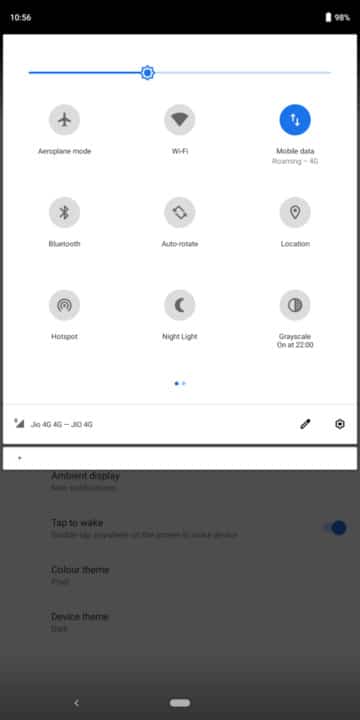

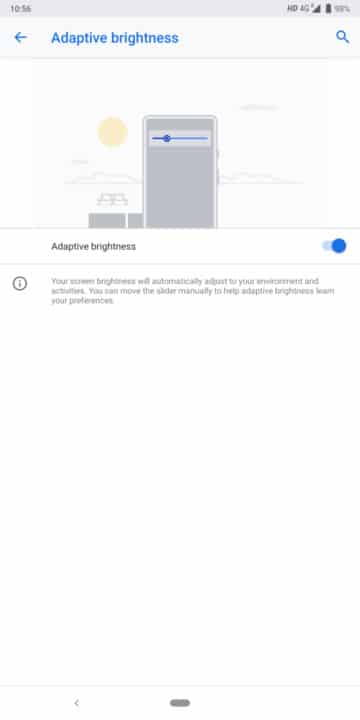
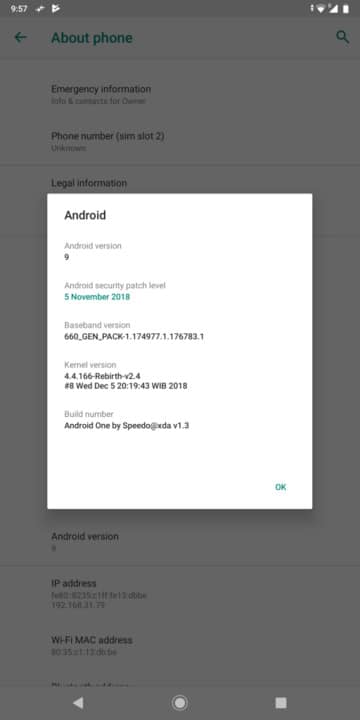
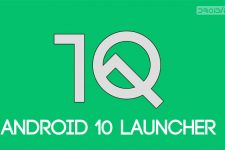


Join The Discussion: